Hostinger to Cloudflare Domain Transfer: A Complete Guide
Introduction: Why Transfer from Hostinger to Cloudflare?
If you’re looking for faster load times, better DNS management, and stronger website security, a Hostinger to Cloudflare domain transfer could be the perfect solution.
Although Hostinger is excellent for hosting services, Cloudflare offers a global network optimized for performance, reliability, and security. By transferring your domain to Cloudflare, you can unlock advanced DNS features, free SSL, DDoS protection, and powerful analytics — all in one place.
We’ll walk you through how to move your domain smoothly from Hostinger to Cloudflare.
Benefits of Hostinger to Cloudflare Domain Transfer
Before we dive into the steps, here’s why you should consider moving your domain:
-
Ultra-Fast DNS Resolution: Cloudflare is one of the world’s fastest DNS providers.
-
Free SSL and DDoS Protection: Instantly secure your website without additional costs.
-
Improved Site Speed: Cloudflare’s CDN delivers your content from the nearest server to users.
-
Global Load Balancing: Maintain site uptime and optimal performance.
-
One-Click Security Features: Add Web Application Firewall (WAF) and bot management tools easily.
Learn more about Cloudflare’s DNS performance.
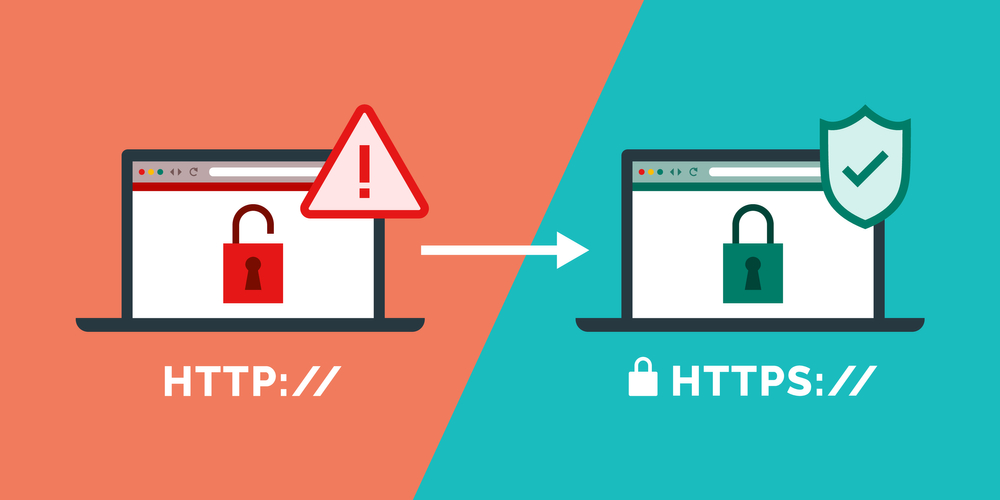
Important Note Before You Begin
Cloudflare only allows domain transfers for .com, .net, and a few other extensions.
Make sure your domain is eligible for transfer by checking Cloudflare’s supported TLDs list.
If your domain is not yet eligible, you can still connect Hostinger domain to Cloudflare and manage DNS while keeping your domain registered at Hostinger.
Step-by-Step Process: Hostinger to Cloudflare Domain Transfer
1. Prepare Your Hostinger Domain
-
Log in to your Hostinger hPanel.
-
Navigate to Domains > Your Domain > Transfer Lock.
-
Unlock your domain for transfer.
-
Copy your EPP Code (also known as Authorization Code).
This code is necessary to authorize the transfer to Cloudflare.
2. Set Up Your Cloudflare Account
-
Go to Cloudflare.com and sign up or log in.
-
Click on “Add Site” and enter your domain name.
-
Cloudflare will scan your DNS settings. Review and confirm the DNS records to avoid downtime.
-
Choose a suitable Cloudflare plan. (Free plan is sufficient for most users.)
3. Start the Transfer to Cloudflare
-
After adding your domain, go to Domain Registration under your Cloudflare dashboard.
-
Select Transfer a Domain.
-
Enter your domain name and paste the EPP Code.
-
Follow the on-screen instructions to finalize the purchase and start the transfer.
Cloudflare often offers domain registration at lower prices compared to traditional registrars!
4. Update Nameservers if Required
During the transfer process, Cloudflare will provide you with two new nameservers.
-
Go back to Hostinger’s hPanel.
-
Update your domain’s nameservers to point to Cloudflare.
This step ensures Cloudflare can start managing your DNS even before the full domain transfer completes.
5. Confirm and Wait for Transfer Completion
Once everything is set:
-
Cloudflare and Hostinger will send you confirmation emails.
-
Approve the transfer in your Hostinger email.
-
The domain transfer usually completes within 5–7 days.
After the transfer, Cloudflare will become your domain registrar and DNS manager!
Common Issues During Hostinger to Cloudflare Domain Transfer
Problem 1: Transfer Lock Not Disabled
Solution: Double-check in Hostinger hPanel that the lock status shows “Unlocked.”
Problem 2: Incorrect EPP Code
Solution: If the code fails, request a new EPP Code from Hostinger.
Problem 3: DNS Downtime
Solution: Ensure DNS records were properly scanned and confirmed during the Cloudflare setup.
Need help troubleshooting? Contact Digitor Support — we’ll help you get it sorted easily.
Final Checklist After Transfer
-
Enable Full SSL/TLS encryption.
-
Set Always Use HTTPS rule.
-
Turn on Auto Minify and Brotli compression under the Speed tab.
-
Regularly monitor analytics for performance and threats.
Conclusion: Transfer Seamlessly and Upgrade Your Website Experience
Completing a Hostinger to Cloudflare domain transfer gives you better control, faster DNS performance, and stronger website security — all within a few easy steps.
It’s a smart move for website owners who want to future-proof their online presence without spending extra money. Plus, Cloudflare’s advanced tools are perfect for scaling your website as your audience grows.
If you want hands-on assistance with the transfer or optimization, feel free to reach out to Digitor.
We’re here to make your digital journey smooth and successful!







