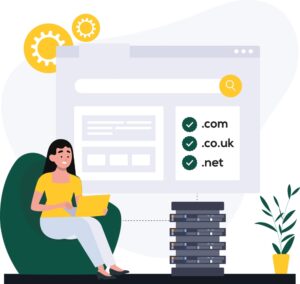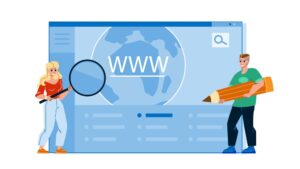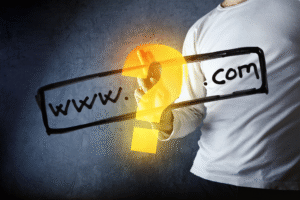Cloudflare CDN for GoDaddy Websites: Speed, Security, and Scalability
If you own a website hosted through GoDaddy, adding a Content Delivery Network (CDN) like Cloudflare can dramatically enhance your site’s performance. Whether you’re aiming to speed up page loads, protect your content, or reduce server load, integrating Cloudflare CDN for GoDaddy websites is a smart and accessible solution.
We’ll explore what Cloudflare CDN is, why it’s beneficial for GoDaddy users, and how to set it up effectively.
What Is Cloudflare CDN?
A Content Delivery Network (CDN) is a network of globally distributed servers that cache and deliver website content based on a visitor’s location. Cloudflare is one of the most popular CDN providers, offering free and premium plans packed with performance and security features.
Instead of serving content directly from your GoDaddy-hosted server, Cloudflare caches static files like images, CSS, and JavaScript, and serves them from the nearest data center to your users.
Benefits of Cloudflare CDN for GoDaddy Websites
1. Faster Load Times
Cloudflare has a massive global infrastructure with over 300 data centers. By distributing your content geographically, you significantly decrease latency, resulting in faster page loads.
2. Reduced Server Load
Offloading requests for static content means your GoDaddy hosting server doesn’t have to handle every visitor directly — helping your site stay fast even during traffic spikes.
3. Built-In DDoS Protection
Cloudflare offers automatic DDoS mitigation, protecting your GoDaddy website from malicious traffic and bot attacks.
4. Free SSL and HTTPS
With Cloudflare’s free SSL certificate, your site is automatically served over HTTPS — enhancing both security and SEO rankings.
5. Site Optimization Features
Cloudflare includes features like Auto Minify, Rocket Loader, image optimization, and cache control, improving site performance without manual coding.
How to Set Up Cloudflare CDN with GoDaddy
Step 1 – Sign Up for Cloudflare
-
Visit Cloudflare
-
Create an account
-
Click “Add a Site” and enter your GoDaddy domain
Cloudflare will scan your domain’s DNS records.
Step 2 – Review and Confirm DNS Settings
After scanning, Cloudflare will display your current DNS records. Double-check all entries, especially:
-
A records (pointing to your hosting server)
-
MX records (for email delivery)
-
CNAME records (for subdomains)
Click Continue once verified.

Step 3 – Choose a Plan
Select the Free Plan if you’re just starting. It offers CDN, DDoS protection, and SSL without any cost.
Step 4 – Update GoDaddy Nameservers
Cloudflare will give you two nameservers (e.g., lisa.ns.cloudflare.com and tom.ns.cloudflare.com).
-
Go to your GoDaddy Domain Settings
-
Navigate to My Products > DNS > Manage DNS
-
Under Nameservers, select Custom and enter Cloudflare’s nameservers
-
Save and allow up to 24 hours for propagation
Post-Setup Configuration
Once your domain is active on Cloudflare:
Enable CDN
Cloudflare automatically enables CDN functionality upon nameserver change. You don’t need to configure anything further to activate the CDN.
Optimize Performance Settings
Go to the Speed tab in Cloudflare and activate:
-
Auto Minify (HTML, CSS, JavaScript)
-
Brotli compression
-
Rocket Loader (optional for JS-heavy sites)
For in-depth setup guides, check Cloudflare’s developer documentation.
Monitoring Your Website
After setup:
-
Use GTmetrix or Google PageSpeed Insights to test your site speed
-
Monitor Analytics in your Cloudflare dashboard to view traffic, threats, and bandwidth savings
Common Troubleshooting Tips
-
Email Not Working?
Ensure MX records and email-related settings remain unchanged during migration. -
SSL Errors?
In Cloudflare’s SSL/TLS tab, set mode to Full or Flexible, depending on your GoDaddy server’s SSL support. -
DNS Propagation Delay?
Nameservers may take up to 24 hours to fully propagate. Don’t worry if changes aren’t immediate.
Need help setting things up? Contact our support team for one-on-one guidance.
Conclusion: A Smart Move for Your GoDaddy Website
Integrating Cloudflare CDN for GoDaddy websites is one of the easiest ways to improve speed, boost security, and enhance user experience — all without upgrading your hosting plan. Best of all, the core features are completely free.
If you’re running an eCommerce store, blog, portfolio, or business website on GoDaddy, there’s no reason not to take advantage of what Cloudflare offers. With a quick setup and long-term gains, it’s a win-win for your site’s performance and protection.