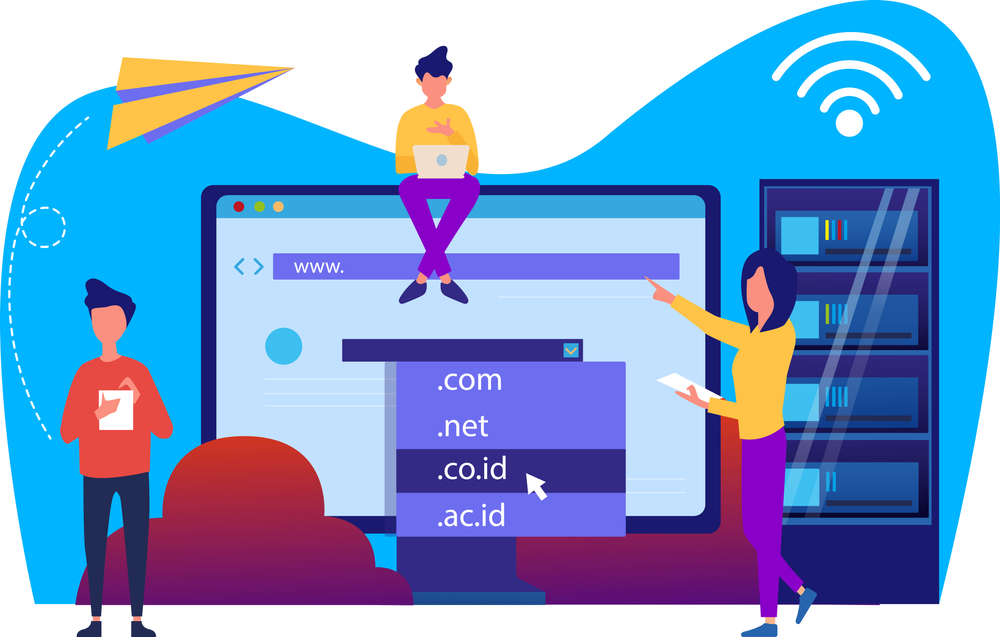Add GoDaddy Domain to Cloudflare: Step-by-Step Setup Guide
Cloudflare is one of the most trusted tools for website security, speed optimization, and DNS management. If you’re using GoDaddy as your domain registrar, integrating it with Cloudflare is a smart move to take advantage of enhanced security features, faster performance, and a global content delivery network (CDN). In this guide, you’ll learn exactly how to add GoDaddy domain to Cloudflare in a few simple steps.
Why Add GoDaddy Domain to Cloudflare?
Before diving into the technical process, it’s important to understand why you should consider linking GoDaddy with Cloudflare:
-
Faster Load Times: Cloudflare uses a global CDN to serve your content from the nearest server to your visitors.
-
Free SSL Certificates: You get HTTPS security without purchasing SSL from GoDaddy.
-
DDoS Protection: Cloudflare filters out malicious traffic before it reaches your site.
-
DNS Management: Cloudflare offers a fast and intuitive DNS interface.
Adding your GoDaddy domain to Cloudflare improves your website’s reliability, speed, and security.
Step-by-Step: Add GoDaddy Domain to Cloudflare
Step 1 – Create a Cloudflare Account
-
Go to Cloudflare’s website and click Sign Up.
-
Enter your email and create a password.
-
Once logged in, click Add a Site at the top of your dashboard.
This is the beginning of the process to add GoDaddy domain to Cloudflare.
Step 2 – Enter Your Domain Name
-
Type your domain name exactly as registered with GoDaddy (e.g., example.com).
-
Click Add Site.
-
Cloudflare will scan your existing DNS records from GoDaddy. This process usually takes under a minute.
Once complete, you’ll see a list of DNS records (like A, CNAME, MX) fetched from GoDaddy.
✅ Pro Tip: Make sure all essential DNS records are present. You can manually add or edit them later.
Step 3 – Choose a Cloudflare Plan
Cloudflare will offer several plans:
-
Free Plan – Ideal for most small to medium websites.
-
Pro, Business, and Enterprise – Offers more advanced features.
Select the plan that suits your needs. For most users just starting out, the Free Plan is sufficient.
Step 4 – Update GoDaddy Nameservers
This is the most important step. Cloudflare will now show you two new nameservers to use.
How to change nameservers in GoDaddy:
-
Log in to your GoDaddy dashboard.
-
Navigate to My Products, find your domain, and click DNS.
-
Scroll down to Nameservers, click Change.
-
Choose Custom and enter the two nameservers provided by Cloudflare.
-
Click Save.
Allow up to 24 hours for DNS changes to propagate, though it often happens within a few hours.
Verify Cloudflare Connection
After updating the nameservers, return to your Cloudflare dashboard.
-
You should see a “Pending” status under your domain.
-
Once DNS changes are detected, the status will change to Active.
-
Congratulations! You’ve successfully added your GoDaddy domain to Cloudflare.
Extra Configurations (Highly Recommended)
Once your domain is active on Cloudflare, consider enabling:
-
Always Use HTTPS: Redirects all HTTP traffic to HTTPS.
-
Auto Minify: Reduces HTML, CSS, and JavaScript file sizes.
-
Brotli Compression: Improves performance by compressing content.
Need personalized help? Contact our support team here
Benefits After Integration
Now that you’ve completed the process to add GoDaddy domain to Cloudflare, here’s what you gain:
-
Improved Website Speed
-
Free SSL without extra cost
-
Easier DNS management
-
Reduced server load
-
Greater uptime through DDoS protection
You can also use tools like GTmetrix to test site speed improvements and SSL Labs to validate your SSL certificate.
Conclusion
Adding your GoDaddy domain to Cloudflare is one of the smartest steps you can take to improve site security, performance, and management. The process is beginner-friendly and offers a range of features to optimize your website’s online presence.
From free SSL certificates to faster global loading speeds, Cloudflare makes your GoDaddy-managed domain future-proof.
Need help getting started or facing issues during setup? Reach out to us today for expert assistance!