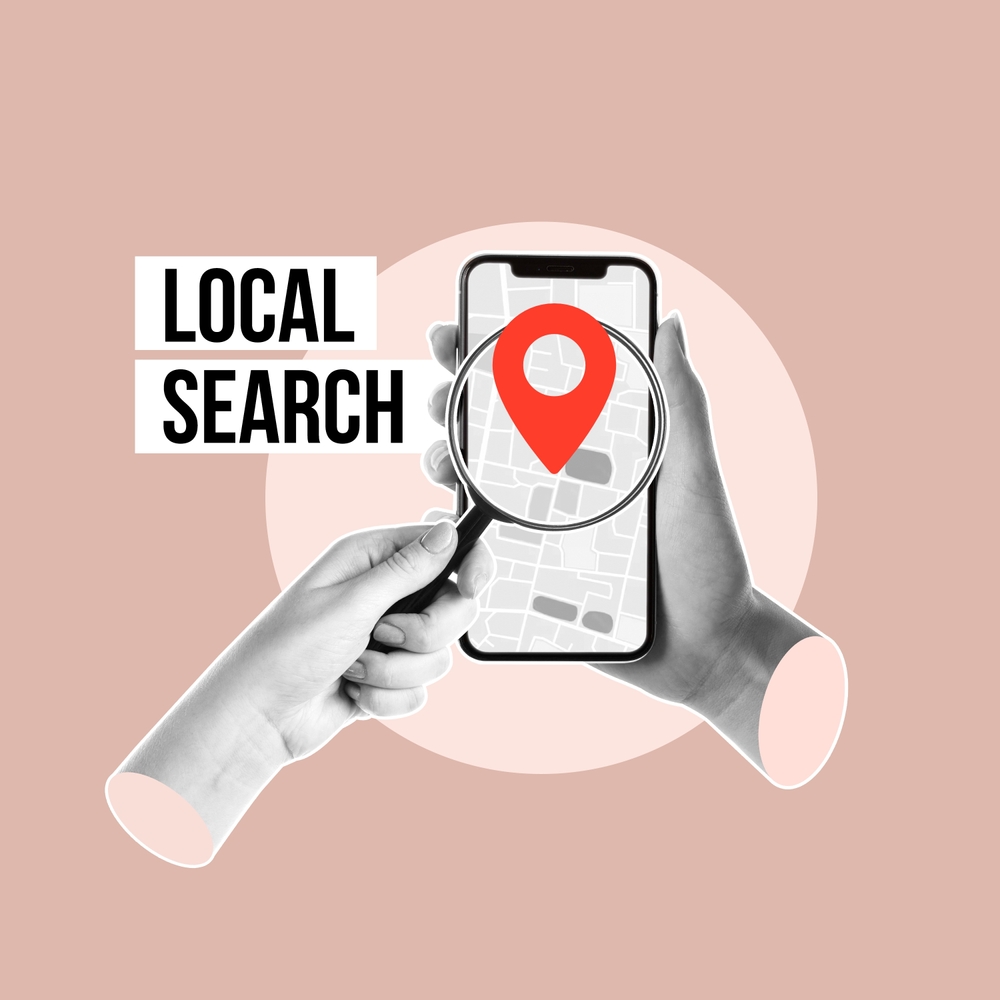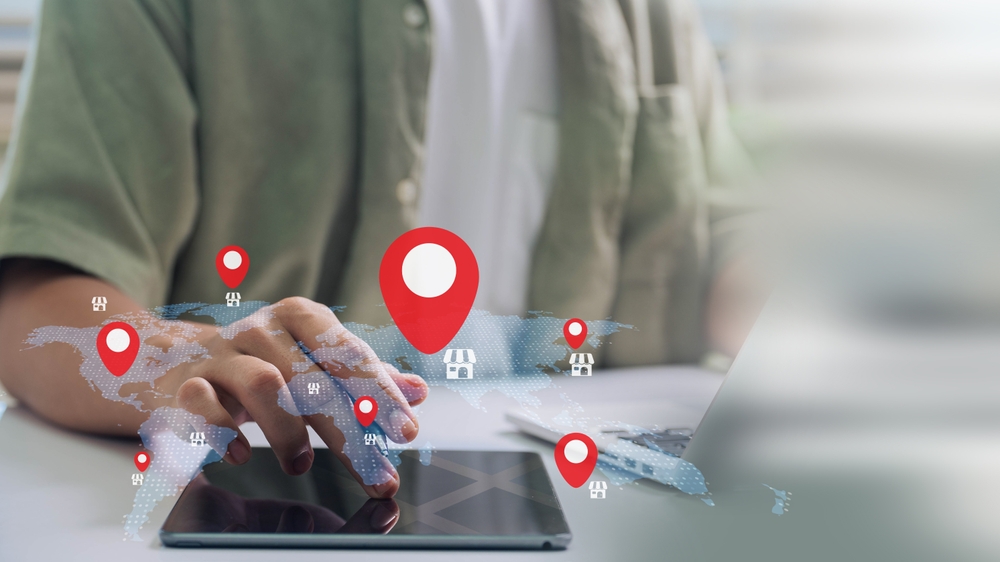Local SEO Solutions: Boost Visibility and Grow Locally
If you want customers in your area to easily find your business, you need the right local SEO solutions. From appearing in Google’s 3-pack to optimizing your website for local searches, SEO ensures your business gets discovered by the right people at the right time. Whether you run a restaurant, clinic, retail store, or service business, local SEO can give you a strong edge over your competitors.
Why Local SEO Solutions Are Important
Modern customers rely heavily on search engines to make decisions. Phrases like “best salon near me” or “doctor in Delhi” dominate search queries. Without proper local SEO solutions, even the best businesses remain invisible online.
Key reasons why you need local SEO include:
-
Improve visibility on Google Maps and local searches
-
Drive more foot traffic to your physical location
-
Build credibility through reviews and ratings
-
Attract targeted leads who are ready to buy
-
Get long-term ROI compared to paid ads
Key Local SEO Solutions for Businesses
A professional SEO strategy includes multiple services that work together to maximize visibility. Here are some effective local SEO solutions:
Google Business Profile Optimization
Updating your profile with correct information, photos, services, and regular updates ensures you rank higher in local results.
Local Keyword Targeting
Focusing on search terms like “plumber in Delhi” or “best café near me” attracts nearby customers actively searching for your services.
Citations & Directory Listings
Adding your business to trusted Indian directories like Justdial, IndiaMart, and Sulekha improves local trust and search rankings.
On-Page & Technical SEO
From optimizing titles and meta descriptions to improving website speed, on-page SEO ensures search engines value your site.
Review & Reputation Management
Encouraging positive reviews and addressing customer feedback helps build credibility and trust.

Benefits of Local SEO Solutions
Investing in professional local SEO solutions brings multiple advantages for your business:
-
Higher Local Rankings – Appear in Google’s top 3 local results.
-
More Website Traffic – Gain visitors from nearby searches.
-
Stronger Reputation – Positive reviews attract more customers.
-
Increased Conversions – Local leads are more likely to buy.
-
Affordable Marketing – A cost-effective strategy with lasting impact.
According to YourStory India, small and medium Indian businesses using SEO solutions have seen significant improvements in customer growth and sales.
How to Choose the Right Local SEO Solutions
Not all businesses require the same approach. Before choosing an SEO partner, consider:
-
Does the agency provide tailored strategies?
-
Do they have proven results in your industry?
-
Are their packages transparent and affordable?
-
Do they offer regular performance reports?
-
Do they provide reliable support and updates?
If you’re ready to boost your local presence, visit our contact page and let’s create the best plan for your business.
Final Thoughts
Strong local SEO ensure your business stands out in search results and captures the attention of nearby customers. Whether you’re a small startup or an established company, SEO helps build credibility, improve visibility, and generate revenue.
The sooner you invest in the right strategies, the sooner you’ll see results. Start today and give your business the local advantage it deserves.
Explore more related articles to deepen your understanding
Best Fonts for Branding: Create a Lasting Visual Identity
SEO Content Writing: A Complete Guide for BeginnersDoes Google use Cloudflare
Content Writing Basics: A Beginner’s Guide to Effective Writing