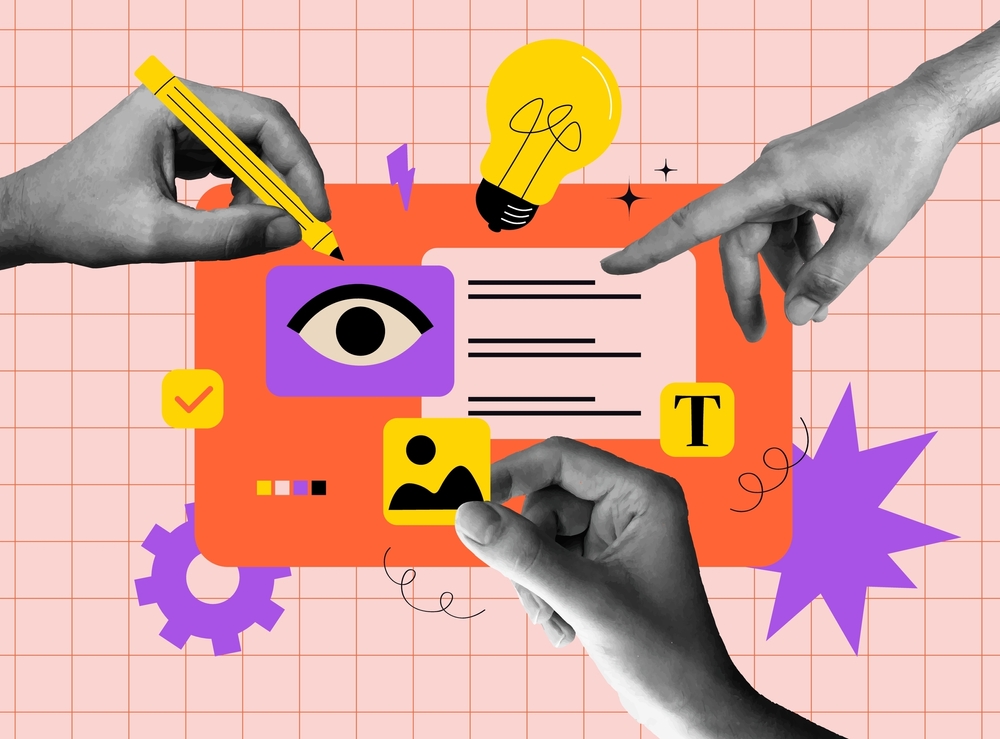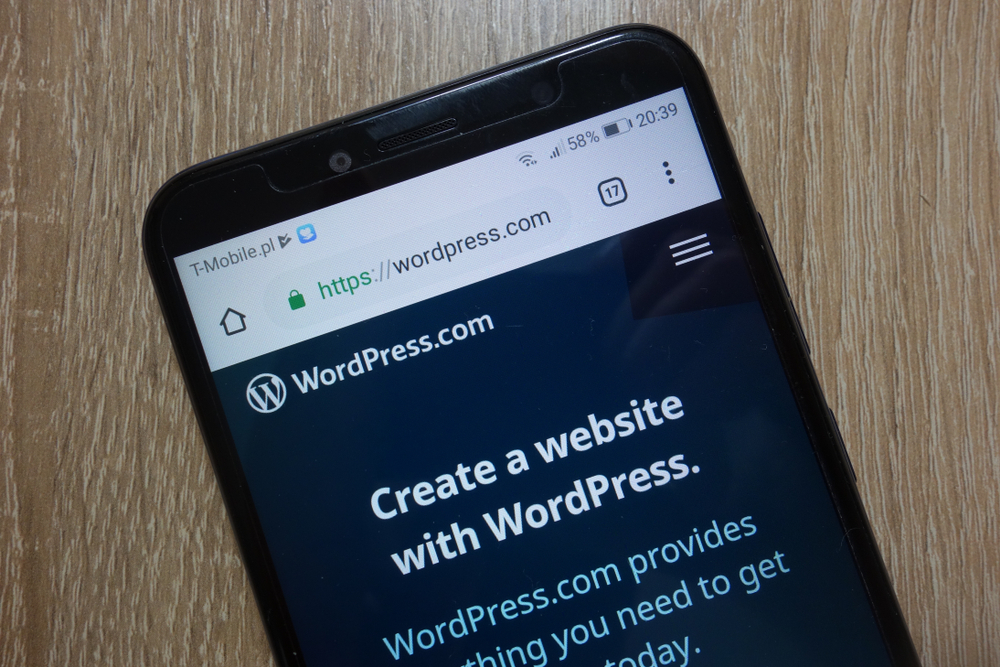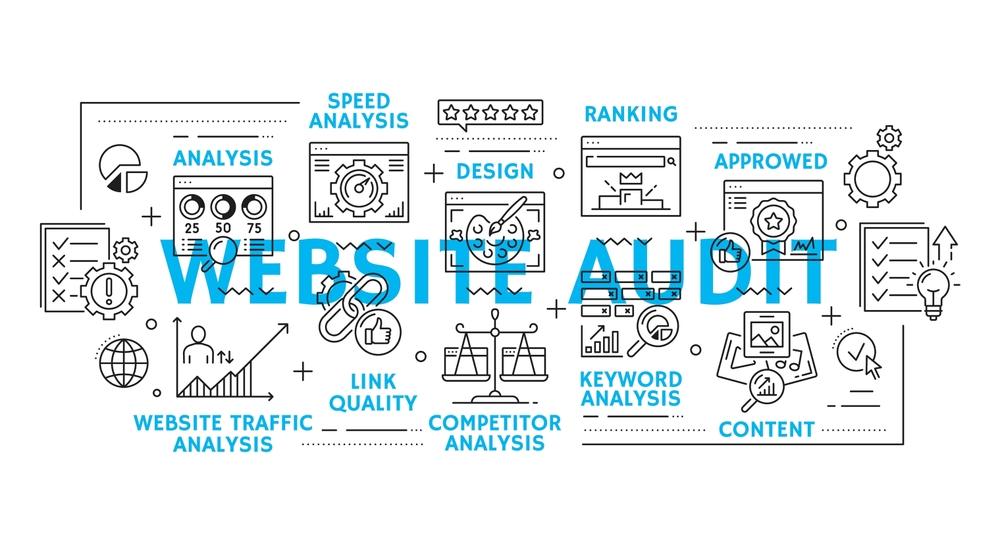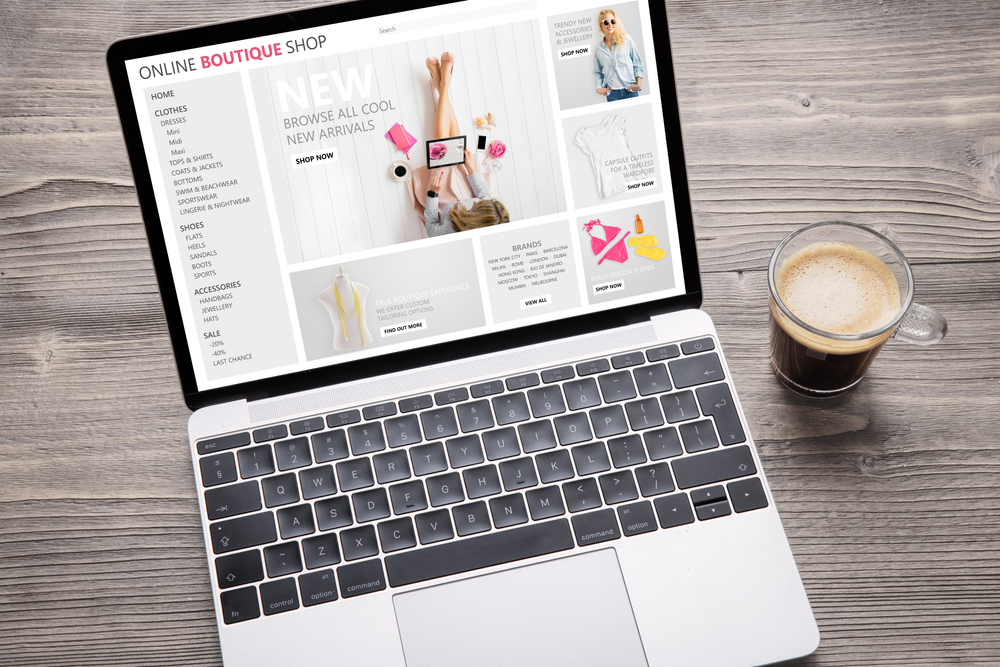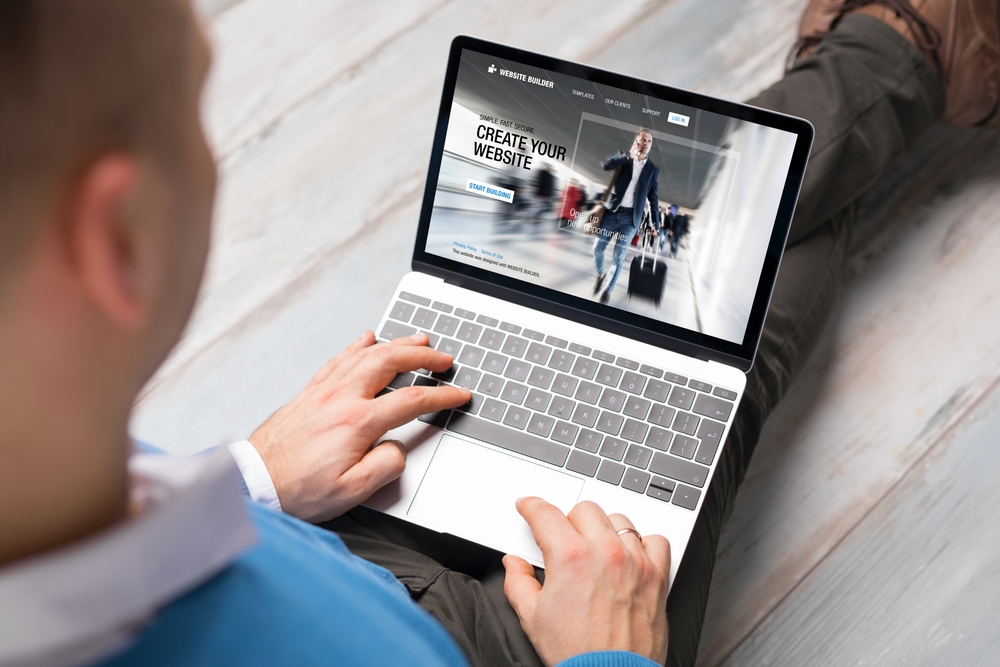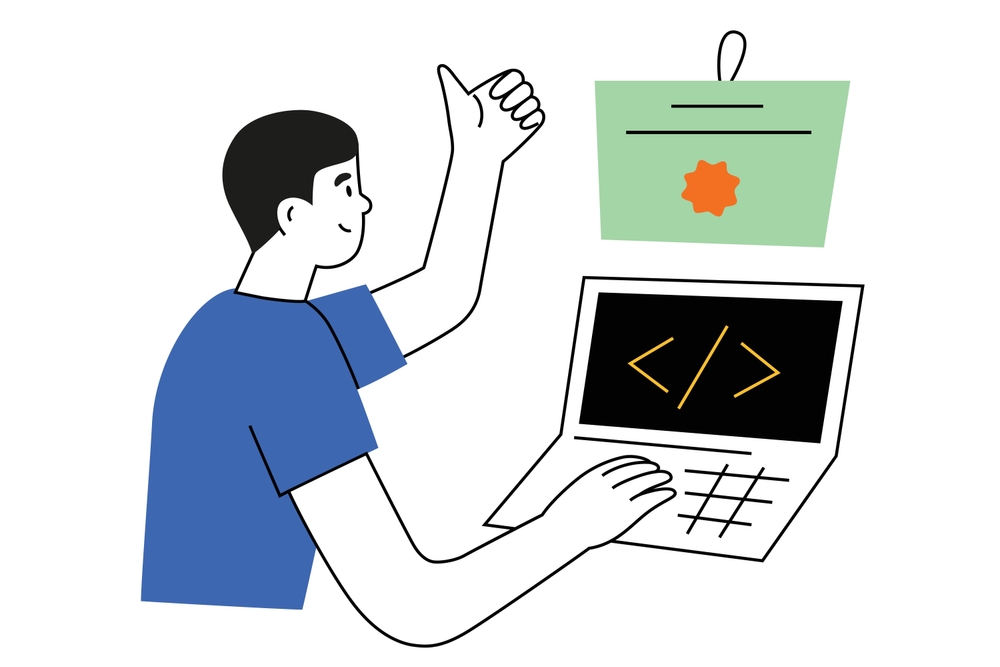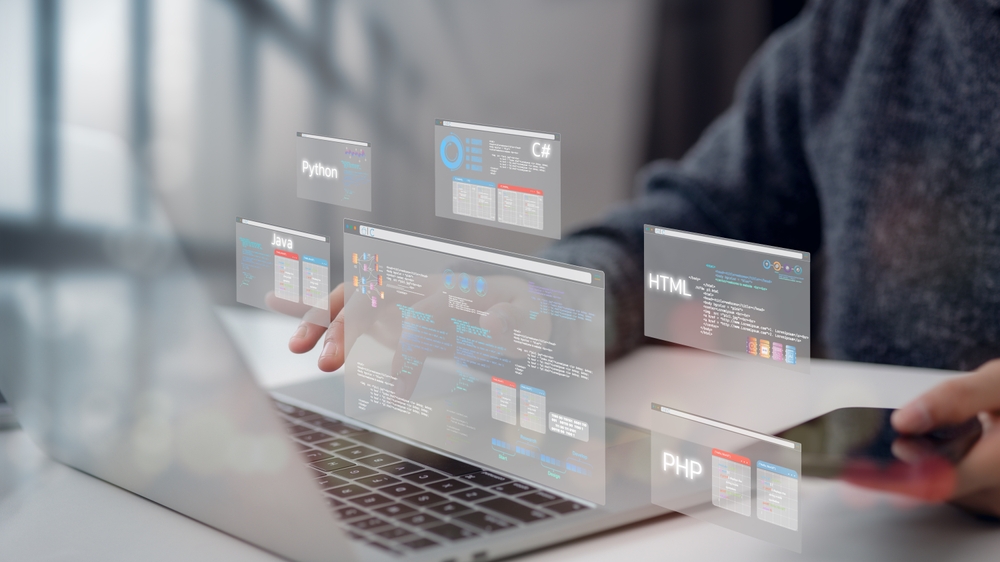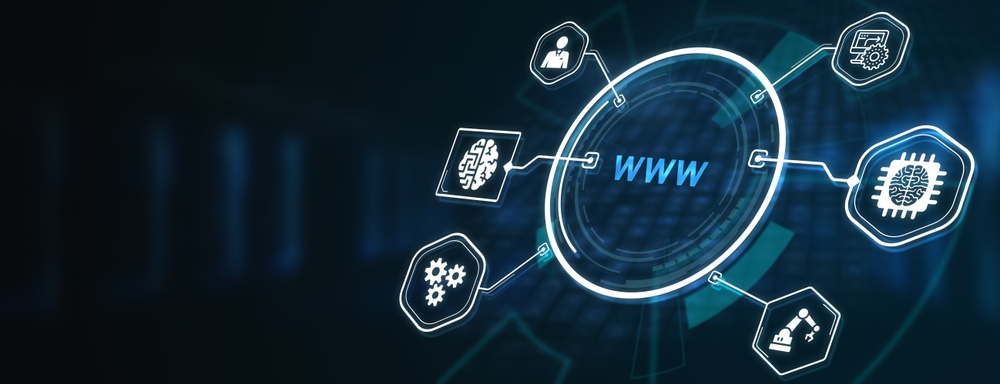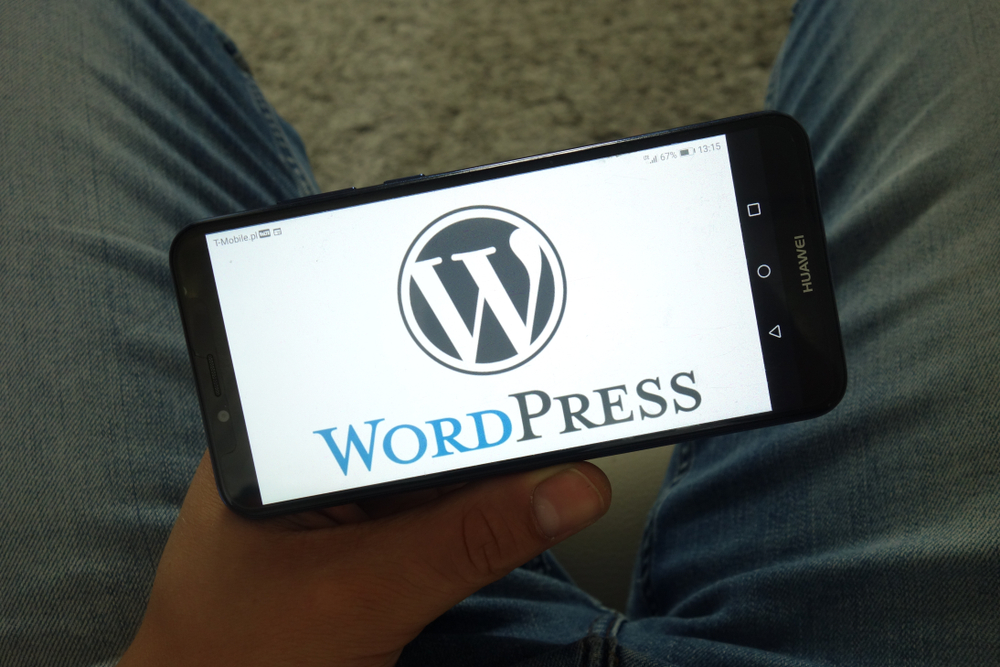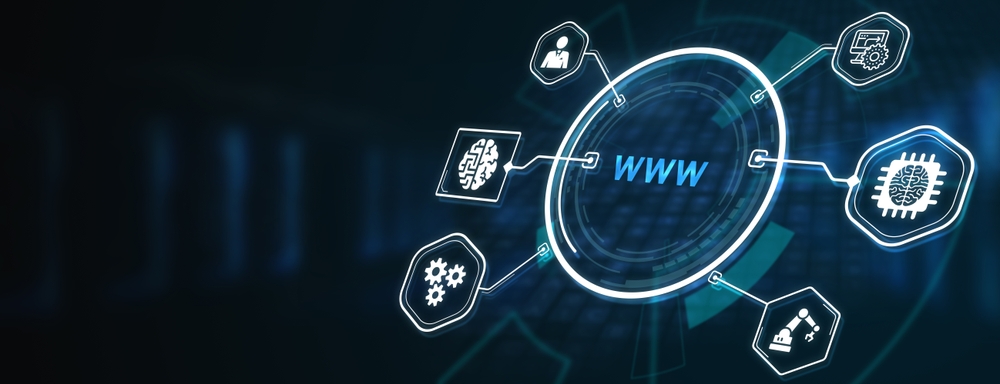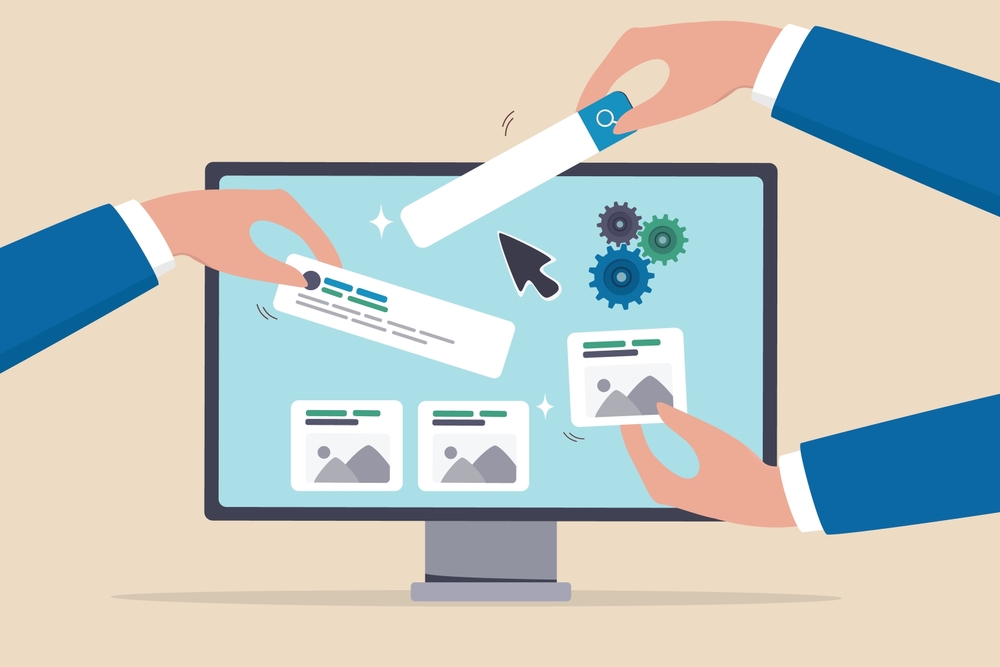Key Features of WordPress: A Comprehensive Guide
Introduction: Why Choose WordPress?
WordPress has become the go-to platform for building websites, powering over 40% of all websites worldwide. From personal blogs to business sites and e-commerce platforms, WordPress offers a robust set of features that make it adaptable, user-friendly, and scalable. But what exactly makes WordPress stand out? In this guide, we’ll explore the essential features that define WordPress and make it the preferred choice for many users.
What Makes WordPress Stand Out?
1. User-Friendly Interface
WordPress is known for its intuitive and user-friendly interface, making it easy for beginners and non-technical users to create and manage websites. The dashboard is simple to navigate, allowing you to easily update content, install themes and plugins, and configure settings without needing any coding knowledge.
2. Themes for Customization
One of WordPress’ standout features is its extensive selection of themes. Themes allow users to instantly change the appearance of their website with pre-designed templates. Whether you’re looking for a clean business look or a creative portfolio design, there are thousands of free and premium themes available.
- Key benefit: Themes can be easily customized to match your brand’s identity, offering flexibility in design without needing to start from scratch.
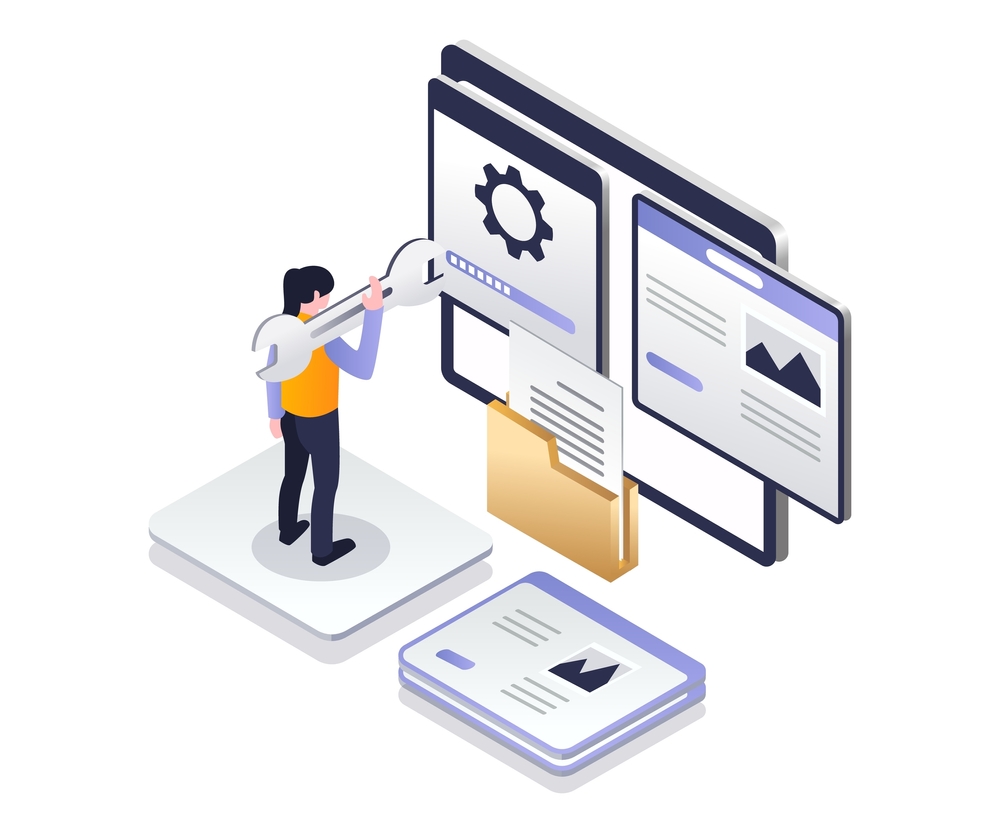
3. Plugins for Extended Functionality
WordPress boasts an extensive library of over 60,000 plugins. These plugins enable users to add additional functionality to their website without having to code. Whether you need to add an e-commerce store, SEO tools, security features, or contact forms, there’s a plugin for every purpose.
- Popular plugins: WooCommerce for e-commerce, Yoast SEO for search engine optimization, and Wordfence for security.
4. SEO-Friendly
WordPress is built with SEO (Search Engine Optimization) in mind. Its clean code and ability to use SEO plugins like Yoast SEO make it easier for search engines to index and rank your site. You can optimize metadata, create XML sitemaps, and improve site speed—all of which contribute to better search engine performance.
- SEO tools: Control over permalinks, meta tags, alt text for images, and integration with Google Analytics.
5. Mobile Responsiveness
Most modern WordPress themes are mobile-responsive, meaning they automatically adjust to fit different screen sizes. With more users accessing the web on mobile devices, having a mobile-friendly website is crucial for user experience and SEO.
- Why it matters: Google prioritizes mobile-responsive websites in search rankings, so having a site that works well on all devices is essential.
6. Built-in Blogging Capabilities
Originally designed as a blogging platform, WordPress offers exceptional built-in blogging features. This includes easy-to-use post creation tools, comment management, categories, and tags. Even if your primary focus isn’t blogging, the feature can help improve engagement and SEO by regularly publishing content.
7. Customizable Menus and Widgets
WordPress allows users to create custom menus and sidebars using widgets. This feature makes it easy to organize and display content, improve navigation, and enhance the overall user experience. You can add search bars, recent posts, categories, or social media links using drag-and-drop widgets.
8. Media Management
WordPress includes a simple but powerful media management system that allows you to upload and manage images, videos, and audio files. The media library enables users to add alt text, captions, and titles to optimize their media for SEO. You can also create galleries and embed videos from platforms like YouTube or Vimeo.
9. Security Features
Security is a top priority for WordPress, and while the platform is secure, it’s crucial to implement best practices. WordPress frequently updates its core software to patch vulnerabilities and improve security. Additionally, you can install security plugins like Wordfence or Sucuri to enhance your site’s protection.
- Key security features: Two-factor authentication, SSL compatibility, and security plugins for malware scanning and firewall protection.
10. E-commerce Integration
For businesses looking to sell products or services online, WordPress integrates seamlessly with WooCommerce, the most popular e-commerce plugin. WooCommerce transforms your WordPress site into a fully functional online store, complete with product listings, payment gateways, and shipping options.
- Features: Product management, payment processing, inventory tracking, and customizable checkout pages.
11. Multilingual Support
If you’re targeting a global audience, WordPress supports multilingual websites through plugins like WPML or Polylang. These tools allow you to translate your website’s content into multiple languages, making it easy to cater to international visitors.
12. Custom Content Types
While WordPress is often used for blogs and standard websites, it also supports custom post types. This feature allows developers to create different types of content, such as portfolios, testimonials, case studies, or product catalogs, offering more flexibility in managing various content formats.
13. Community Support and Resources
The WordPress community is vast and active, meaning there are countless resources available for troubleshooting, learning, and improving your site. Whether you’re looking for forums, tutorials, or online courses, you can find a wealth of information on how to use WordPress effectively.
14. Scalability
Whether you’re building a small personal blog or a large business website, WordPress is highly scalable. You can start with a simple site and gradually add more features, traffic, and functionality as your needs grow.
- Hosting: WordPress can handle high traffic volumes when paired with a reliable hosting provider, making it suitable for businesses of all sizes.
Conclusion: WordPress Offers Versatility and Power
Key Features of WordPress, WordPress is a versatile platform that offers a wide range of features suitable for any website, from personal blogs to large e-commerce stores. Its extensive customization options, vast plugin library, and user-friendly interface make it a powerful choice for beginners and advanced users alike. With the right plugins, themes, and security measures, WordPress can help you build a website that’s not only functional but also secure and optimized for growth.
Key Features of WordPress, Need help building your WordPress site? Contact us for expert assistance! Or check out additional resources here.
For further reading, consider exploring Smashing Magazine for design tips and trends, or visit AIGA for professional design resources and insights.
Explore more related articles to deepen your understanding and make informed choices about graphic design techniques
WordPress Website Developer: Expert Solutions for Your Online Presence
Custom WordPress Development: Tailored Websites for Your Business