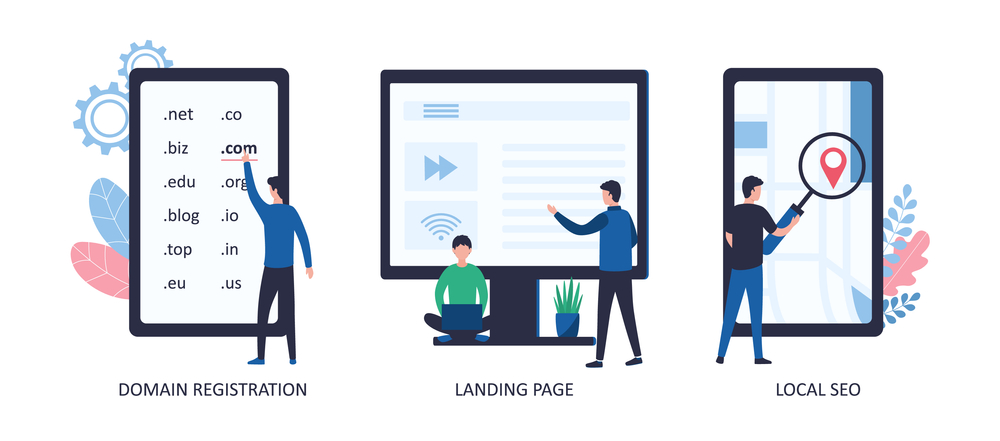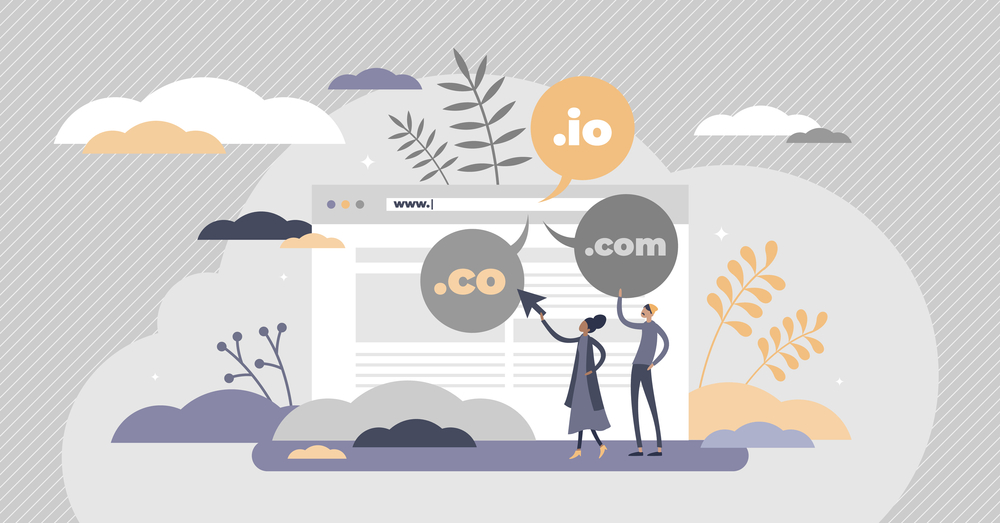Domain Name Selection Guide: How to Choose the Right Name for Your Website
Your domain name is your online identity. It’s the first impression users have of your brand and can significantly impact your website’s credibility, SEO, and overall success. This domain name selection guide walks you through everything you need to know to choose the perfect domain name.
Why Your Domain Name Matters
Your domain name plays a crucial role in building trust and brand recognition. It’s not just a web address—it’s a reflection of your business. A well-chosen domain can drive more traffic, improve search rankings, and make your brand more memorable.
Domain Name Selection Guide – Key Considerations
1. Keep It Short and Simple
A short domain name is easy to remember, type, and share. Avoid complex spellings, numbers, or hyphens.
Example:
Instead of bestdigital-marketing-agency.com, go for bestdigitals.com.
2. Use Keywords Strategically
Including relevant keywords helps search engines understand your site’s purpose and boosts SEO.
Example:
If you’re a photographer, a name like urbanphotostudio.com can help your visibility.
3. Prioritize Branding
Choose a domain that aligns with your brand identity. Make it unique, pronounceable, and emotionally engaging.
Tip: Use name generators like Lean Domain Search to spark ideas.
Choosing the Right Domain Extension
A domain extension (also known as TLD – Top-Level Domain) follows your domain name, such as .com, .net, or .org.
1. Go with .com When Possible
.com remains the most trusted and widely recognized extension. If available, prioritize it over others.
2. Consider Local and Niche Extensions
-
Use
.inif your business targets an Indian audience. -
Try
.tech,.store, or.designfor niche relevance.
Learn more about domain extensions on ICANN.
Check for Domain Availability and Trademarks
Before finalizing a domain name:
-
Use a domain registrar like Namecheap or GoDaddy to check availability.
-
Ensure it doesn’t violate trademarks to avoid legal issues.
-
Check social media handles for consistency across platforms.
Best Practices in Domain Name Selection
1. Make It Memorable
Use simple words, rhymes, or alliteration (e.g., quickclick.com, brightbytes.com).
2. Avoid Numbers and Hyphens
They’re hard to remember and often misinterpreted when spoken.
Bad Example: top4u-marketing.com
Good Example: topmarketinghub.com
3. Think Long-Term
Choose a name you can grow with. Avoid trends or fads that may fade in a few years.

Domain Security and Ownership
Make sure:
-
You register the domain under your own account.
-
Enable auto-renewal to avoid losing it.
-
Use WHOIS protection to hide your personal info from the public domain database.
Ready to Register Your Domain?
Still unsure which domain name suits your business? Our team can help you brainstorm ideas, check availability, and even assist with full branding and website development.
👉 Contact Us Today for personalized domain consultation.
Final Thoughts
This domain name selection guide offers actionable tips to help you pick a name that’s SEO-friendly, brandable, and future-proof. The right domain sets the foundation for your digital success. Don’t rush the process—research, brainstorm, and choose wisely.