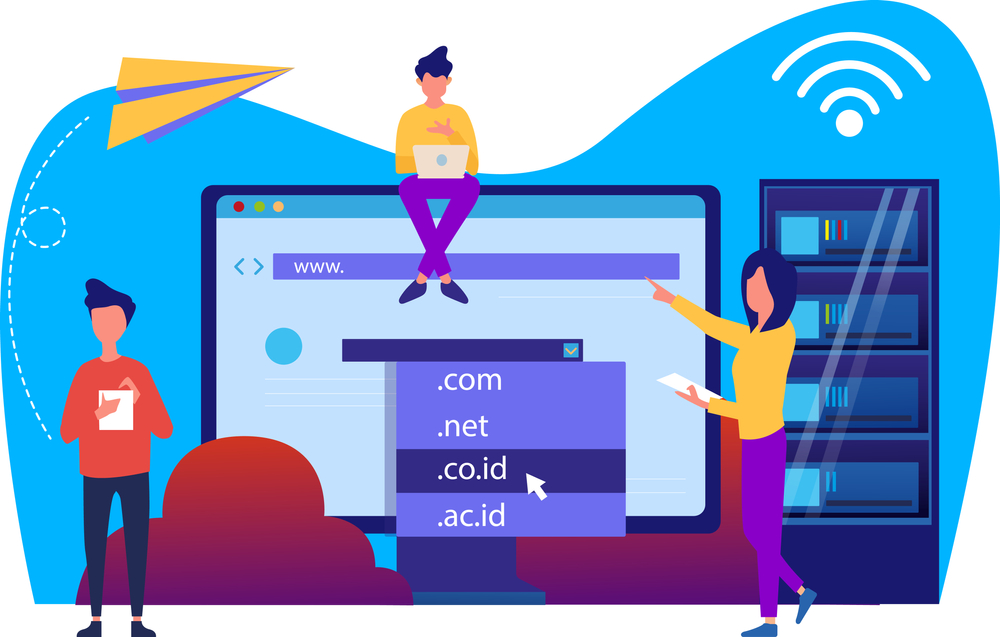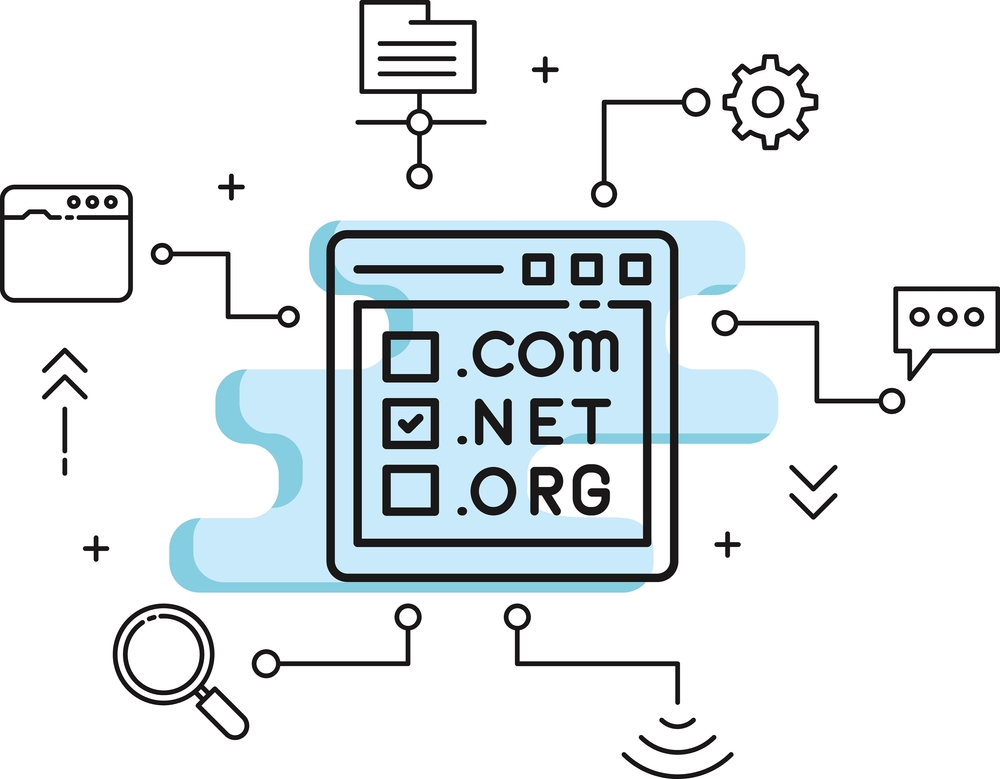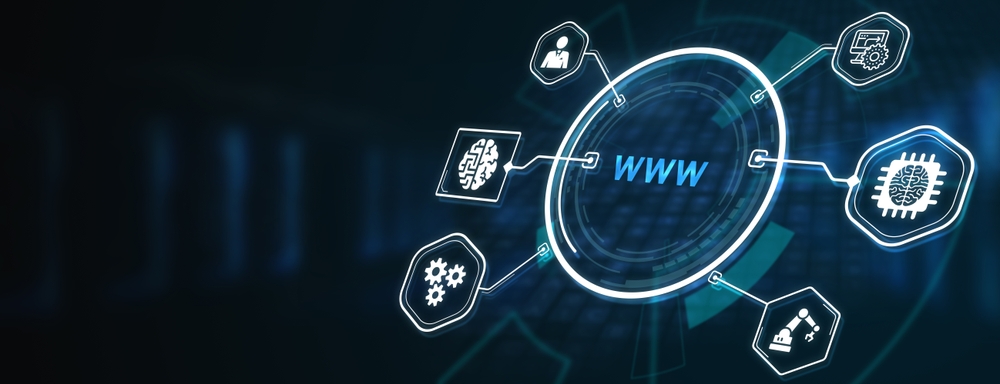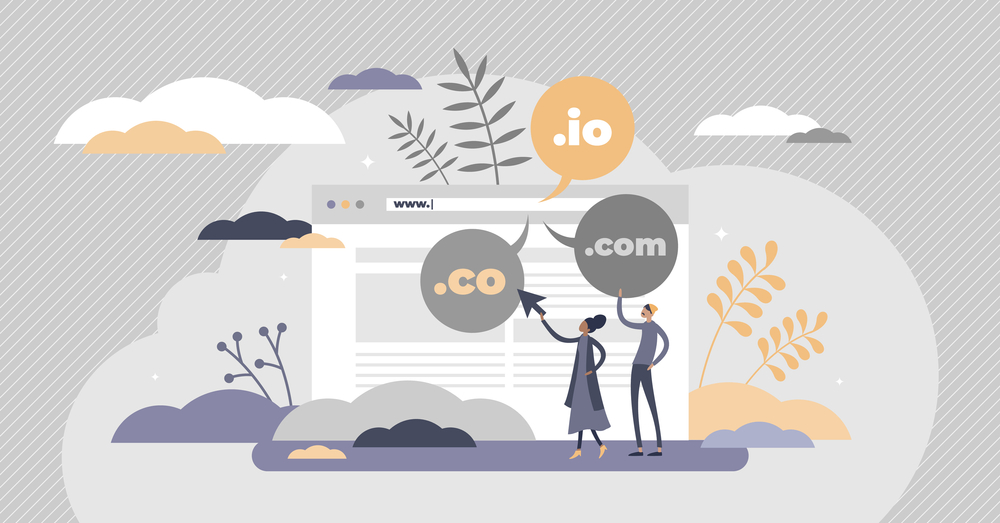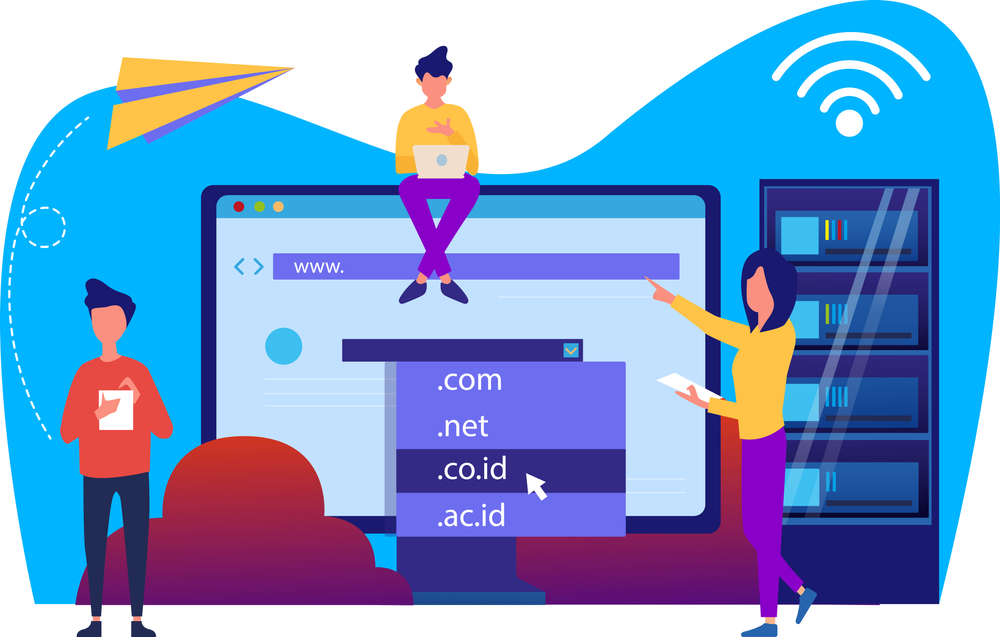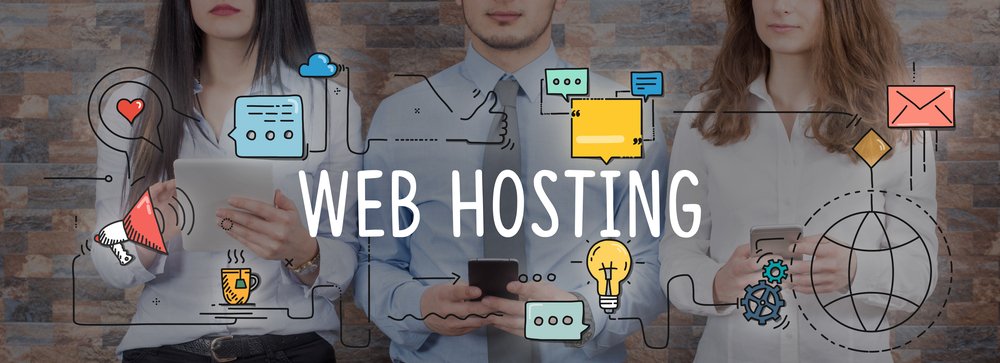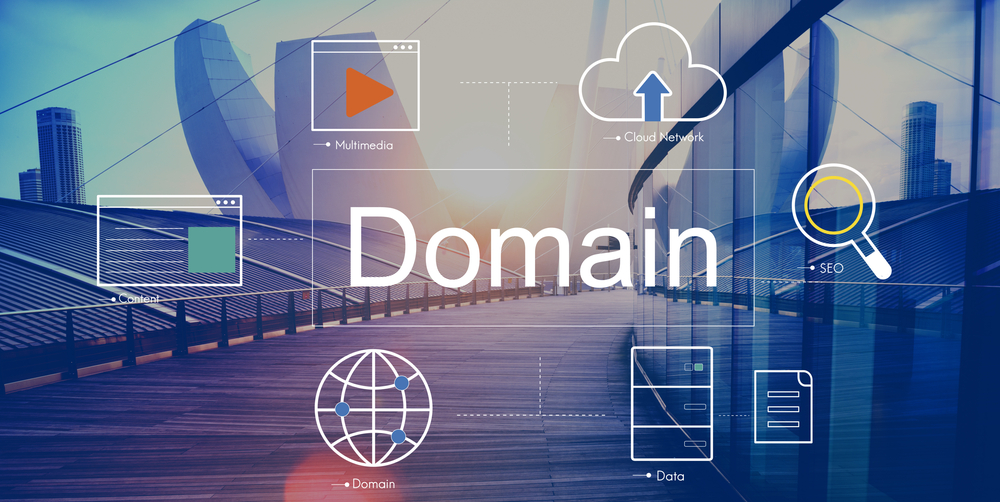GoDaddy Cloudflare Free Plan: Speed and Security at Zero Cost
If you have a domain or website hosted with GoDaddy, one of the easiest and most effective upgrades you can make is to integrate it with Cloudflare. Even better? The GoDaddy Cloudflare free plan gives you access to world-class speed and security features — completely free.
This guide covers how to connect your GoDaddy domain to Cloudflare, what the free plan includes, and how it can benefit your site.
Why Integrate GoDaddy with Cloudflare?
GoDaddy is a popular registrar and hosting provider, but by default, it lacks some of the advanced features that modern websites need to stay fast and secure.
By connecting your GoDaddy domain to Cloudflare, you gain:
-
Global CDN (Content Delivery Network)
-
Free SSL certificate
-
DDoS attack protection
-
Fast DNS resolution
-
Performance optimization tools
And with Cloudflare’s free plan, all of these benefits are available to you — without additional cost.
What’s Included in the Cloudflare Free Plan?
The Cloudflare free plan is ideal for personal blogs, small business websites, portfolios, and startups.
Key Features of the Free Plan:
-
✅ Free universal SSL
-
✅ Global CDN to cache and serve static content
-
✅ 3 Page Rules to control URL behavior (redirects, caching, etc.)
-
✅ Basic DDoS protection
-
✅ Auto Minify for CSS, JS, and HTML
-
✅ Brotli compression for faster load times
-
✅ Rocket Loader to improve JavaScript loading
-
✅ Analytics dashboard to monitor traffic and threats
Learn more on Cloudflare’s official plans page.
Step-by-Step: How to Use Cloudflare Free Plan with GoDaddy
Follow these steps to connect your GoDaddy domain to Cloudflare and activate the free plan.
Step 1 – Create a Cloudflare Account
-
Go to Cloudflare.com
-
Sign up with your email and password
-
Click “Add a Site” and enter your GoDaddy domain

Step 2 – Choose the Free Plan
Cloudflare will scan your existing DNS records from GoDaddy. Once that’s complete:
-
Choose the Free Plan
-
Review and confirm DNS records (A, CNAME, MX, TXT)
-
Continue to the next step
Step 3 – Update Nameservers in GoDaddy
Cloudflare will provide two nameservers. You’ll need to update these in your GoDaddy account:
-
Log in to GoDaddy
-
Navigate to My Products > Domains and click DNS
-
Scroll to Nameservers > Click Change
-
Select Custom, paste Cloudflare nameservers, and save
DNS changes can take a few hours to propagate fully.
Step 4 – Optimize Cloudflare Settings
After your site is active on Cloudflare:
-
Go to the SSL/TLS tab
-
Set SSL to Full or Flexible
-
Enable Always Use HTTPS
-
-
Go to the Speed tab
-
Turn on Auto Minify and Brotli Compression
-
-
Use the Caching tab to set Browser Cache TTL
-
Add Page Rules to enforce caching and HTTPS where needed
Who Should Use the GoDaddy Cloudflare Free Plan?
The free plan is perfect for:
-
Bloggers and content creators
-
Freelancers and portfolios
-
Small eCommerce stores (using shared hosting)
-
Informational websites and landing pages
If you’re running a large-scale or mission-critical application, Cloudflare’s Pro or Business plan may offer better protection and performance.
Troubleshooting Tips
-
✅ Email not working? Ensure your MX and SPF records are correctly configured in Cloudflare.
-
✅ SSL issues? Try switching between Full and Flexible mode depending on your hosting SSL.
-
✅ Slow site after setup? Clear cache in both your browser and Cloudflare dashboard.
Need help? Contact us and we’ll walk you through it.
Final Thoughts
The GoDaddy Cloudflare free plan offers a fast, secure, and cost-effective way to enhance your website without needing expensive upgrades. With just a few simple changes, you can tap into global performance, SSL encryption, caching, and security features — all at no cost.
It’s a no-brainer for anyone using GoDaddy domains or hosting and looking to boost their online presence.