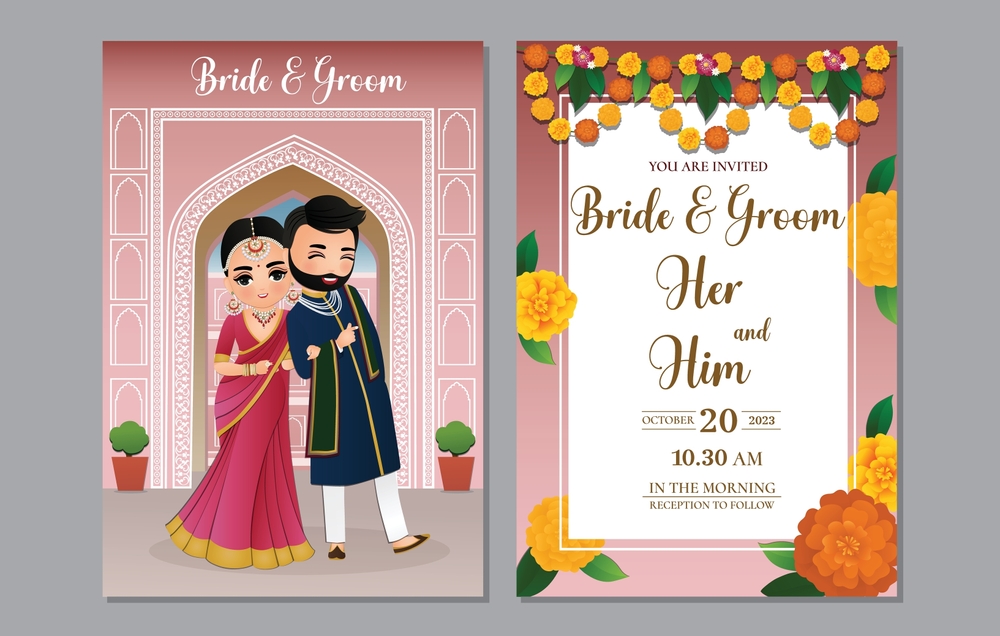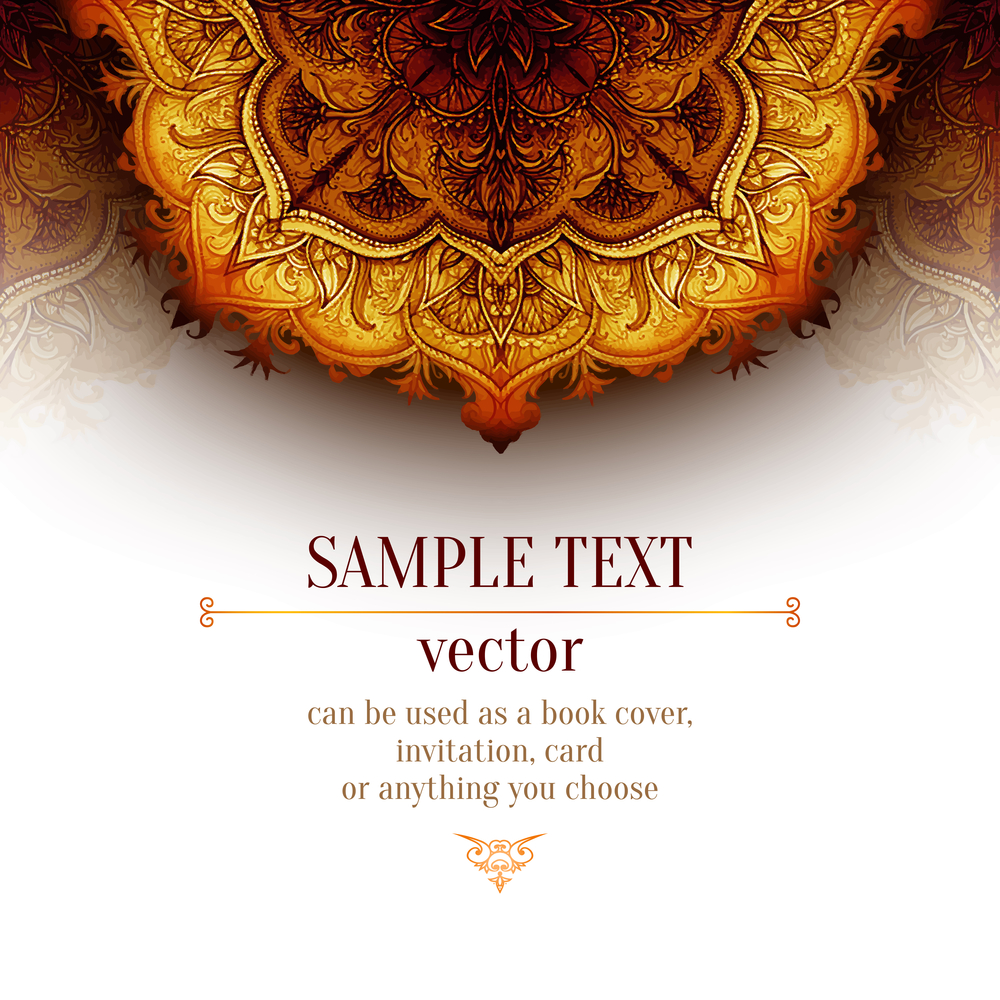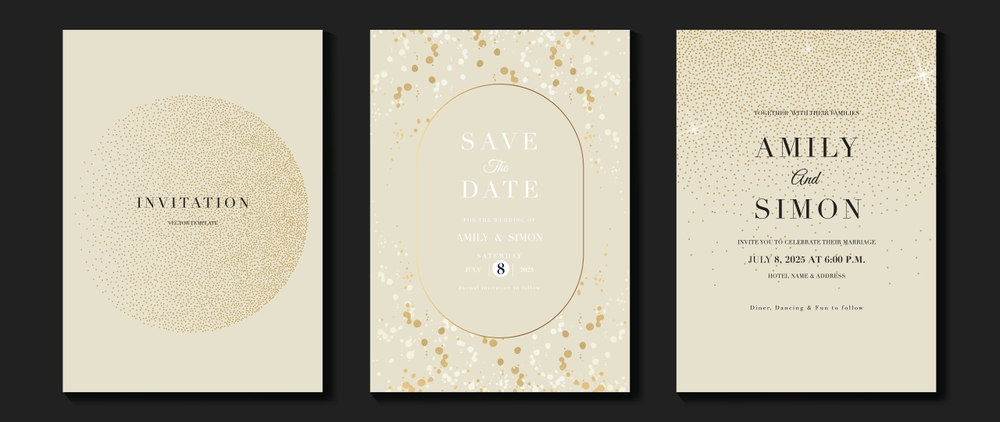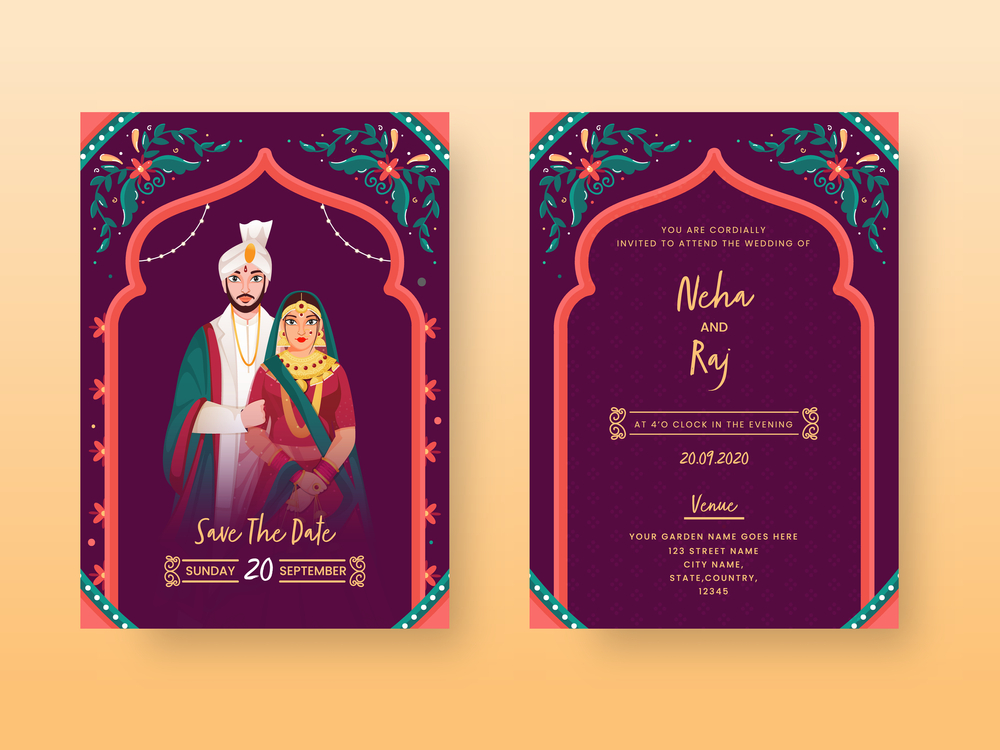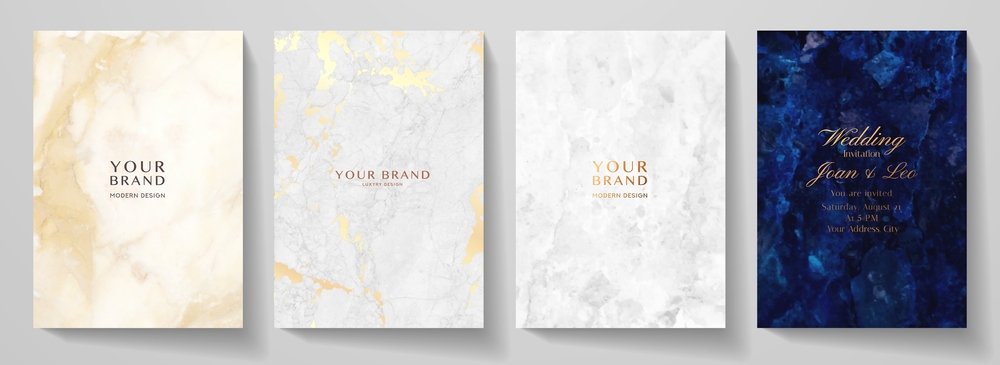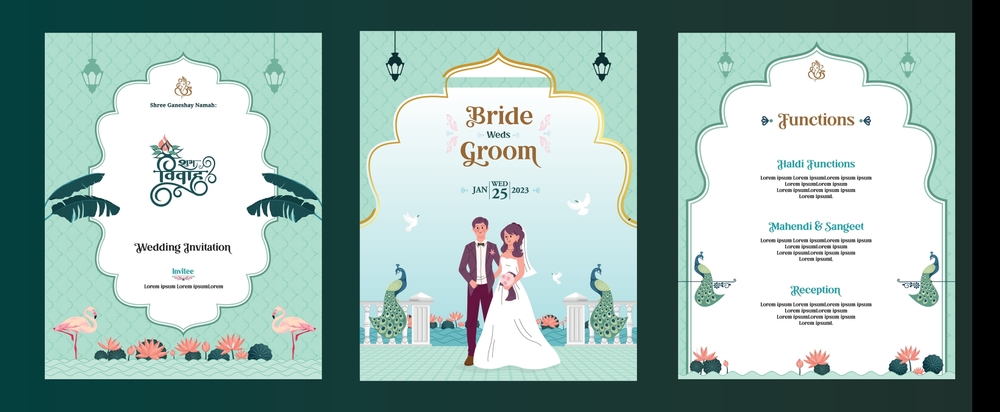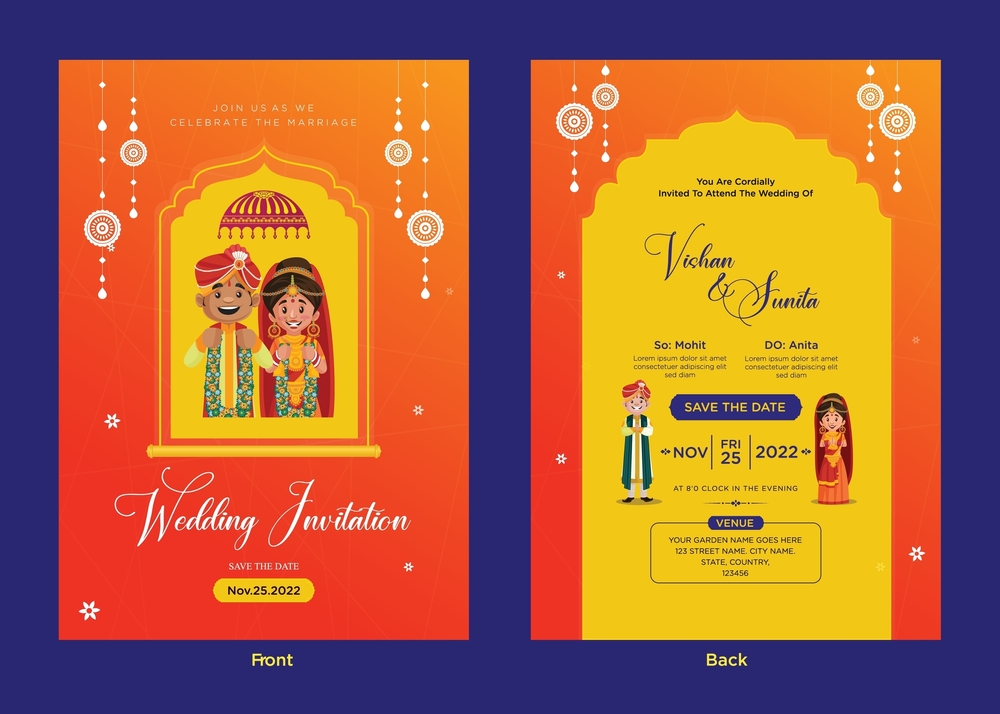Why Choose Wedding Invitation Video Messages?
In the era of digital communication, wedding invitation video messages are revolutionizing the way couples announce their special day. These dynamic and personalized invites bring warmth, creativity, and excitement to your wedding announcement while making it easy to share with guests worldwide.
Benefits of Wedding Invitation Video Messages
1. Personal Touch & Customization
A video message allows you to personally invite your guests, adding a heartfelt touch that traditional invitations lack. With customizable templates, you can incorporate:
- Your love story
- Personalized messages for family and friends
- Photos and videos of your journey together
2. Eco-Friendly & Cost-Effective
Unlike printed invitations, wedding invitation video messages eliminate paper waste, making them an environmentally conscious choice. Additionally, they reduce printing and postage costs, allowing you to allocate your budget to other wedding essentials.
3. Easy Sharing & Instant Delivery
With just a click, send your invitation via:
- Social media platforms
- Wedding websites
This ensures all guests receive their invites instantly, no matter where they are in the world.
4. Interactive Features
Video invites can include:
- RSVP links
- Wedding location maps
- Countdown timers
- Personalized music
This enhances the guest experience and makes your invitation both engaging and informative.
Creative Ideas for Wedding Invitation Video Messages
1. Animated Storybook Invite
Transform your love story into an animated fairytale, complete with voiceover narration and charming illustrations.
2. Cinematic Save-the-Date
Create a short cinematic video featuring:
- Your engagement highlights
- A heartfelt voiceover
- Romantic background music
3. Stop-Motion Invitation
Use stop-motion animation to creatively announce your wedding details with:
- Handwritten notes
- Moving objects like rings or flowers
- Playful transitions
4. Bollywood-Themed Video
For a grand and lively touch, add:
- Bollywood-style dance sequences
- Colorful animations and effects
- Catchy wedding-themed songs
5. Vintage Film Style
Give your invite an old-school charm with:
- Sepia-toned or black-and-white visuals
- Retro music
- Classic typewriter fonts
How to Create Wedding Invitation Video Messages
Step 1: Choose the Right Style
Decide whether you want an animated, cinematic, or slideshow-based invite. Your wedding theme can guide this decision.
Step 2: Select a User-Friendly Platform
Several online tools make video creation easy, such as:
- Canva – Offers customizable wedding video invitation templates.
- Inviter – Specializes in digital wedding video invites.
Step 3: Add Personal Elements
Incorporate your:
- Photos and videos
- Wedding details (date, time, venue)
- Special message for guests
Step 4: Choose Background Music
Select a song that reflects your wedding’s vibe, whether it’s classical, romantic, or upbeat.
Step 5: Share & Track Responses
Once finalized, send your wedding invitation video messages through email or social media, and track RSVPs using a wedding website.
Conclusion
Wedding invitation video are a stylish, eco-friendly, and interactive way to invite guests to your big day. They allow for creativity, instant delivery, and a personal touch that traditional invitations lack. Start crafting your unique wedding video invite today and make your wedding announcement truly unforgettable!
For custom wedding e-invites, contact us today!