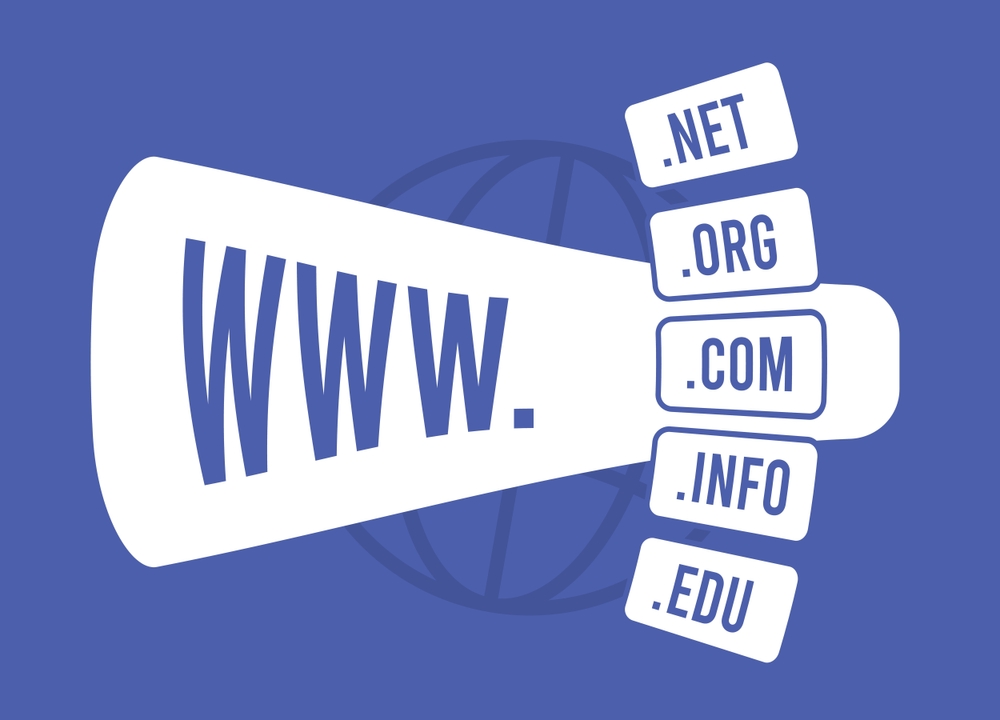Introduction: Why Switch from Hostinger to Cloudflare DNS?
Switching from Hostinger to Cloudflare DNS can significantly improve your website’s performance, security, and uptime.
While Hostinger provides reliable DNS services, Cloudflare offers a global Anycast network, faster DNS resolution, automatic DDoS protection, and built-in CDN services — all for free.
In this blog, we’ll guide you through every step to seamlessly move your DNS management from Hostinger to Cloudflare.
Benefits of Hostinger to Cloudflare DNS Migration
Here’s why moving your DNS to Cloudflare is a smart decision:
-
Lightning-Fast Load Times: Cloudflare’s global DNS servers offer faster resolution times.
-
Enhanced Website Security: Free SSL, DDoS mitigation, and firewall features.
-
Global Content Delivery: Speed up your site with Cloudflare’s built-in CDN.
-
Easy DNS Management: A user-friendly dashboard for quick changes.
Want to learn more? Check out Cloudflare’s DNS features.
Prerequisites Before Starting
Before migrating your DNS:
-
Ensure you have access to your Hostinger hPanel.
-
Sign up for a free Cloudflare account.
-
Back up your DNS records to avoid downtime.
Step-by-Step Process: Moving Hostinger to Cloudflare DNS
1. Backup Your DNS Records
-
Log in to Hostinger hPanel.
-
Go to Domains > DNS Zone.
-
Note down or export all existing DNS records (A, AAAA, MX, CNAME, TXT).
This backup ensures a smooth transition without losing important settings like email configurations.
2. Add Your Site to Cloudflare
-
Log in to your Cloudflare dashboard.
-
Click “Add a Site” and enter your domain name.
-
Choose the Free Plan (or paid, if you need advanced features).
-
Cloudflare will automatically scan your existing DNS records.
Important: Verify each record carefully. Add any missing records manually.
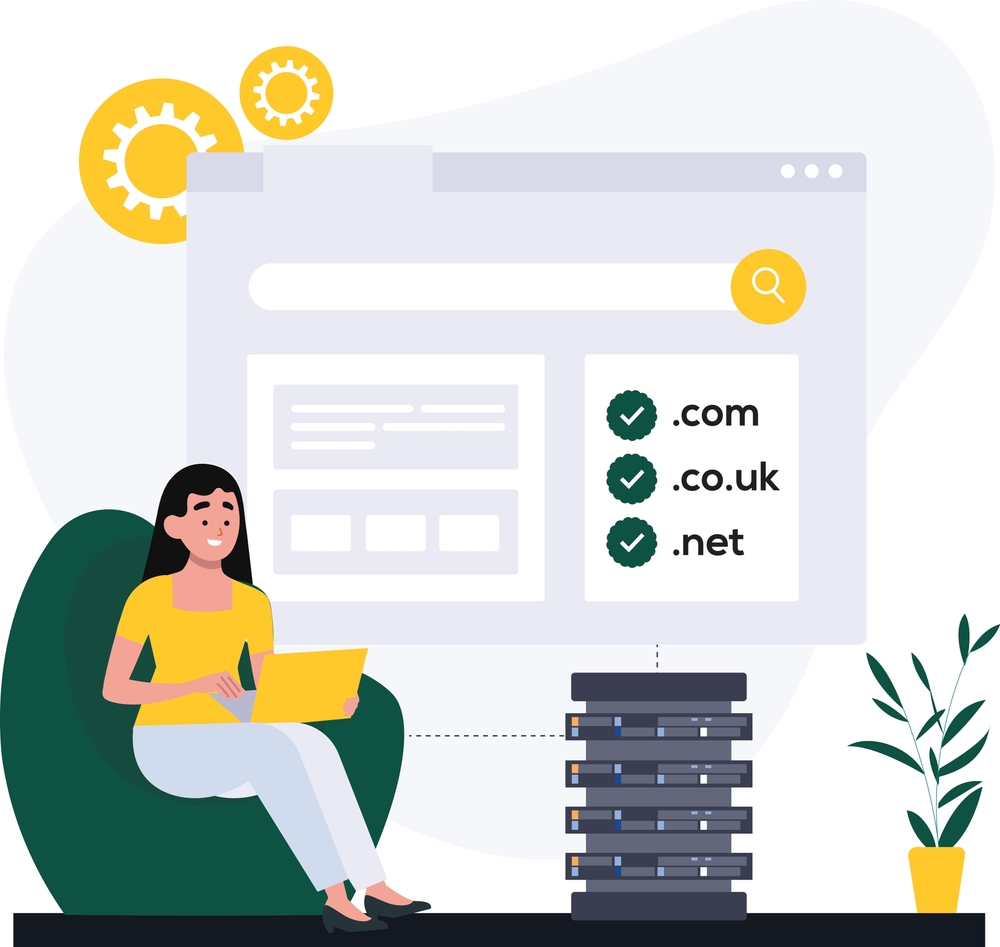
3. Update Hostinger Nameservers to Cloudflare
After DNS verification, Cloudflare will provide you with two nameservers like:
-
ns1.cloudflare.com -
ns2.cloudflare.com
Now, update these in Hostinger:
-
Go to Domains > Your Domain > DNS / Nameservers.
-
Select Change Nameservers.
-
Enter the nameservers provided by Cloudflare.
Save the changes.
It may take up to 24–48 hours for DNS propagation globally, but often it’s much quicker.
4. Finalize Setup on Cloudflare
Once the nameservers point to Cloudflare:
-
Go back to your Cloudflare dashboard.
-
You’ll see your domain status as Active.
-
Enable recommended features like:
-
Auto Minify for CSS, JS, and HTML.
-
Brotli compression for faster file delivery.
-
Always Use HTTPS to force secure connections.
-
Cloudflare will now manage your DNS, improving your site’s security and performance.
Common Issues When Moving Hostinger to Cloudflare DNS
Problem 1: Missing DNS Records
Solution: Always double-check your DNS zone in Hostinger before migrating.
Problem 2: Email Delivery Fails
Solution: Ensure you properly add your MX and SPF records to Cloudflare’s DNS settings.
Problem 3: Website Downtime
Solution: Make sure A records and CNAME records are correctly replicated on Cloudflare.
Need help? Feel free to Contact Digitor Support for quick assistance!
Important Tips After Migration
-
Monitor Site Performance: Use Cloudflare Analytics for traffic and security insights.
-
Configure SSL Settings: Set SSL/TLS mode to Full or Full (Strict) for better security.
-
Test Email Services: Verify your emails (especially if you’re using custom domains).
Conclusion: Power Up Your Website with Cloudflare DNS
Moving from Hostinger to Cloudflare DNS is a strategic upgrade for anyone serious about their website’s speed, uptime, and security.
With Cloudflare’s global network, even small websites can achieve enterprise-level performance without any additional cost.
Whether you’re running a blog, an eCommerce store, or a business site — making the switch is a future-proof move.
Need personalized help setting this up?
Reach out to Digitor — our experts are ready to make your migration effortless and error-free!