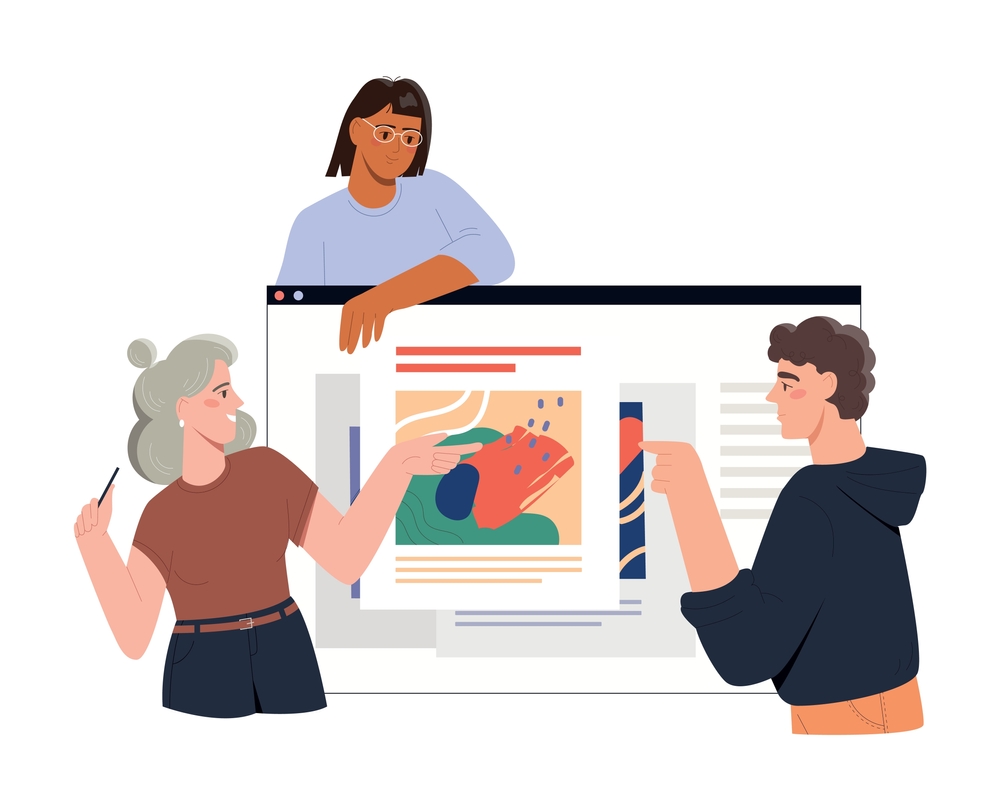Mastering Adobe Photoshop for Professional Graphic Design
Introduction
Adobe Photoshop is the go-to software for professional graphic designers worldwide. Its extensive range of tools and capabilities makes it the ideal choice for creating everything from detailed illustrations to complex photo manipulations. Whether you’re a beginner or an experienced designer, mastering Photoshop can significantly enhance your graphic design skills and open up new creative possibilities. This guide will explore essential tips and techniques to help you harness the full potential of Photoshop for professional graphic design.
Getting Started with Adobe Photoshop
1. Familiarize Yourself with the Interface
The first step to mastering Adobe Photoshop is getting comfortable with its interface. Spend some time exploring the various panels, toolbars, and menus. Understanding the layout will make it easier to access the tools you need and streamline your workflow.
2. Learn the Basics of Layers
Layers are the backbone of Photoshop and one of its most powerful features. They allow you to work on different elements of your design independently without affecting the others. Learning how to effectively use layers, including adjustment layers and layer masks, is crucial for creating complex designs and making non-destructive edits.
3. Understand Essential Tools
Photoshop offers a wide array of tools, but some are more essential than others for graphic design. Key tools to master include the Pen Tool for creating precise paths and shapes, the Brush Tool for painting and retouching, and the Selection Tools for isolating parts of your image. Understanding how to use these tools efficiently will greatly improve your design process.
Advanced Photoshop Techniques for Graphic Designers
1. Mastering Typography in Photoshop
Typography is a critical aspect of graphic design, and Photoshop offers robust tools to manipulate text. Learn how to use the Character and Paragraph panels to adjust fonts, kerning, leading, and other typographic settings. Experiment with different text effects, such as drop shadows, gradients, and textures, to make your typography stand out.
2. Creating Complex Selections
Creating precise selections is essential for tasks like photo manipulation and compositing. Master techniques like using the Pen Tool for accurate path-based selections, the Quick Selection Tool for faster results, and the Select and Mask workspace for refining edges. These skills are invaluable when isolating objects or creating detailed masks.
 `
`
3. Working with Smart Objects
Smart Objects are a powerful feature that allows for non-destructive editing. They enable you to scale, rotate, and apply filters to layers without losing quality. Learning to work with Smart Objects will give you more flexibility in your designs and allow you to make changes without starting from scratch.
4. Using Adjustment Layers for Color Correction
Adjustment layers are a non-destructive way to alter colors and tones in your images. Tools like Curves, Levels, and Hue/Saturation let you fine-tune the color balance, contrast, and brightness of your designs. Understanding how to use these tools will ensure your images look polished and professional.
Tips for Efficient Workflow in Photoshop
1. Utilize Keyboard Shortcuts
Photoshop has numerous keyboard shortcuts that can significantly speed up your workflow. Learn the shortcuts for frequently used tools and commands, such as switching between the Brush Tool and Eraser Tool or quickly zooming in and out of your canvas. This will help you work more efficiently and focus on the creative aspects of your design.
2. Organize Your Layers
As your designs become more complex, it’s essential to keep your layers organized. Use layer groups, naming conventions, and color coding to keep track of different elements. This practice will save you time and make it easier to make adjustments later in the design process.
3. Save Your Work in Different Formats
Photoshop allows you to save your work in multiple formats, each with its purpose. For example, save your work as a PSD file to preserve layers for future editing and as a JPEG or PNG for web use. Understanding the different file formats will ensure your designs are saved correctly and ready for their intended use.
Conclusion
Mastering Adobe Photoshop for professional graphic design is a journey that involves continuous learning and practice. By familiarizing yourself with the interface, mastering essential tools, and adopting advanced techniques, you can unlock the full potential of Photoshop and create stunning, professional-quality designs. Whether you’re working on branding, digital art, or web design, the skills you develop in Photoshop will be invaluable to your success as a graphic designer.
Ready to elevate your graphic design skills? Contact us for more information on how we can help you master Photoshop and other design tools.
For further learning, visit Adobe’s Photoshop Tutorials or explore CreativeLive’s Photoshop Classes to deepen your understanding of this powerful tool.
Explore more related articles to deepen your understanding and make informed choices about graphic design techniques
Why Custom Website Development is Essential for Your Brand
How to Choose the Best Graphic Design Services for Your Business