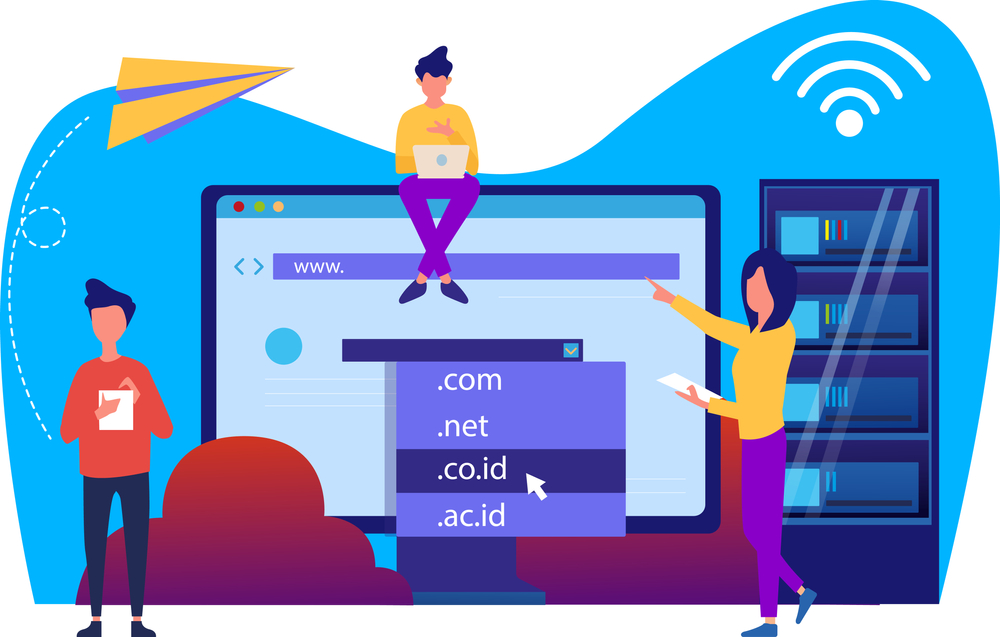Migrate Hostinger DNS to Cloudflare: A Simple Guide
Introduction: Why Migrate Hostinger DNS to Cloudflare?
If you’re looking to speed up your website, enhance its security, and manage your DNS more efficiently, migrating Hostinger DNS to Cloudflare is the perfect solution.
Cloudflare’s powerful global network not only improves load times but also shields your site against cyberattacks. By combining Hostinger’s reliable hosting with Cloudflare’s intelligent DNS management, you get the best of both worlds.
In this article, we’ll walk you through how to successfully migrate Hostinger DNS to Cloudflare and optimize your site’s performance.
Benefits of Moving DNS to Cloudflare
Before diving into the steps, let’s understand why moving from Hostinger’s DNS to Cloudflare’s DNS is worth it:
-
Faster Global Load Times: Cloudflare’s CDN caches your site across hundreds of servers worldwide.
-
Stronger Security: Built-in DDoS protection, firewall rules, and bot management.
-
Easy DNS Management: Simple and powerful dashboard.
-
Free SSL Certificates: One-click SSL activation for secure HTTPS access.
-
SEO Boost: Faster, secure websites rank higher in search engines.
Simply put, migrating Hostinger DNS to Cloudflare can seriously enhance your site’s performance and reliability.
Step-by-Step Guide to Migrate Hostinger DNS to Cloudflare
Follow these straightforward steps to migrate your Hostinger DNS:
1. Create a Cloudflare Account
Go to Cloudflare’s official website and sign up for a free account.
After signing up, click “Add Site” and enter your domain name.
2. Cloudflare Scans Your DNS Records
Cloudflare will automatically pull your current DNS settings from Hostinger.
Carefully review and confirm the records — A, CNAME, MX, TXT, and others — to make sure everything looks correct.
If you need help reviewing your DNS records, you can always contact Digitor Support for expert assistance.
3. Choose a Cloudflare Plan
You can select the Free Plan for most personal and small business sites. It already includes CDN, DDoS protection, and SSL.
4. Change Your Nameservers in Hostinger
Now, Cloudflare will give you two new nameservers to replace Hostinger’s default ones.
-
Log into your Hostinger hPanel.
-
Go to Domains > Your Domain > DNS/Nameservers.
-
Select Change Nameservers.
-
Replace the current nameservers with the ones provided by Cloudflare.
-
Save the changes.
Important: DNS changes may take a few hours (up to 24 hours) to propagate fully across the internet.
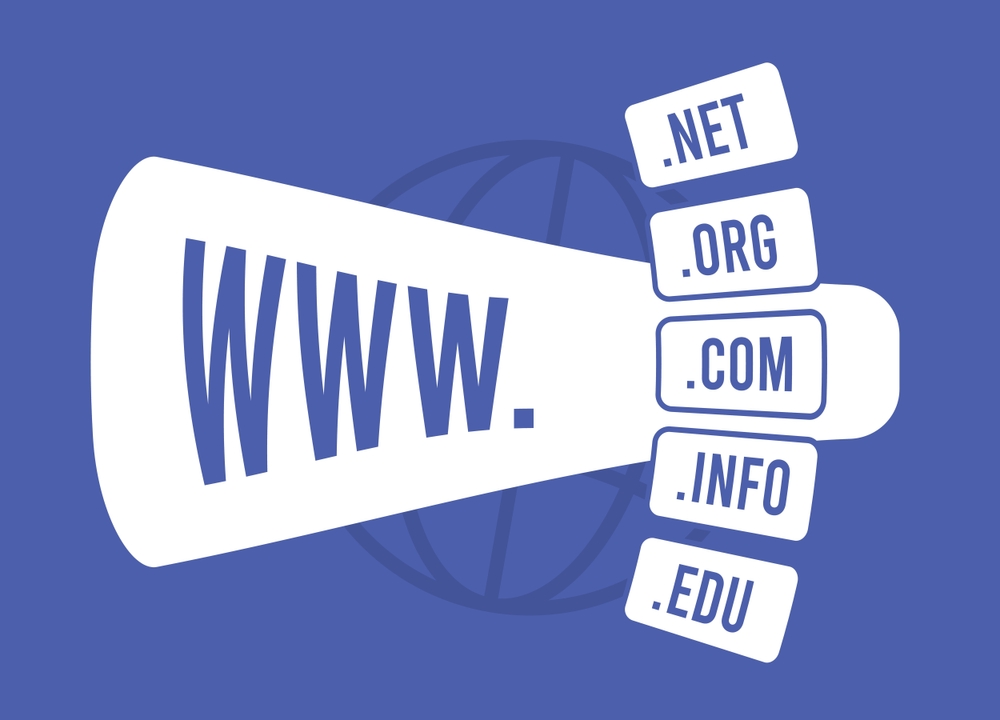
5. Finalize Setup in Cloudflare
Return to your Cloudflare dashboard. Once Cloudflare detects the nameserver update, it will confirm the connection.
Now you can start configuring additional features like SSL, caching, security rules, and performance optimizations.
Common Problems After Migration (And How to Fix Them)
Even though the Hostinger DNS to Cloudflare migration is simple, you may face small hiccups:
-
Website Not Loading: Check if your A and CNAME records are properly set.
-
SSL Certificate Issues: Set SSL/TLS to “Full” or “Flexible” in Cloudflare settings.
-
Email Delivery Problems: Make sure MX records were copied correctly during DNS import.
You can read more troubleshooting tips in Cloudflare’s Help Center.
Final Tips After Migrating Hostinger DNS to Cloudflare
-
Enable Auto Minify for CSS, JavaScript, and HTML to speed up your site.
-
Turn on Always Use HTTPS to force a secure connection.
-
Create Page Rules to cache important pages more efficiently.
-
Regularly monitor analytics through Cloudflare’s dashboard for traffic and security stats.
Conclusion: Smooth and Easy Migration with Big Rewards
Migrating Hostinger DNS to Cloudflare is one of the smartest decisions you can make for your website.
You’ll enjoy faster loading times, better security, and easier DNS management — all at no additional cost if you choose Cloudflare’s free plan.
Get started today and give your website a serious boost. If you need personalized help during your setup, don’t hesitate to reach out to our team.