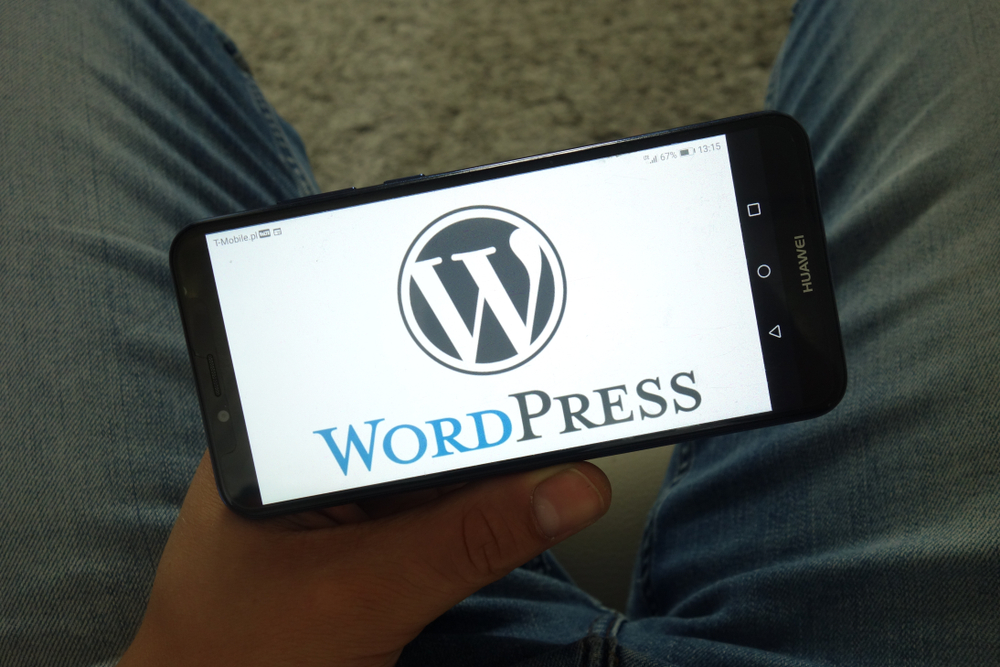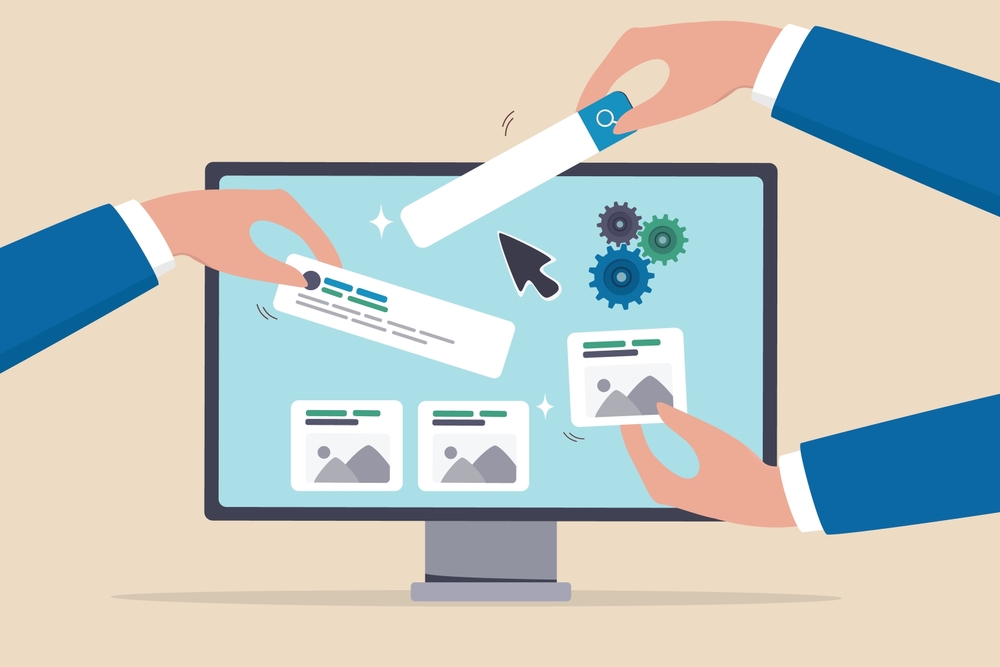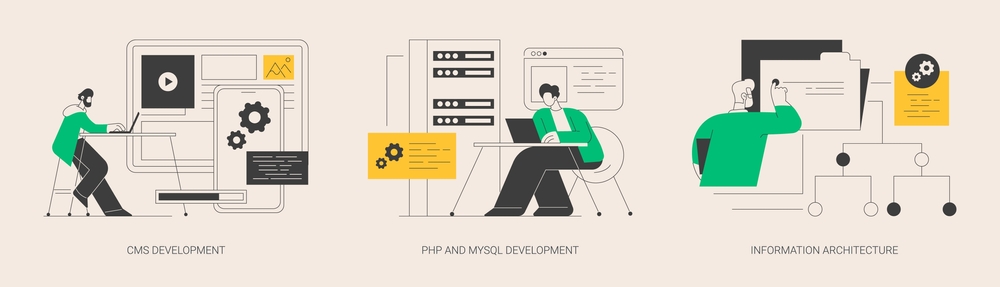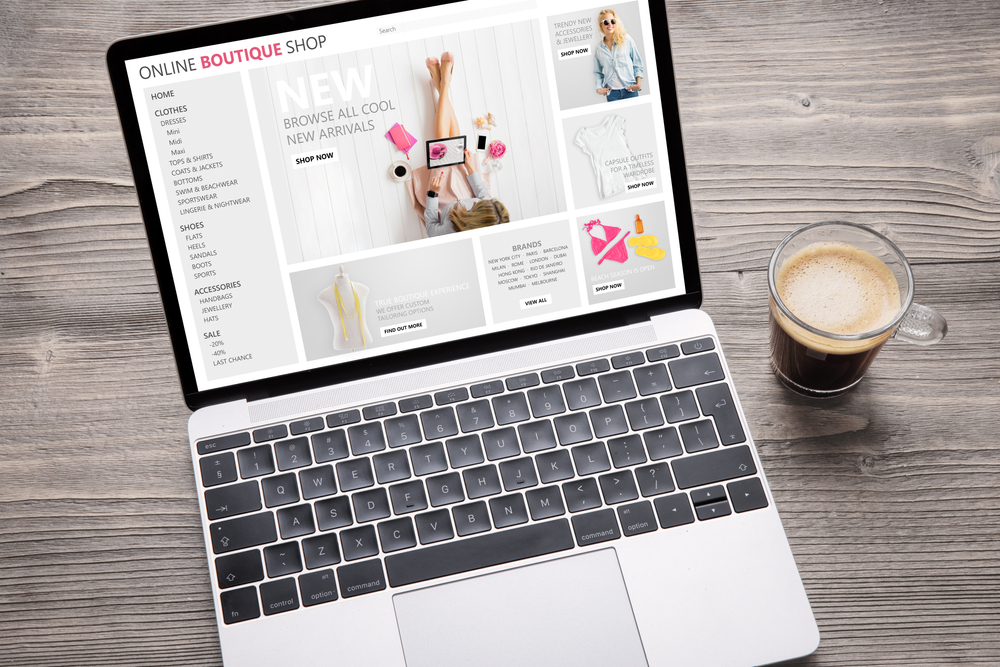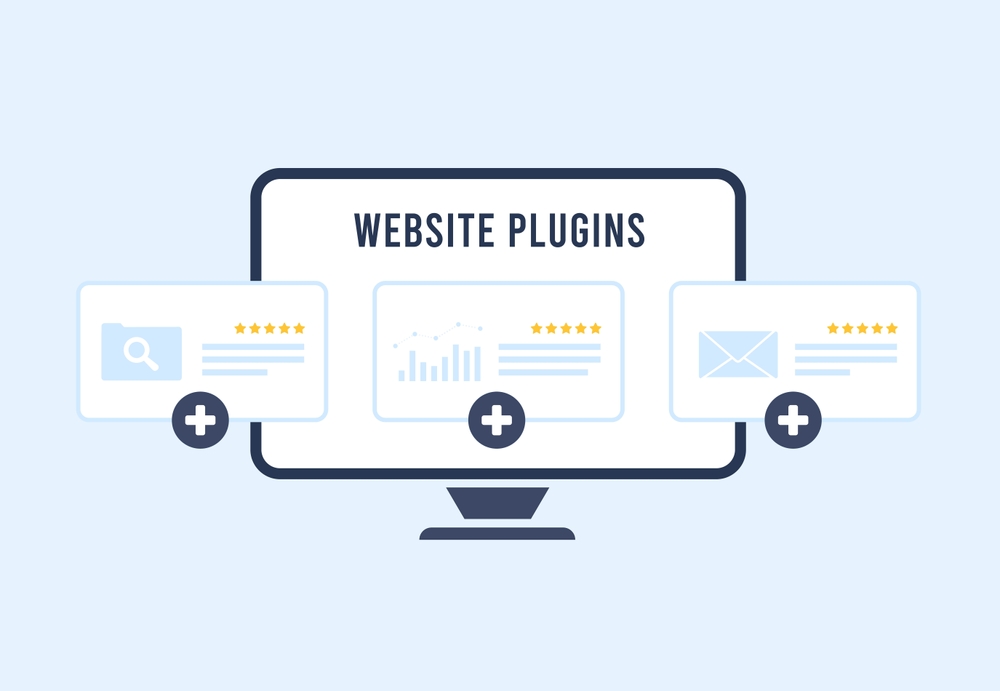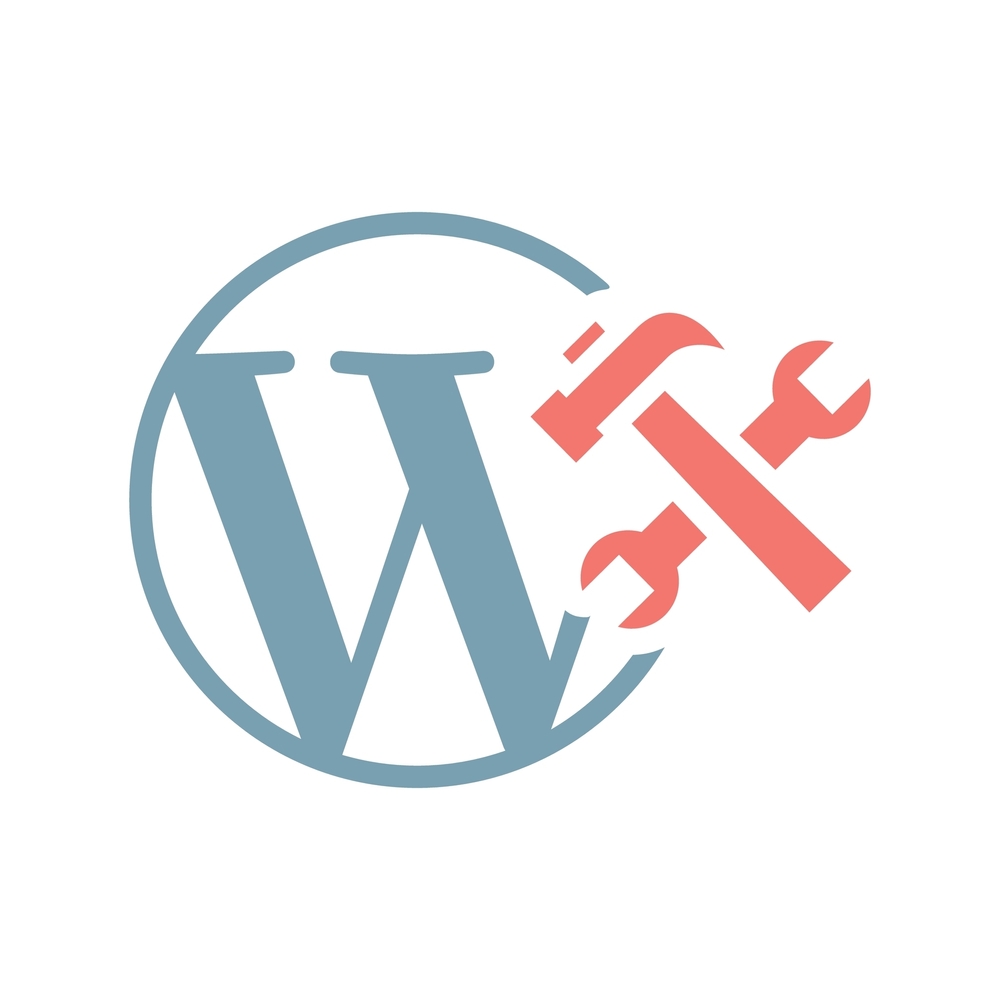How Secure Are WordPress Websites Really?
Introduction: Understanding WordPress Security
When building a website, security is a top priority. WordPress is the world’s most popular Content Management System (CMS), powering over 40% of all websites. But, is WordPress secure enough? The answer is both yes and no—it all depends on how you manage your website’s security. This blog post will explore the security of WordPress websites, the risks involved, and best practices to keep your site safe.
How Secure Are WordPress Websites?
WordPress, by default, is secure, but like any other platform, it is not immune to security threats. One of the most significant advantages of WordPress is its vast community, continuously improving and updating the platform. WordPress developers regularly release updates that address vulnerabilities and enhance security. However, it’s important to note that security is largely in the hands of website administrators.
Common Vulnerabilities in WordPress
- Outdated Plugins and Themes
- Plugins and themes are essential for extending WordPress functionality, but they also introduce vulnerabilities. Outdated or poorly coded plugins are often the gateway for hackers.
- Weak Passwords
- Many users neglect the importance of strong passwords. Using weak or easily guessable passwords significantly increases the risk of brute force attacks.
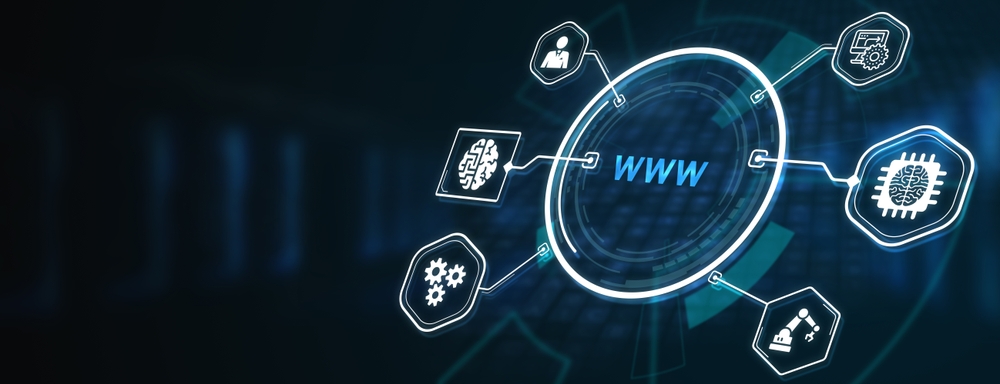
- Lack of SSL Encryption
- Websites without SSL certificates are more vulnerable to data breaches. SSL encryption ensures that any data transmitted between the browser and the server is secure.
- Insecure Hosting
- Using unreliable hosting services can expose your website to security threats. It is essential to choose a reputable hosting provider with robust security protocols.
Best Practices to Secure WordPress Websites
1. Keep WordPress Updated
Regularly updating your WordPress core, themes, and plugins is crucial. These updates often contain security patches that protect against newly discovered vulnerabilities. Always back up your site before performing any updates.
2. Use Strong Passwords and Two-Factor Authentication
- Ensure that all users, especially administrators, use strong, complex passwords. Additionally, implementing two-factor authentication (2FA) adds an extra layer of security by requiring a second form of verification.
3. Install a Security Plugin
- WordPress security plugins like Wordfence or Sucuri provide firewall protection, malware scanning, and real-time security alerts. These plugins can help identify and neutralize threats before they escalate.
4. Regular Backups
- Regularly backing up your website ensures that, in case of a breach, you can restore your data quickly without significant loss. Using a service like UpdraftPlus or VaultPress can automate backups and store them in a secure location.
5. Use SSL Encryption
- An SSL certificate is essential for any website, especially those handling sensitive information. SSL encrypts the data exchanged between the user and the server, making it difficult for attackers to intercept.
6. Choose a Reliable Hosting Provider
- Selecting a secure hosting provider is one of the most important decisions you can make for your website’s security. Look for hosting providers that offer features like automatic backups, firewalls, and malware scanning. For example, SiteGround is known for its security-focused features.
7. Limit Login Attempts
- Brute force attacks are a common method hackers use to gain access to your site by trying various password combinations. Limiting login attempts can prevent these attacks from succeeding. Plugins like Login Lockdown help restrict login attempts from a single IP address.
How Secure is Your WordPress Website?
In conclusion, WordPress websites are secure if properly maintained. The platform itself is robust, with frequent updates and a community that actively addresses vulnerabilities. However, the security of your WordPress website largely depends on your actions as a site owner or administrator. By following best practices like using strong passwords, regularly updating software, and installing security plugins, you can significantly reduce the risk of cyberattacks.
If you’re unsure about your website’s security or need help improving it, feel free to contact us for expert advice on securing your digital platform.
Conclusion
Ensuring your WordPress website is secure requires regular maintenance, staying informed about potential threats, and adopting proactive measures. Don’t wait for a security breach—act now to protect your site and your business. For more details on how to fortify your website’s security, reach out to experts and stay updated with the latest in WordPress security news.
Ready to secure your WordPress site? Contact us today to get started.
For further insights into social media marketing, you can explore HubSpot’s comprehensive guide on social media strategy. Additionally, the Sprout Social blog provides valuable tips and trends in social media management.
Read more related articles to enhance your knowledge and make informed decisions about cosmetic procedures.
WordPress Website Developer: Expert Solutions for Your Online Presence
Custom WordPress Development: Tailored Websites for Your Business