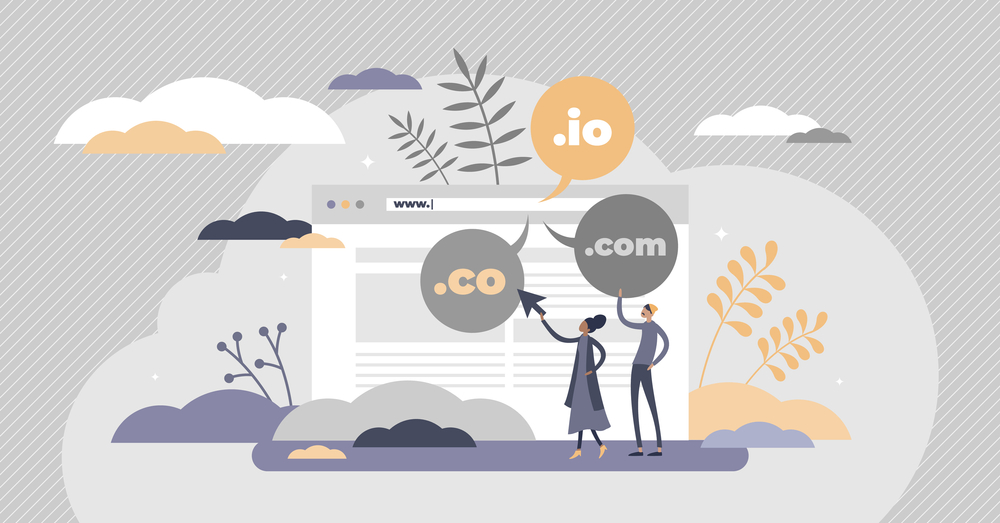Introduction: Why Use Cloudflare CDN with Hostinger?
If you’re hosting a website on Hostinger, integrating it with Cloudflare’s CDN can dramatically improve your website’s performance, security, and SEO. Cloudflare’s Content Delivery Network (CDN) caches your website’s content across multiple servers worldwide, reducing latency and ensuring that your site loads faster for users no matter where they are.
In this guide, we’ll show you how to perform a seamless Hostinger Cloudflare CDN setup and maximize the benefits of both platforms.
What is Cloudflare CDN and How Does It Work?
A Content Delivery Network (CDN) is a system of geographically distributed servers that cache content such as images, videos, HTML files, and scripts. Cloudflare’s CDN takes static website content and serves it from the server closest to the user’s location, reducing load times and improving the user experience.
By integrating Cloudflare’s CDN with Hostinger, you can benefit from:
-
Faster website load times worldwide.
-
Increased security, including DDoS protection and web application firewall (WAF).
-
Reduced server load, as Cloudflare caches static content and reduces the number of requests reaching your Hostinger server.
-
SEO improvement, as Google ranks faster-loading websites higher in search results.
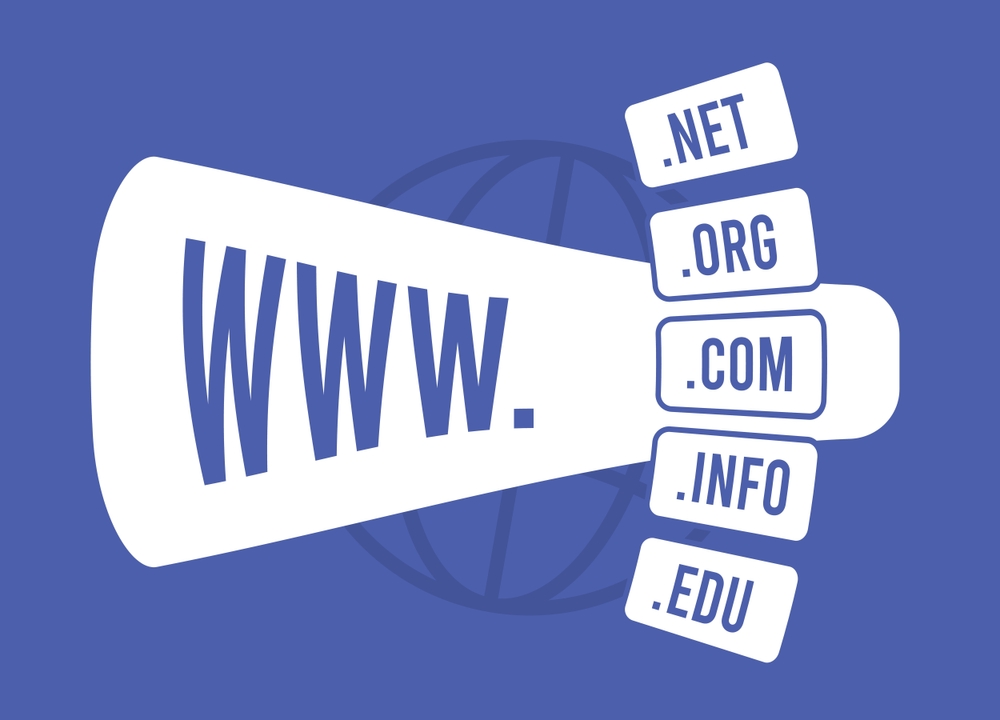
How to Set Up Hostinger Cloudflare CDN
Follow these steps to set up Cloudflare CDN for your Hostinger website.
Step 1: Sign Up for Cloudflare
First, create a Cloudflare account if you don’t have one. Here’s how:
-
Visit Cloudflare’s website and click “Sign Up”.
-
Enter your email address and create a password.
-
Once you’ve created an account, log in to your Cloudflare dashboard.
Step 2: Add Your Website to Cloudflare
-
In the Cloudflare dashboard, click “Add a Site”.
-
Enter your domain name (e.g.,
yourdomain.com) and click “Add Site”. -
Cloudflare will automatically scan your DNS records. This process might take a minute.
-
Review the DNS records that Cloudflare pulled from Hostinger. If everything looks correct, click “Continue”.
Cloudflare will now show you two custom nameservers that you’ll need to point your domain to.
Step 3: Update Hostinger DNS with Cloudflare Nameservers
-
Log in to your Hostinger hPanel.
-
Navigate to Domains > Your Domain > DNS/Nameservers.
-
Under Nameservers, select Use Custom Nameservers.
-
Replace the existing nameservers with the ones provided by Cloudflare (they will look something like
ns1.cloudflare.comandns2.cloudflare.com). -
Save your changes.
DNS propagation can take up to 48 hours, although it’s usually much faster.
Step 4: Configure Cloudflare CDN Settings
Once your nameservers have been updated and your domain is connected to Cloudflare, you can configure some key settings in your Cloudflare dashboard to optimize your website’s performance.
Enable Cloudflare CDN for Your Site
-
In your Cloudflare dashboard, go to the DNS tab.
-
Ensure that the cloud icon next to your domain’s DNS records is orange (which means Cloudflare’s CDN is active). If it’s gray, click on the cloud to turn it orange.
Enable Auto Minify
Auto Minify reduces file sizes for JavaScript, CSS, and HTML files, improving page load times. Here’s how to enable it:
-
Go to Speed > Optimization in the Cloudflare dashboard.
-
Enable Auto Minify for JavaScript, CSS, and HTML.
Activate Brotli Compression
-
Cloudflare offers Brotli Compression, which provides better compression rates than GZIP.
-
In the Speed section of the Cloudflare dashboard, enable Brotli Compression for faster content delivery.
Set Cache Expiry
By default, Cloudflare caches static content for a set period of time. However, you can customize cache expiry settings for optimal performance:
-
Go to Caching in Cloudflare’s dashboard.
-
Set an appropriate cache expiry time for your content. For example, static images might need a longer cache duration than other resources.
Step 5: Enable SSL/TLS for Secure Connections
To ensure your website is secure, activate SSL/TLS encryption:
-
In the Cloudflare dashboard, go to SSL/TLS settings.
-
Set your SSL/TLS encryption mode to Full (Strict) to ensure encrypted connections from both Cloudflare to your server and between your users and Cloudflare.
Advanced Cloudflare CDN Optimization Tips for Hostinger
-
Page Rules: Set Cloudflare Page Rules to cache dynamic content or enable features like automatic HTTPS redirects. Example:
*yourdomain.com/*→ Cache Everything. -
Rocket Loader: Enable Rocket Loader to optimize the loading of JavaScript files, speeding up your site.
-
Firewall Rules: Set up custom Firewall Rules to protect your website from bots, malicious traffic, and DDoS attacks.
For a more detailed look at Cloudflare optimization, check out Cloudflare’s performance blog.
Common Issues with Hostinger Cloudflare CDN Setup and How to Fix Them
Issue 1: Cloudflare Not Displaying Latest Site Changes
Solution: Clear your browser cache and Cloudflare cache. Go to Caching > Purge Cache in Cloudflare.
Issue 2: Website Loading Slowly After Setup
Solution: Check your DNS records to ensure everything is set up correctly. Consider tweaking Cloudflare’s caching and compression settings.
Issue 3: SSL/TLS Errors
Solution: Make sure your SSL/TLS mode is set to Full (Strict) in Cloudflare for secure HTTPS connections.
If you’re experiencing any difficulties, contact Digitor Support, and our team will assist you in resolving the issue quickly.
Conclusion: Hostinger Cloudflare CDN Setup for Optimal Performance
By setting up Hostinger Cloudflare CDN, you ensure your website loads faster, is more secure, and is better optimized for SEO. Cloudflare’s powerful CDN, combined with Hostinger’s reliable hosting, provides a perfect solution for any website looking to improve performance and user experience.
Follow the steps above to set up Cloudflare with your Hostinger account, and start reaping the benefits of faster load times and better security today!
For expert assistance with Hostinger Cloudflare CDN setup, feel free to contact Digitor. We’re here to help you optimize your website’s performance!