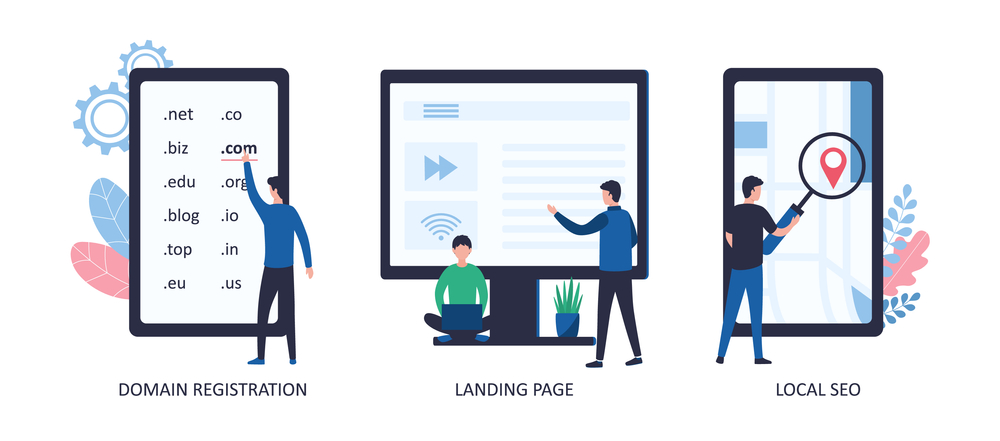Step-by-Step Guide: Using Cloudflare Free Plan with Hostinger
Step 1: Sign Up or Log In to Cloudflare
-
Go to Cloudflare and sign up for a free account or log in if you already have one.
-
Once logged in, click on “Add a Site” and enter your Hostinger domain (e.g.,
yourdomain.com). -
Cloudflare will scan your domain’s current DNS records. This process may take a few minutes.
-
Once the scan is complete, click “Continue” to proceed to the next step.
Step 2: Choose the Cloudflare Free Plan
-
After scanning your DNS records, Cloudflare will present different plan options. Choose the Free Plan to start using Cloudflare’s features at no cost.
-
Click “Confirm Plan” to proceed.
Step 3: Update DNS Settings in Hostinger
-
Log in to your Hostinger account and open the hPanel.
-
Go to the Domains section and click on your domain.
-
In the DNS / Nameservers section, select “Use Custom Nameservers”.
-
Cloudflare will provide you with two nameservers (e.g.,
ns1.cloudflare.comandns2.cloudflare.com). Replace the existing nameservers with Cloudflare’s nameservers. -
Save the changes. DNS propagation can take up to 24-48 hours for the changes to take effect globally.
Step 4: Configure SSL/TLS Settings in Cloudflare
Once your domain is connected to Cloudflare, you need to configure SSL settings to ensure your website is served over HTTPS for security.
-
Log in to Cloudflare and go to the SSL/TLS tab in the dashboard.
-
Select the Full or Full (Strict) SSL mode:
-
Full (Strict): This option provides the highest level of security. It ensures that both Cloudflare and your origin server use valid SSL certificates to establish a secure connection.
-
Full SSL: This ensures an encrypted connection, but it doesn’t require a valid SSL certificate on your origin server. Not recommended unless you don’t have SSL on your Hostinger server.
Recommendation: Use Full (Strict) for best security.
-
-
Enable Always Use HTTPS to force all visitors to access your site via HTTPS.
-
Enable Automatic HTTPS Rewrites to automatically fix any mixed content issues.
Step 5: Optimize Security Settings
Cloudflare offers several features that can enhance your website’s security:
-
Enable the Web Application Firewall (WAF) to protect your site from common vulnerabilities like SQL injections and XSS attacks. Although WAF is only available with Cloudflare’s Pro plan, you can still take advantage of basic security features in the Free plan.
-
Enable Bot Fight Mode to block malicious bots and crawlers that can harm your site’s performance and security.
-
Set up Rate Limiting to control traffic spikes and protect your site from DDoS attacks.
Step 6: Enable Caching and Content Delivery Optimization
One of the main benefits of using Cloudflare is its Content Delivery Network (CDN). With Cloudflare, your website content will be cached on Cloudflare’s servers worldwide, which improves your site speed by serving content from the server closest to your visitors.
-
Go to the Caching section in Cloudflare’s dashboard.
-
Enable Cache Everything if you want Cloudflare to cache all your content, or choose selective caching for specific resources.
-
Configure Page Rules to fine-tune caching settings for specific URLs or resources.
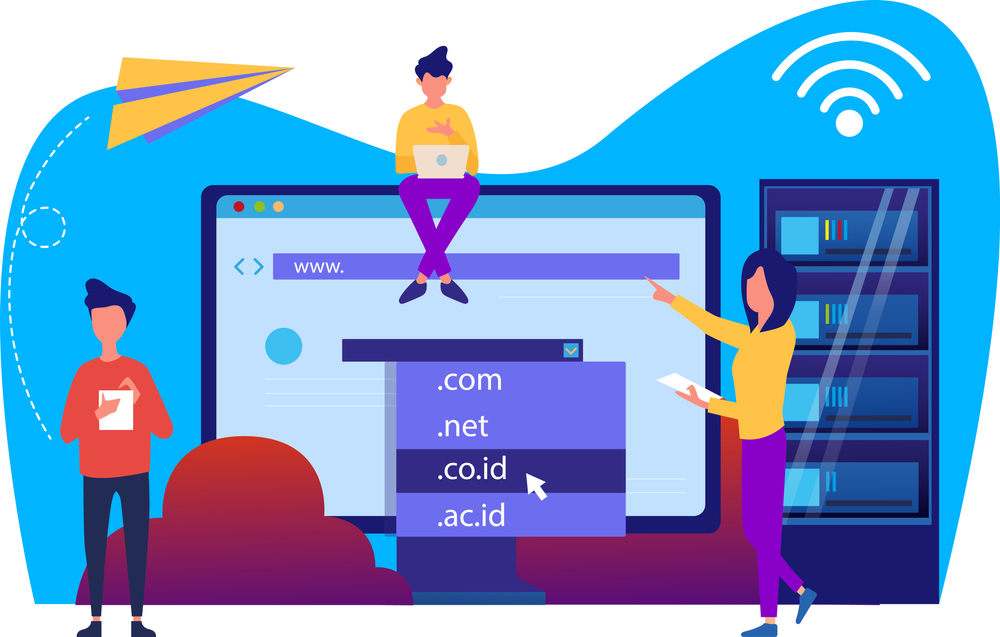
Step 7: Test Your Website
Once everything is configured, check your website for SSL status and overall performance:
-
Visit your website and ensure the padlock icon appears in the address bar, indicating a secure HTTPS connection.
-
Use online tools like GTMetrix or Pingdom to check your website’s speed and see how Cloudflare’s caching is affecting performance.
-
Run an SSL test with SSL Labs to verify that your SSL certificate is properly installed and secure.
Step 8: Monitor Your Website’s Security and Performance
With Cloudflare’s Free plan, you can monitor your website’s performance and security through the Cloudflare dashboard. You can:
-
View traffic analytics to monitor visits, threats, and security events.
-
Track performance metrics to see how Cloudflare’s CDN is improving your website’s load times.
-
Adjust security settings as needed to fine-tune protection.
Advantages of the Cloudflare Free Plan with Hostinger
By using Cloudflare’s Free plan with Hostinger, you’ll enjoy several benefits:
-
Free SSL/TLS encryption for secure HTTPS traffic.
-
Global CDN to speed up your website by caching content and serving it from the nearest Cloudflare data center.
-
DDoS protection to protect your website from large-scale attacks.
-
Basic Web Application Firewall to block common security threats.
-
Improved site speed with caching and performance optimization.
Conclusion: Enhance Your Website with Cloudflare Free Plan and Hostinger
Integrating Cloudflare’s Free plan with Hostinger provides you with a free and effective way to secure and optimize your website. By using Cloudflare’s powerful CDN, SSL encryption, and security features, you can ensure a fast, secure, and reliable experience for your website visitors.
If you’re looking to take your website’s performance and security to the next level without any additional cost, Cloudflare’s Free plan with Hostinger is an excellent solution.