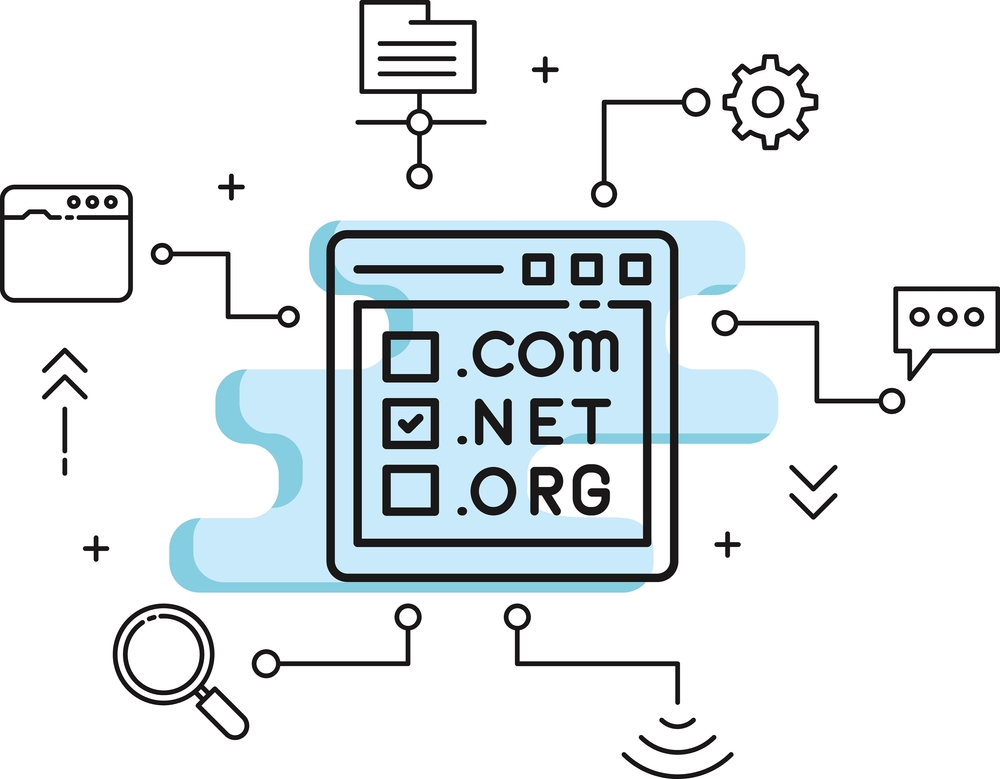Speed Up Hostinger Website with Cloudflare: A Comprehensive Guide
In today’s digital world, website speed plays a crucial role in providing a positive user experience and improving search engine rankings. If you’re hosting your website on Hostinger and want to speed up Hostinger website using Cloudflare, this guide is for you. Cloudflare offers a powerful suite of performance and security tools that can significantly enhance your site’s speed, reduce load times, and boost overall website performance.
This guide will walk you through the process of connecting Hostinger hosting to Cloudflare and configuring it to optimize your website’s speed and security.
What is Cloudflare and How Does it Speed Up Your Website?
Cloudflare is a Content Delivery Network (CDN) and a security provider that works by caching static content of your website and delivering it from the nearest Cloudflare data center to the user. This reduces the load on your server and decreases the time it takes for your site to load, ultimately improving user experience.
When you connect Hostinger hosting to Cloudflare, Cloudflare helps to:
-
Cache static content like images, JavaScript, and CSS files, delivering them faster to users from its global CDN.
-
Optimize your website’s performance by reducing latency and server load.
-
Provide security features such as DDoS protection, SSL encryption, and Web Application Firewall (WAF) to keep your website safe from threats.
Now, let’s walk through the steps to speed up your Hostinger website using Cloudflare.
Step 1: Sign Up for Cloudflare and Add Your Hostinger Domain
Before you start optimizing your website, you’ll need to create a Cloudflare account and add your Hostinger domain. Here’s how you can do that:
-
Sign up for Cloudflare: Go to Cloudflare’s official website and sign up for a free account.
-
Add your website: Once logged in, click on “Add a Site” and enter your Hostinger website’s domain name.
-
DNS Records Scan: Cloudflare will automatically scan and import the DNS records from your Hostinger account.
-
Select a Plan: For most websites, the free plan on Cloudflare offers plenty of performance-enhancing features.
-
Update Nameservers: Cloudflare will provide you with custom nameservers. Log into your Hostinger account, go to your domain management page, and update the nameservers with those provided by Cloudflare.
Important: It may take up to 24 hours for the DNS changes to propagate.
Step 2: Enable Cloudflare CDN for Faster Website Speed
Cloudflare’s Content Delivery Network (CDN) is a key feature that helps to speed up your Hostinger website. By caching your static content across Cloudflare’s global network of servers, Cloudflare reduces the load time for visitors, especially those located far away from your server’s physical location.
Here’s how to enable the CDN:
-
Go to the Cloudflare Dashboard: Once your site is added, navigate to the DNS settings.
-
Enable CDN: Make sure that the cloud icon next to your domain’s A and CNAME records is orange, indicating that traffic is being routed through Cloudflare’s CDN.
-
Set Cache Level: In the Caching tab, select Cache Everything to cache as much content as possible.
Step 3: Enable Performance Features on Cloudflare
To truly speed up your Hostinger website, Cloudflare offers various performance-enhancing features. Here are a few you should enable:
1. Enable Rocket Loader
Cloudflare’s Rocket Loader optimizes the loading of JavaScript, reducing the time it takes to render your web pages.
-
Go to the Speed tab in your Cloudflare dashboard.
-
Enable Rocket Loader to improve JavaScript loading times.
2. Minify CSS, JavaScript, and HTML
Minification removes unnecessary characters like spaces and comments, making your files smaller and faster to load.
-
In the Speed tab, enable Auto Minify for JavaScript, CSS, and HTML.
3. Enable Brotli Compression
Brotli is a compression algorithm that can further reduce file sizes, improving load times.
-
In the Speed tab, ensure that Brotli compression is enabled.
4. Use Cloudflare’s Polish for Image Optimization
Cloudflare’s Polish feature optimizes images by reducing their size without sacrificing quality.
-
Enable Polish in the Speed tab to automatically compress your images.
Step 4: Activate SSL for Enhanced Security and Speed
Having an SSL certificate not only secures your website but also can improve load times by enabling HTTP/2, a protocol that optimizes the loading of websites.
-
In the SSL/TLS settings of Cloudflare, set the SSL option to Full (Strict) for optimal security and performance.
-
Ensure that your Hostinger website is using HTTPS, which Cloudflare will automatically enforce when SSL is active.

Step 5: Monitor Your Website’s Performance
Once you’ve configured Cloudflare, it’s essential to monitor your website’s speed to ensure you are seeing improvements. You can use tools like GTmetrix, Google PageSpeed Insights, or Pingdom to measure how fast your website is loading.
Cloudflare also offers detailed analytics in the Analytics tab of the dashboard, which shows performance metrics such as cache hit rate, traffic served through the CDN, and more.
Additional Steps to Optimize Your Site’s Speed
To further enhance your website’s performance, consider these additional tips:
-
Enable HTTP/2 and HTTP/3: These newer protocols reduce latency and speed up page loading.
-
Leverage Cloudflare Page Rules: Use page rules to define caching, redirect URLs, or other specific optimizations for different parts of your website.
Conclusion
By connecting Hostinger hosting to Cloudflare, you can significantly speed up your Hostinger website and enhance its performance. Cloudflare’s CDN, caching features, image optimization, and minification tools help reduce load times and provide a better experience for your users. With a few simple steps, you can ensure that your website loads faster, stays secure, and performs better globally.
For any further assistance or personalized consultation, feel free to contact us.