Enable Cloudflare CDN GoDaddy: Step-by-Step Guide
In today’s digital landscape, a fast, secure, and reliable website is essential. One of the best ways to achieve this is to enable Cloudflare CDN on GoDaddy, which enhances your site’s speed and shields it from common security threats. Whether you’re running a personal blog or a full-scale eCommerce store, integrating Cloudflare with your GoDaddy domain is a smart move.
This comprehensive guide walks you through the steps to activate Cloudflare’s Content Delivery Network (CDN) for your GoDaddy-hosted domain.
Why Enable Cloudflare CDN on GoDaddy?
Before we dive into the how-to, let’s understand why it’s beneficial to enable Cloudflare CDN on GoDaddy:
-
Speed Optimization: Distributes your content globally for faster load times.
-
Security: Provides DDoS protection, SSL certificates, and firewall rules.
-
DNS Management: Offers quicker propagation and better uptime.
-
Cost-Effective: The free Cloudflare plan includes powerful features.
With these advantages, Cloudflare is one of the best tools to optimize any GoDaddy-hosted site.
Step-by-Step: Enable Cloudflare CDN GoDaddy
Let’s go through the process from start to finish.
Step 1 – Sign Up or Log In to Cloudflare
Go to Cloudflare.com and create a free account. If you already have one, just log in.
Step 2 – Add Your GoDaddy Domain to Cloudflare
-
Click “Add a Site” after logging in to Cloudflare.
-
Enter your domain name (e.g., yourdomain.com) and hit “Next.”
-
Choose the Free plan or a premium one based on your needs.
-
Cloudflare will scan your domain’s existing DNS records from GoDaddy.
✅ Review the DNS records carefully. Ensure that all vital records (A, MX, CNAME) are included.
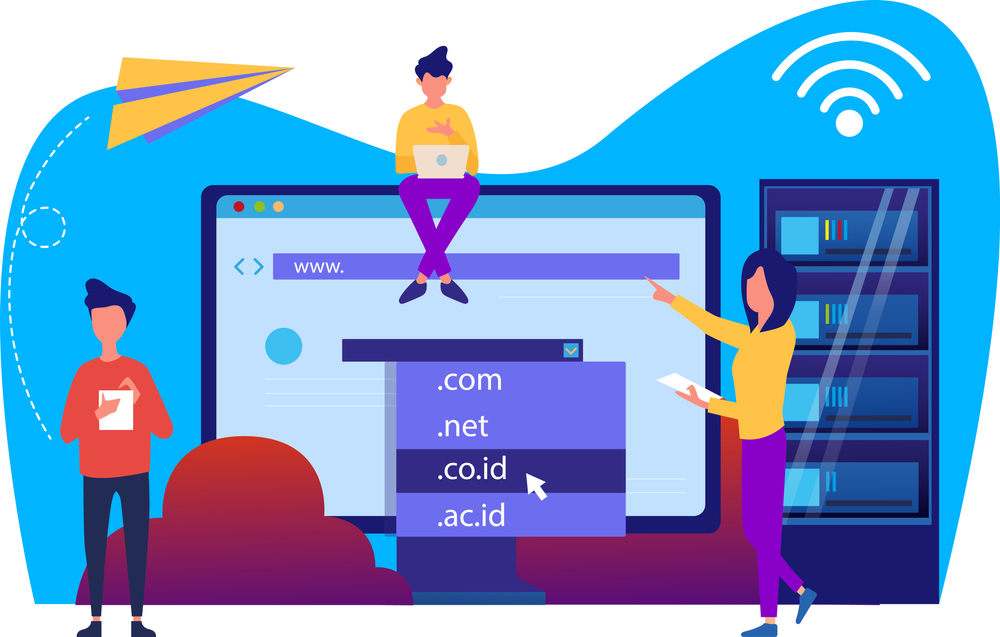
Step 3 – Update Nameservers in GoDaddy
To enable Cloudflare CDN GoDaddy, you must point your domain to Cloudflare’s nameservers.
-
Log in to your GoDaddy dashboard.
-
Navigate to Domains > My Products and click DNS for the correct domain.
-
Under Nameservers, click Change.
-
Select Custom, then paste the two Cloudflare nameservers provided.
-
Save your changes.
🕒 It may take up to 24 hours for DNS changes to fully propagate worldwide.
Step 4 – Configure Cloudflare Settings
Once your nameservers are pointing to Cloudflare, you can configure your settings for optimal performance.
SSL/TLS
-
Set to Full or Flexible, depending on your host’s SSL support.
-
Enable Always Use HTTPS and Automatic HTTPS Rewrites.
Speed
-
Turn on Auto Minify for CSS, JavaScript, and HTML.
-
Enable Brotli compression for faster data delivery.
Caching
-
Use the Standard caching level.
-
Optionally, set up Page Rules to customize caching behavior for specific URLs.
Step 5 – Test Your Website
After completing the above steps:
-
Visit your domain and check if it loads properly.
-
Use a tool like GTmetrix to assess speed improvements.
-
Confirm that your SSL certificate is active (look for a padlock in the browser).
Common Issues and Fixes
If your site isn’t working correctly after setup:
-
Double-check DNS records in Cloudflare.
-
Clear your browser and server cache.
-
Try toggling between Flexible and Full SSL if you face redirect errors.
External Tools to Support Setup
-
What’s My DNS – to check DNS propagation.
-
Security Headers – to test Cloudflare’s added security.
Need Help?
If you run into trouble or need help with a more complex setup, feel free to contact our team. We can assist with configuration, SSL issues, and performance tuning.
Conclusion
To enable Cloudflare CDN GoDaddy is to empower your website with better performance, stronger security, and reliable uptime. It’s a quick, free, and effective solution for anyone serious about building a high-performing web presence.
Whether you’re just starting or optimizing an existing site, integrating Cloudflare is a step forward in digital excellence.







