Free Cloudflare SSL GoDaddy Domain: A Complete Guide
Securing your website with HTTPS is no longer optional. It’s essential for user trust, SEO, and protection against cyber threats. If you’re using GoDaddy as your domain registrar, one of the best and most cost-effective ways to secure your site is to use a free Cloudflare SSL GoDaddy domain setup.
In this guide, you’ll learn how to activate Cloudflare’s free SSL certificate for your GoDaddy domain in just a few simple steps.
Why Use Cloudflare SSL for Your GoDaddy Domain?
GoDaddy offers SSL certificates for purchase, but Cloudflare provides a free SSL solution that not only secures your site but also boosts performance through its content delivery network (CDN).
Benefits of Free Cloudflare SSL:
-
100% Free
-
Automatic HTTPS redirection
-
Encryption between the browser and Cloudflare
-
Improved SEO and user trust
-
No need to manually renew certificates
Integrating your GoDaddy domain with Cloudflare for SSL is a smart move for both beginners and advanced site owners.
How to Enable Free Cloudflare SSL on a GoDaddy Domain
Follow this step-by-step tutorial to connect your GoDaddy domain to Cloudflare and activate the free SSL certificate.
Step 1 – Create and Configure Your Cloudflare Account
-
Go to Cloudflare.com and sign up for a free account.
-
Click “Add Site” and enter your GoDaddy domain name (e.g.,
example.com). -
Cloudflare will scan your DNS records automatically.
-
Choose the Free Plan when prompted.
Step 2 – Update DNS Records in GoDaddy
After adding your domain to Cloudflare:
-
Log in to your GoDaddy dashboard.
-
Go to My Products > DNS.
-
Scroll to Nameservers and click Change.
-
Choose Custom and paste the nameservers provided by Cloudflare.
-
Save changes.
DNS propagation might take a few hours. You’ll receive an email or see “Active” in your Cloudflare dashboard once the switch is successful.
Step 3 – Enable SSL in Cloudflare Dashboard
Now let’s activate SSL:
-
Go to your domain in the Cloudflare dashboard.
-
Navigate to the SSL/TLS tab.
-
Set the SSL mode to Flexible (for basic setup) or Full (if your origin server also supports HTTPS).
-
Enable Always Use HTTPS and Automatic HTTPS Rewrites under the Edge Certificates section.
That’s it! You’ve successfully set up Free Cloudflare SSL for your GoDaddy domain.
Test Your SSL Certificate
After activation:
-
Visit your domain in a browser (use https://).
-
Use tools like SSL Labs to verify certificate status.
-
Your site should now load securely with a padlock icon in the address bar.
-
Need help verifying your SSL setup or facing mixed content issues? Reach out to us here
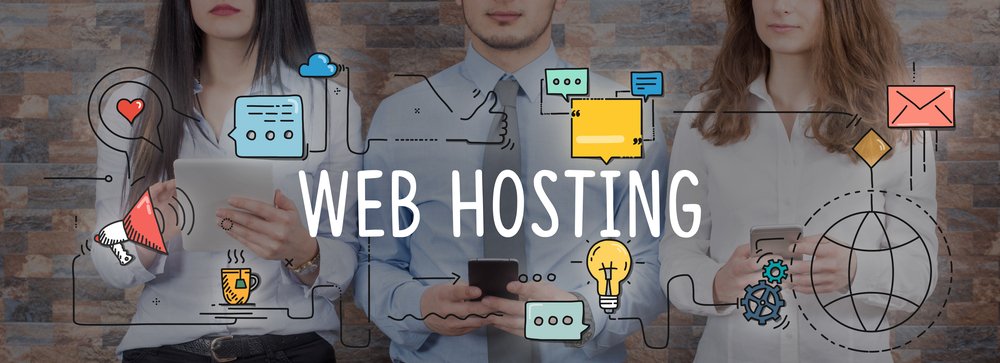
Additional Optimization Tips
After enabling free SSL, enhance your website’s performance with:
1. Enable Brotli Compression
Navigate to the Speed tab in Cloudflare and enable Brotli for faster content delivery.
2. Use Cloudflare Cache
Use Cloudflare’s caching rules to serve static files faster to global users.
3. Minify Resources
Under the Speed > Optimization tab, enable minification for HTML, CSS, and JavaScript.
These settings work well alongside your Free Cloudflare SSL GoDaddy domain configuration to improve site speed and security.
Common SSL Issues & Fixes
Here are some quick fixes for common SSL-related issues:
-
ERR_TOO_MANY_REDIRECTS – Try switching from Flexible to Full SSL mode.
-
Mixed Content Warnings – Use “Automatic HTTPS Rewrites” and update internal links to use HTTPS.
-
SSL Not Secure – Double-check DNS propagation and make sure Cloudflare is set to the correct SSL mode.
Conclusion
Adding Free Cloudflare SSL to your GoDaddy domain is one of the easiest and most effective upgrades you can make for your website. It enhances user trust, protects data, and gives you a performance boost—all without spending a dime.
Whether you run a blog, business site, or eCommerce platform, enabling Cloudflare SSL is a smart step toward professional-grade security.
For professional help integrating SSL, DNS, or Cloudflare services, don’t hesitate to contact us. We’re here to ensure your web presence is secure and optimized.







