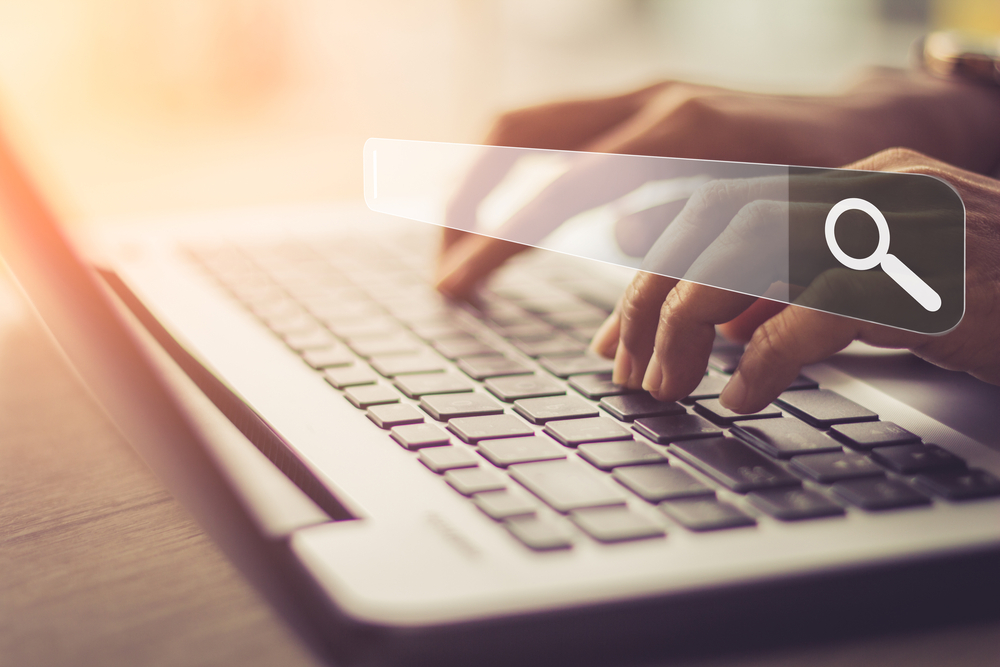Connect Hostinger Domain to Cloudflare: A Step-by-Step Guide
Introduction
Connecting your Hostinger domain to Cloudflare can greatly improve your website’s speed, security, and performance. Cloudflare offers a free plan that provides CDN (Content Delivery Network), SSL certificates, DDoS protection, and much more. If you want your site to load faster and be more secure, it’s smart to connect your Hostinger domain to Cloudflare. In this guide, we will walk you through each step clearly and simply.
Why Connect Hostinger Domain to Cloudflare?
Before diving into the process, let’s understand why you should connect your Hostinger domain to Cloudflare:
-
Increased Speed: Cloudflare’s CDN stores cached copies of your website globally, ensuring faster load times.
-
Enhanced Security: With SSL certificates and DDoS protection, your website becomes more secure.
-
Better Uptime: Cloudflare can keep your website accessible even if your original server goes down.
Thus, by choosing to connect Hostinger domain to Cloudflare, you’re making a smart move for the longevity and success of your online presence.
Step-by-Step Process to Connect Hostinger Domain to Cloudflare
1. Create a Free Cloudflare Account
-
Go to Cloudflare’s website.
-
Click on the Sign Up button.
-
Enter your email address and create a strong password.
-
Once your account is ready, click on Add Site.
2. Add Your Domain to Cloudflare
-
Enter your domain name (e.g., yourdomain.com) and click Add Site.
-
Cloudflare will automatically scan your existing DNS records. It will display them for confirmation.
-
Click Continue to proceed.
3. Choose Your Cloudflare Plan
-
Select the Free Plan unless you need premium features.
-
Click Continue after selecting your plan.
4. Update DNS Records (If Needed)
-
Verify the DNS records displayed by Cloudflare.
-
If something is missing (like A records, MX records), add them manually.
-
Once verified, click Continue.
5. Change Nameservers in Hostinger
-
Login to your Hostinger control panel.
-
Go to Domains → DNS/Nameservers.
-
Replace the current nameservers with the two nameservers provided by Cloudflare.
-
Save the changes.
It may take up to 24 hours for DNS propagation, but it usually happens within a few hours.
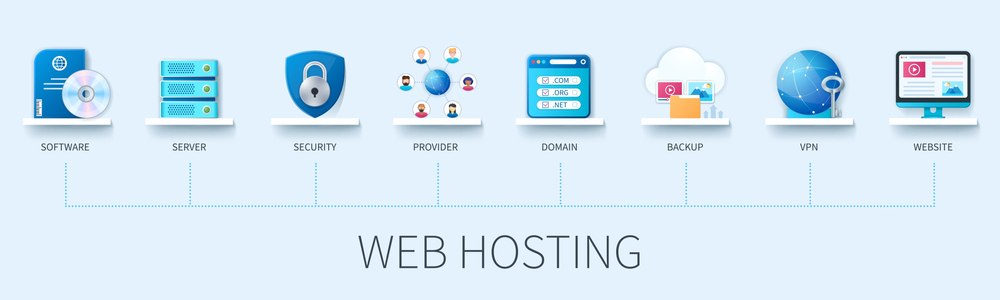
6. Final Confirmation
-
Go back to your Cloudflare dashboard.
-
Click Done, Check Nameservers.
-
After successful verification, your domain will be active on Cloudflare.
Congratulations! You have successfully connected your Hostinger domain to Cloudflare.
Tips for Optimizing Your Cloudflare Settings
1. Enable SSL/TLS Encryption
-
Navigate to SSL/TLS settings in Cloudflare and set it to Full or Full (Strict).
-
This ensures that your website is encrypted and secure.
2. Turn on Automatic HTTPS Rewrites
-
In the SSL/TLS settings, enable Automatic HTTPS Rewrites to avoid mixed content issues.
3. Optimize with Cloudflare’s Performance Settings
-
Turn on features like Auto Minify (HTML, CSS, JavaScript) and Rocket Loader for faster site speed.
For more on performance optimization, you can visit Cloudflare’s performance guide.
Common Issues and How to Solve Them
-
Site Not Loading: Clear your browser cache and wait for DNS propagation.
-
SSL Error: Ensure you selected the correct SSL mode in Cloudflare settings.
-
Email Not Working: Verify your MX records and ensure they point to Hostinger, not proxied by Cloudflare.
If you encounter any major issues, don’t hesitate to reach out to experts. You can contact Digitor for professional assistance.
Conclusion
Connecting your Hostinger domain to Cloudflare is one of the smartest ways to boost your website’s speed, security, and reliability. By following the simple steps outlined above, you can enjoy faster loading times, better protection against online threats, and higher website uptime.
Don’t wait—connect your Hostinger domain to Cloudflare today and experience the benefits for yourself!