GoDaddy Cloudflare Integration: Improve Speed, Security & Performance
Integrating your GoDaddy domain with Cloudflare is one of the best steps you can take to enhance your website’s performance and security. With a simple configuration process, the GoDaddy Cloudflare integration allows you to leverage Cloudflare’s robust features—like a global CDN, free SSL certificates, DDoS protection, and advanced DNS management—while keeping GoDaddy as your domain registrar.
We’ll walk you through the integration process and show you how to get the most from both platforms.
Why Choose GoDaddy Cloudflare Integration?
Combining GoDaddy and Cloudflare provides a comprehensive solution for managing domains and optimizing websites. Here’s why this integration makes sense:
-
Faster website loading using Cloudflare’s global CDN
-
Free SSL certificate with HTTPS encryption
-
Improved DNS performance with reduced latency
-
DDoS protection and enhanced website security
-
Better SEO and user experience
Whether you’re running a personal site or an eCommerce business, this setup can significantly improve site performance.
Step-by-Step Guide to GoDaddy Cloudflare Integration
Step 1: Create a Cloudflare Account
To begin the process:
-
Visit Cloudflare’s website.
-
Sign up and click “Add a Site.”
-
Enter your GoDaddy-registered domain (e.g.,
yourdomain.com). -
Choose the Free Plan unless you need advanced features.
Cloudflare will then scan your existing DNS records.
Step 2: Review and Confirm DNS Records
After scanning:
-
Cloudflare will display your current DNS records.
-
Review the A, CNAME, MX, and TXT records to ensure accuracy.
-
Make any necessary changes and click Continue.
This ensures that your domain’s traffic is properly routed.
Step 3: Update Nameservers in GoDaddy
This is the most important step for the GoDaddy Cloudflare integration.
-
Log in to your GoDaddy dashboard.
-
Navigate to My Products and select your domain.
-
Click Manage DNS and scroll to Nameservers.
-
Choose “Enter my own nameservers (advanced)” and input the two nameservers provided by Cloudflare.
-
Save the changes.
Note: DNS changes may take a few hours to propagate globally.
Configuring Cloudflare Settings Post-Integration
Once your domain points to Cloudflare, you can fine-tune performance and security settings.
Enable SSL
-
Navigate to the SSL/TLS tab in Cloudflare.
-
Select Full or Flexible SSL, depending on your server setup.
-
This gives your site secure HTTPS access without additional cost.
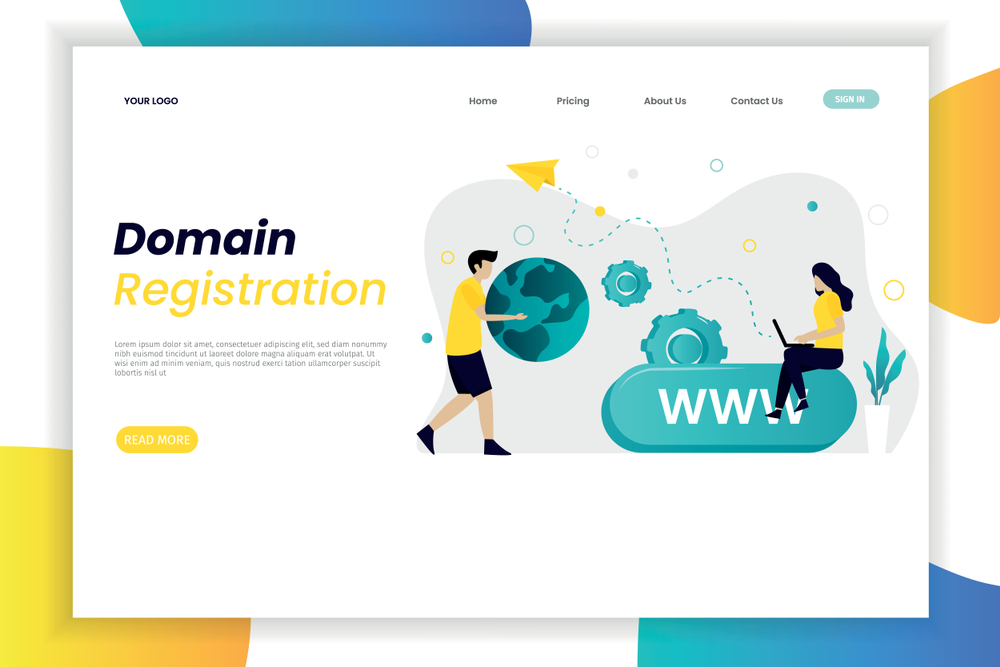
Performance Settings
-
Go to the Speed tab.
-
Enable Auto Minify (HTML, CSS, JavaScript).
-
Turn on Brotli compression and Rocket Loader to reduce load times.
-
Set up page rules for caching specific parts of your site.
Use tools like GTmetrix to measure improvements after applying these settings.
Troubleshooting Common Issues
If you face any problems:
-
Site not loading? Double-check DNS entries in Cloudflare.
-
SSL errors? Try toggling between Flexible and Full SSL modes.
-
Propagation delay? Wait up to 24 hours or use DNS Checker to monitor status.
Still stuck? Contact us for expert help with DNS or SSL configuration.
Pro Tips for Managing Your Integrated Setup
-
Keep DNS records updated in Cloudflare—not GoDaddy—after integration.
-
Monitor Cloudflare Analytics for security threats and performance data.
-
Use “Always Use HTTPS” to redirect all HTTP traffic to secure HTTPS.
These proactive steps ensure that your GoDaddy Cloudflare integration runs smoothly and delivers optimal results.
Conclusion
The GoDaddy Cloudflare integration is a smart move for any website owner seeking to improve speed, security, and reliability. With easy setup steps and powerful features, you’ll benefit from lower latency, enhanced protection, and better user experience—all for free.
Whether you’re running a blog or an online store, this integration future-proofs your site in a competitive digital landscape. Don’t wait to upgrade—make the move today.







