GoDaddy Cloudflare SSL Setup: Secure Your Site in Minutes
If you’re running a website through GoDaddy and want to enhance your site’s security, integrating Cloudflare SSL is one of the most effective steps you can take. This guide covers everything you need to know about the GoDaddy Cloudflare SSL setup, making your site more secure and trusted by visitors.
Why Use Cloudflare SSL with GoDaddy?
GoDaddy provides basic SSL solutions, but Cloudflare’s free SSL certificate is fast, reliable, and offers added security benefits such as:
-
Automatic HTTPS redirects
-
DDoS protection
-
Secure encryption between browser and server
-
Reduced browser warnings
-
Faster load speeds through HTTP/2 and Brotli compression
Combining GoDaddy with Cloudflare provides the perfect balance of domain management and robust web security.
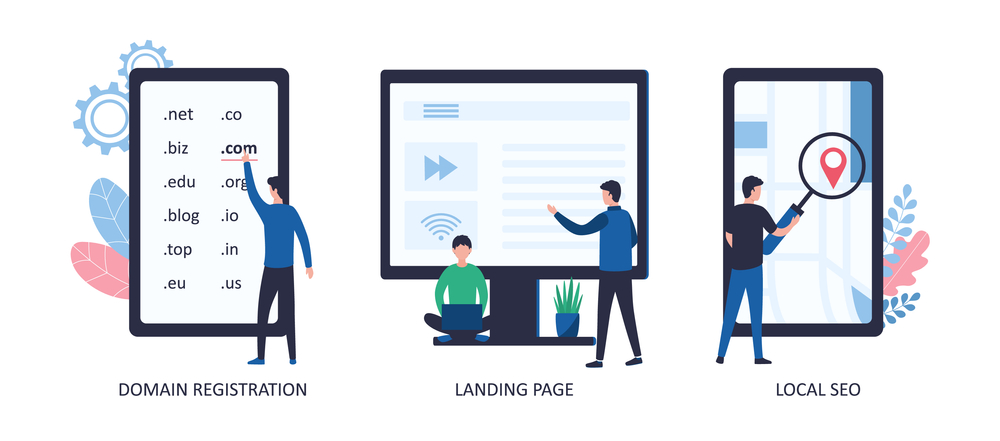
Step-by-Step: GoDaddy Cloudflare SSL Setup
Step 1 – Add Your Domain to Cloudflare
-
Go to Cloudflare.com and sign up (or log in).
-
Click “Add a Site” and enter your GoDaddy domain.
-
Choose a free or paid Cloudflare plan (free is sufficient for most sites).
-
Cloudflare will automatically fetch your current DNS records.
✅ Pro Tip: Double-check that all your DNS records match the ones in your GoDaddy DNS settings.
Step 2 – Update GoDaddy Nameservers
To activate Cloudflare on your domain, point your domain to Cloudflare nameservers:
How to change GoDaddy nameservers:
-
Log in to GoDaddy.
-
Navigate to My Products > Find your domain > Click DNS.
-
Scroll to Nameservers, click Change.
-
Choose Custom and enter the two Cloudflare nameservers provided.
-
Click Save.
Allow up to 24 hours for the changes to propagate globally.
Step 3 – Configure SSL Settings in Cloudflare
Once Cloudflare is active for your domain:
-
Go to the SSL/TLS tab on your Cloudflare dashboard.
-
Select Full or Full (Strict) mode.
-
Full: Encrypts traffic between Cloudflare and your origin server.
-
Full (Strict): Requires a valid SSL certificate on your hosting server.
-
🛑 Avoid using Flexible SSL if you already have an SSL on GoDaddy—it can cause redirect loops.
Step 4 – Enable HTTPS Features
Cloudflare allows you to enforce secure connections with just a few toggles:
Enable the following:
-
Always Use HTTPS: Redirect all HTTP traffic to HTTPS.
-
Automatic HTTPS Rewrites: Fix mixed content issues.
-
HSTS (Optional): Add an extra security layer by enforcing HTTPS through browsers.
This finalizes your GoDaddy Cloudflare SSL setup and ensures that all connections to your site are encrypted and secure.
Troubleshooting Common SSL Issues
-
SSL not showing? Check that DNS propagation is complete.
-
ERR_TOO_MANY_REDIRECTS? Usually caused by using Flexible mode—switch to Full.
-
Browser still says “Not Secure”? Clear your cache or use SSL Checker to verify your SSL.
If you’re unsure or facing issues, contact our support team for help.
Benefits of Using Cloudflare SSL with GoDaddy
The GoDaddy Cloudflare SSL setup goes beyond just activating HTTPS. It improves:
-
Search Engine Rankings: Google rewards secure websites.
-
User Trust: The padlock icon increases credibility.
-
Speed: Cloudflare serves cached content and supports HTTP/2, improving load times.
-
Global Coverage: Cloudflare’s CDN ensures fast loading speeds worldwide.
For additional performance optimization, you can also explore Cloudflare’s speed features like Auto Minify and Brotli compression.
Conclusion
Completing your GoDaddy Cloudflare SSL setup is one of the smartest ways to protect your website and boost performance. It’s free, fast, and provides strong encryption that builds trust with your audience.
Whether you run a blog, an eCommerce store, or a business site, enabling Cloudflare SSL on your GoDaddy domain takes just minutes but adds long-term value.
Want help setting it up? Reach out to us here—we’re happy to assist.







