Introduction: Why Integrate Your Hostinger Domain with Cloudflare?
In today’s digital world, website speed, security, and performance are crucial for the success of any online business. If you’re hosting your website with Hostinger and looking for an effective way to boost your website’s speed and enhance its security, Cloudflare is the solution.
Cloudflare is a powerful Content Delivery Network (CDN) that offers performance enhancements, DDoS protection, SSL encryption, and much more. Integrating your Hostinger domain with Cloudflare can optimize your website by caching content closer to visitors, speeding up loading times, and providing robust protection from cyber threats.
We’ll walk you through the steps to successfully integrate your Hostinger domain with Cloudflare for improved performance and security.
What is Cloudflare and How Can It Benefit Your Hostinger Website?
Cloudflare acts as a proxy server between your website and its visitors. By caching content and serving it from a network of global servers, it can reduce load times significantly. Additionally, it offers features such as:
-
Content Delivery Network (CDN): Cloudflare caches static content (images, CSS, JavaScript) across multiple data centers worldwide, ensuring that users load your website faster no matter where they are.
-
DDoS Protection: Cloudflare protects your website from Distributed Denial of Service (DDoS) attacks by filtering malicious traffic.
-
SSL Encryption: Cloudflare provides SSL certificates, ensuring secure connections for your website visitors.
-
Performance Boosts: Cloudflare optimizes page load times with features like automatic image compression, minification of JavaScript and CSS, and more.
Integrating your Hostinger domain with Cloudflare allows you to leverage these features, making your website faster and more secure.
Steps to Integrate Hostinger Domain with Cloudflare
Follow these steps to successfully integrate your Hostinger domain with Cloudflare.
Step 1: Create a Cloudflare Account
If you don’t have a Cloudflare account yet, you need to sign up first:
-
Go to the Cloudflare website.
-
Click on “Sign Up” to create an account using your email address.
-
Once your account is set up, log in to the Cloudflare dashboard.
Step 2: Add Your Website to Cloudflare
-
After logging in, click “Add a Site”.
-
Enter your Hostinger domain (e.g.,
yourdomain.com) in the search box. -
Cloudflare will scan your existing DNS records from Hostinger. You can verify that these records are correct.
-
Click “Continue” after reviewing the DNS records.
Step 3: Choose Your Cloudflare Plan
Cloudflare offers several plans, including a Free Plan. For most website owners, the Free Plan is sufficient to begin with. It includes the essential features like CDN, DDoS protection, and basic analytics.
-
Choose the Free Plan or select a premium plan if you need additional features.
-
Click “Confirm Plan” to proceed.
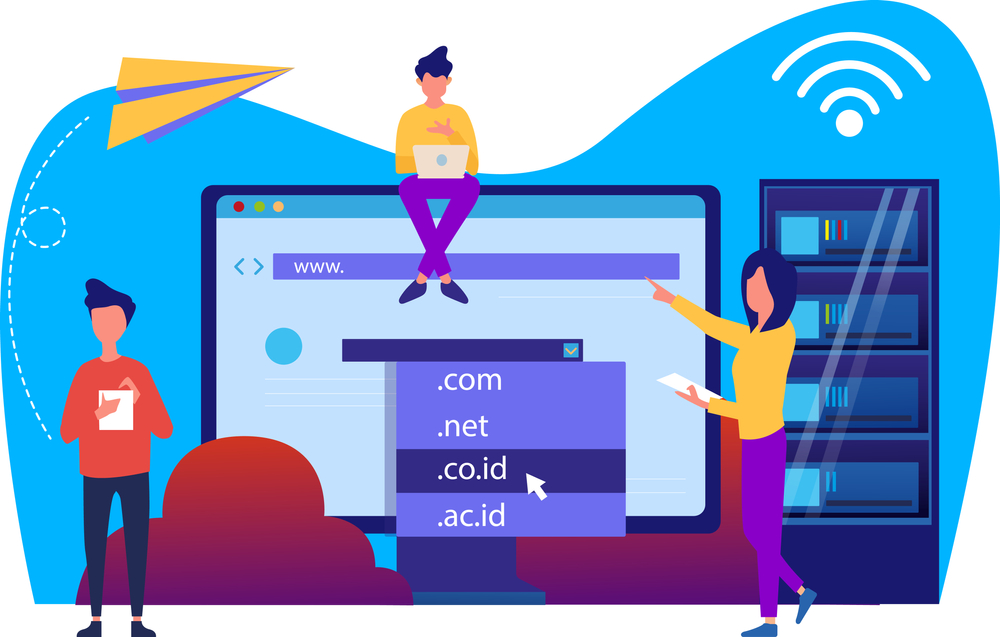
Step 4: Update DNS Records in Hostinger
Cloudflare will provide you with two nameservers (e.g., ns1.cloudflare.com and ns2.cloudflare.com). You need to update your Hostinger DNS settings to point to these nameservers.
-
Log in to your Hostinger account and go to the hPanel.
-
In the Domains section, select your domain and click on DNS / Nameservers.
-
Choose Use Custom Nameservers.
-
Enter the Cloudflare nameservers (e.g.,
ns1.cloudflare.comandns2.cloudflare.com). -
Click Save to confirm the DNS changes.
It may take up to 24-48 hours for DNS propagation to complete, but it typically happens much quicker.
Step 5: Enable Cloudflare Features
After your domain is successfully connected to Cloudflare, you can enable performance and security features that Cloudflare offers. Here are a few key settings:
Enable CDN
-
Go to the DNS tab in your Cloudflare dashboard.
-
Ensure that the cloud icon next to your DNS records is orange. This means that Cloudflare is actively proxying and caching your website content.
Enable SSL/TLS
-
Go to the SSL/TLS tab in Cloudflare.
-
Set the SSL Mode to Full (Strict). This ensures that both the connection from the user to Cloudflare and from Cloudflare to your Hostinger server are encrypted.
-
Activate Always Use HTTPS to redirect all traffic to HTTPS, ensuring secure connections for all visitors.
Enable Automatic Minification
-
Go to Speed > Optimization in your Cloudflare dashboard.
-
Enable Auto Minify for JavaScript, CSS, and HTML. This reduces file sizes and improves loading speed.
Enable Rocket Loader
-
In Speed > Optimization, turn on Rocket Loader. This feature helps load JavaScript files asynchronously, speeding up page rendering.
Troubleshooting Common Issues with Hostinger and Cloudflare Integration
While integrating Hostinger with Cloudflare, you may encounter a few common issues. Here’s how to address them:
Issue 1: DNS Propagation Delays
DNS changes can take up to 48 hours to propagate fully. If you don’t see the changes immediately, be patient, as Cloudflare works on the DNS records.
Issue 2: Website Not Displaying Correctly
If your website isn’t displaying as expected after pointing to Cloudflare, ensure that your DNS records are correctly set up in Cloudflare and that the cloud icon is orange, indicating Cloudflare is caching your site.
Issue 3: SSL Errors
If you encounter SSL errors, ensure that Cloudflare’s SSL setting is configured to Full (Strict). Additionally, verify that your Hostinger server has an SSL certificate installed.
Issue 4: Cache Issues
If Cloudflare isn’t showing the most up-to-date version of your website, go to Caching > Purge Cache in your Cloudflare dashboard and clear the cache to ensure Cloudflare serves the latest content.
Conclusion: Enjoy a Faster, More Secure Hostinger Website with Cloudflare
By integrating Cloudflare with your Hostinger domain, you unlock a range of performance and security features that will help your website load faster, stay secure, and provide a better user experience. The integration is simple and effective, with Cloudflare’s global CDN and security protocols improving website performance almost immediately.
If you encounter any issues during the process or need help optimizing your website further, feel free to contact Digitor. We’re here to assist with your website optimization needs and ensure your online success.







