How to Connect Website to Cloudflare: Step-by-Step Guide
In today’s digital landscape, having a fast and secure website is essential. One of the easiest ways to improve your site’s speed, security, and reliability is to connect your website to Cloudflare.
Cloudflare acts as a Content Delivery Network (CDN) and security service that protects your website from threats while optimizing performance.
In this detailed guide, we’ll show you how to connect your website to Cloudflare quickly and easily.
Why Connect Website to Cloudflare?
Before diving into the steps, it’s important to know why connecting your site to Cloudflare is a smart move:
-
Speed Enhancement: Cloudflare caches your content globally, reducing load times.
-
Security Boost: Protects your site from DDoS attacks, malicious bots, and hacking attempts.
-
Better Uptime: Cloudflare keeps your site online even if your server experiences issues.
-
SSL Certificates: Free SSL for a secure HTTPS connection.
When you connect website to Cloudflare, you’re not just boosting performance; you’re future-proofing your online presence.
How to Connect Your Website to Cloudflare
Follow these simple steps to get started:
Step 1: Create a Free Cloudflare Account
-
Go to Cloudflare’s website and click Sign Up.
-
Enter your email address and create a password.
Step 2: Add Your Website to Cloudflare
-
After signing up, click Add a Site.
-
Enter your domain name (without “www” or “https://”) and click Add Site.
Cloudflare will automatically scan your domain’s existing DNS records.
Step 3: Choose a Plan
-
Cloudflare offers various plans.
-
Select the Free Plan if you’re just starting out — it’s perfect for personal and small business websites.
For an overview of Cloudflare’s plans, you can also check this Cloudflare pricing guide.
Step 4: Review Your DNS Records
-
Cloudflare will show you a list of current DNS records for your domain.
-
Make sure they are accurate. If you’re unsure, you can verify them with your hosting provider.
Click Continue after reviewing.
Step 5: Update Your Nameservers
-
Cloudflare will give you two new nameservers.
-
You need to replace your existing domain nameservers with these provided by Cloudflare.
How to Change Nameservers:
-
Log in to your domain registrar (like Namecheap, GoDaddy, etc.).
-
Go to your domain management area.
-
Find the nameserver settings and replace the old ones with Cloudflare’s nameservers.
Need help? Here’s a guide on updating nameservers.
Step 6: Confirm Your Setup
-
After updating the nameservers, go back to Cloudflare and click Done, check nameservers.
-
DNS changes can take up to 24 hours to propagate globally, but it usually happens faster.
Once Cloudflare verifies your nameservers, your site is officially connected!
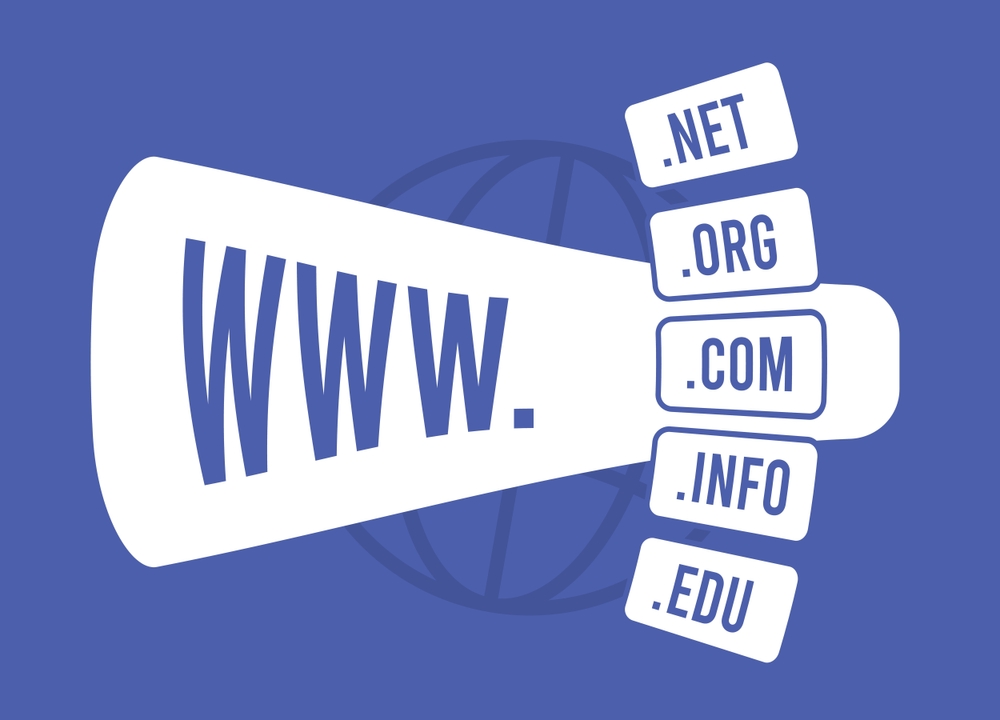
Optimize Cloudflare Settings for Best Performance
After you connect website to Cloudflare, make sure you adjust some basic settings:
1. Turn On SSL/TLS
-
Go to the SSL/TLS tab and enable Full or Full (Strict) SSL mode.
-
This ensures your visitors connect securely via HTTPS.
2. Enable Speed Features
-
Under the Speed tab, activate Auto Minify for JavaScript, CSS, and HTML.
-
Turn on Rocket Loader to speed up loading times.
3. Set Up Page Rules
-
Create custom page rules to optimize specific parts of your website.
-
Example: Cache everything on static pages for faster performance.
Troubleshooting Common Issues
-
Website Down After Setup: Double-check if DNS records are correct.
-
SSL Errors: Ensure your hosting supports SSL or switch to Cloudflare’s Flexible SSL.
-
Propagation Delay: Wait 24 hours; DNS updates aren’t instant.
If you still face issues, feel free to contact Digitor’s support for expert help!
Conclusion
Connecting your website to Cloudflare is one of the smartest moves for any website owner. You get a faster, safer, and more reliable site — often at no cost.
Following the steps outlined above will help you connect website to Cloudflare seamlessly and unlock powerful security and speed benefits.
Don’t wait — boost your website’s performance and security today with Cloudflare!







