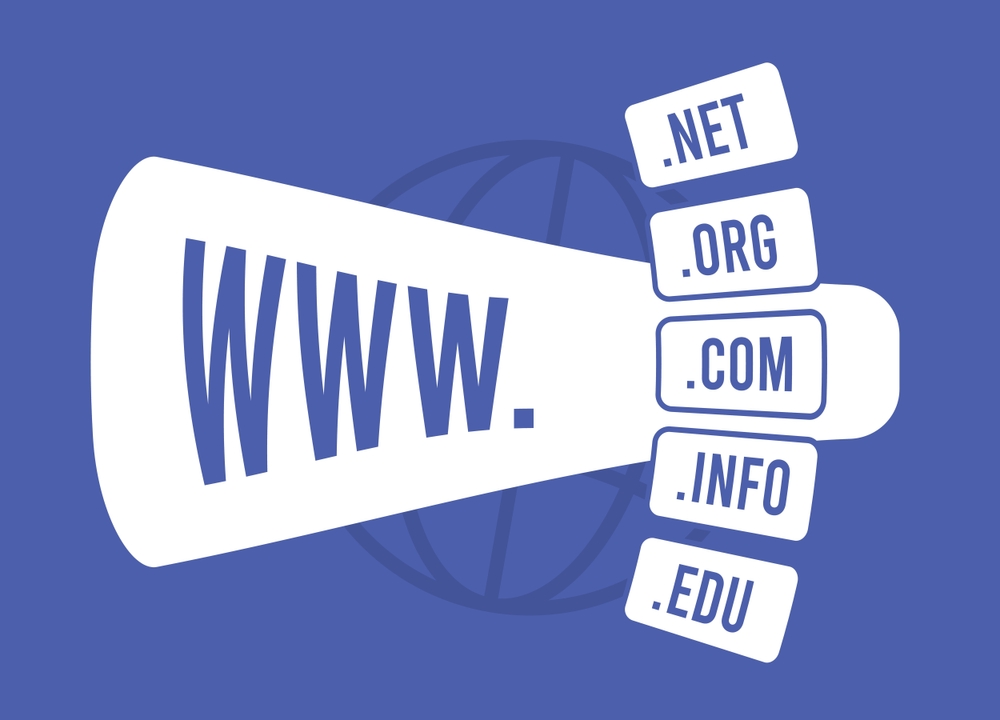How to Link GoDaddy Domain to Cloudflare: Step-by-Step Guide
If you’re using GoDaddy to manage your domain, connecting it to Cloudflare is one of the best ways to enhance your website’s speed, security, and overall performance. Whether you’re running a personal blog or an eCommerce store, knowing how to link GoDaddy domain to Cloudflare will help you benefit from Cloudflare’s global CDN, DDoS protection, and DNS tools.
We’ll walk you through the exact steps to complete the integration and configure your domain properly.
Why Link GoDaddy Domain to Cloudflare?
Before diving into the how-to, let’s briefly review why this integration matters:
-
Faster website performance using Cloudflare’s CDN
-
Free SSL certificate and automatic HTTPS redirection
-
Global DNS network with faster propagation
-
Security features including DDoS protection and firewall rules
With just a few simple changes, you can significantly boost your website’s performance and reliability.
Step-by-Step: Link Your GoDaddy Domain to Cloudflare
Follow these steps to connect your domain from GoDaddy to Cloudflare successfully.
Step 1 – Create a Cloudflare Account
If you don’t already have one, sign up at Cloudflare.com. Choose the Free plan if you’re just starting—it’s more than enough for small to mid-sized websites.
Step 2 – Add Your GoDaddy Domain to Cloudflare
-
After signing in, click “Add a Site.”
-
Enter your domain name (without “www” or “http”) and click “Next.”
-
Choose a plan (select Free or any premium plan based on your needs).
-
Cloudflare will scan your domain’s current DNS records—this may take a few seconds.
✅ Ensure that important DNS records like A, MX, and CNAME are correctly detected.

Step 3 – Update DNS Settings in GoDaddy
Now it’s time to change your domain’s nameservers in GoDaddy to point to Cloudflare:
-
Log into your GoDaddy account.
-
Go to Domains > My Products and click DNS next to the domain you added to Cloudflare.
-
Scroll down to Nameservers and click “Change.”
-
Select Custom and input the two nameservers provided by Cloudflare.
-
Save the changes.
⚠️ It can take up to 24 hours for the DNS changes to propagate, but usually it’s much faster.
Step 4 – Configure Cloudflare Settings
Once your nameservers are updated, return to Cloudflare and:
-
Set SSL/TLS to “Full” or “Flexible” depending on your hosting SSL support.
-
Enable “Always Use HTTPS” under SSL settings.
-
Turn on Auto Minify for JavaScript, CSS, and HTML in the Speed tab.
-
Set up Page Rules to bypass caching where needed (e.g., admin dashboards).
-
Monitor your traffic in the Analytics tab for real-time performance stats.
✅ You can use tools like GTmetrix to test your website’s speed after the integration.
Step 5 – Test Your Site
Once everything is in place:
-
Visit your domain and ensure it loads correctly.
-
Check the padlock icon in the browser for SSL.
-
Use https://www.whatsmydns.net to confirm DNS propagation.
If you run into issues like a redirect loop or SSL errors, try toggling SSL settings or clearing cache.
Additional Tips
-
Don’t proxy mail services like
mail.yourdomain.comin Cloudflare (disable orange cloud). -
Use Cloudflare’s Firewall tab to block suspicious IPs or bots.
-
Regularly check Analytics to identify performance improvements and traffic patterns.
Need Assistance?
If you’re facing issues or would rather have a professional handle the integration, feel free to contact our team for hands-on support.
Final Thoughts
Learning how to link GoDaddy domain to Cloudflare is a smart move for anyone looking to upgrade their website’s performance, security, and reliability. With just a few steps, you can take advantage of Cloudflare’s powerful global network and make your GoDaddy-hosted domain faster and more secure.
Whether you’re a beginner or a seasoned site owner, this integration is essential for a modern web presence.