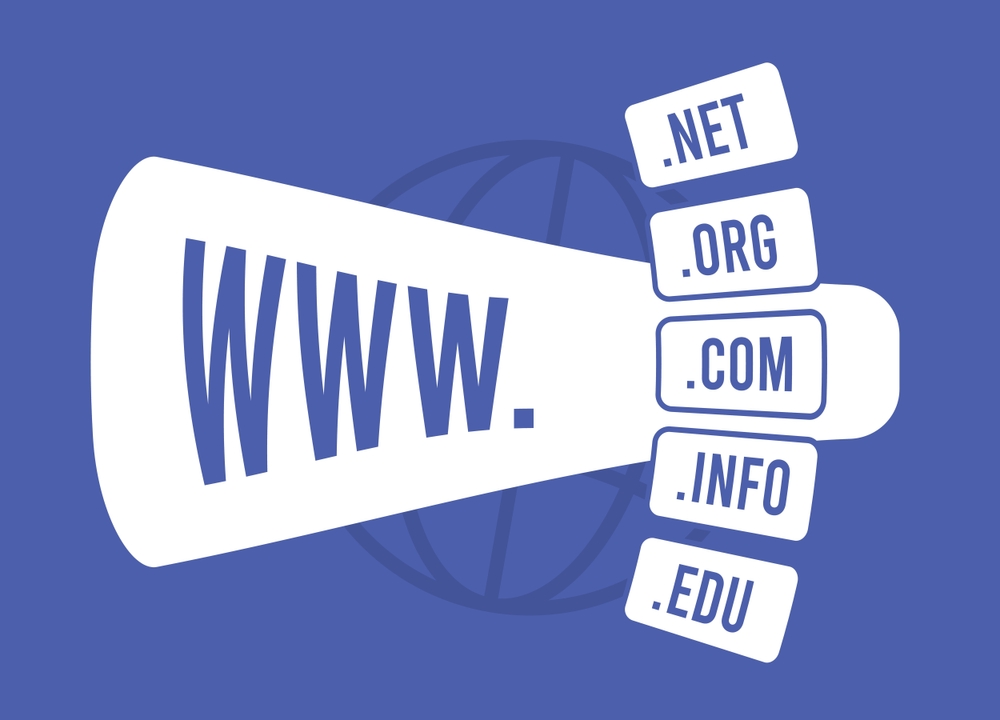Step-by-Step Guide: Speeding Up Your Hostinger Website with Cloudflare
Step 1: Set Up Cloudflare with Hostinger
If you haven’t already set up Cloudflare with your Hostinger domain, follow these steps:
-
Sign up or log in to your Cloudflare account.
-
Add your Hostinger domain to Cloudflare by following the on-screen instructions.
-
Cloudflare will scan your domain’s DNS records. Once done, it will provide you with Cloudflare nameservers (e.g.,
ns1.cloudflare.comandns2.cloudflare.com). -
Go to your Hostinger account, navigate to the DNS settings, and update the nameservers to the ones provided by Cloudflare.
-
After updating, wait for DNS propagation (it can take 24–48 hours).
Step 2: Enable Caching on Cloudflare
Cloudflare caches static content (images, CSS, JavaScript) on its servers located around the world, reducing the load on your Hostinger server and speeding up your website. Here’s how to configure Cloudflare caching:
-
Log in to your Cloudflare dashboard.
-
Go to the Caching tab in the Cloudflare dashboard.
-
Set the Cache Level to Cache Everything to cache all static content, including HTML pages.
-
Enable Browser Cache Expiration to cache resources in users’ browsers for a longer period.
-
Set Edge Cache TTL to specify how long Cloudflare should cache content at its edge servers. A good starting point is 1 day for dynamic content and 1 month for static content like images.
Step 3: Use Cloudflare’s Content Delivery Network (CDN)
One of the key features of Cloudflare is its global CDN, which stores copies of your content in data centers around the world. This reduces the physical distance between your website’s visitors and the server hosting the content, improving load times.
-
Ensure that your DNS records for your domain (like A and CNAME records) are proxied through Cloudflare (indicated by an orange cloud icon).
-
By proxying your DNS records through Cloudflare, your visitors will be served content from the nearest Cloudflare data center, improving load times.
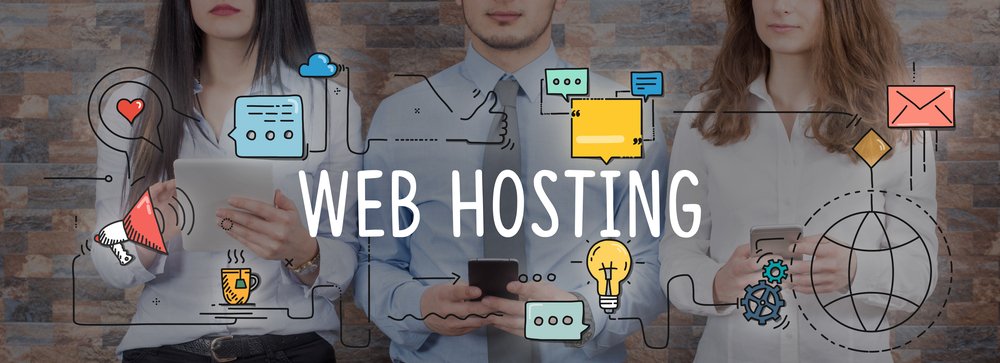
Step 4: Enable Rocket Loader for JavaScript Optimization
Rocket Loader is a Cloudflare feature that optimizes the loading of JavaScript on your website, which can reduce page load times and improve performance.
-
In the Cloudflare dashboard, go to the Speed tab.
-
Enable Rocket Loader. This feature defers JavaScript loading until after the page is rendered, which speeds up the initial page load.
Step 5: Optimize Images with Polish
Cloudflare offers an image optimization feature called Polish, which automatically compresses and optimizes images to reduce file sizes without compromising quality.
-
Go to the Speed tab in Cloudflare.
-
Under the Optimization section, enable Polish. Choose the option that best suits your needs:
-
Lossless: Optimizes images without any loss in quality.
-
Lossy: Reduces image size more aggressively with slight quality reduction (recommended for maximum speed).
-
Step 6: Enable Brotli Compression
Brotli compression reduces the size of your website’s files (HTML, CSS, JavaScript) before they are sent to users’ browsers. This can speed up the page loading time.
-
In the Speed tab of Cloudflare, find the Brotli option.
-
Enable Brotli for better compression and faster loading.
Step 7: Minify CSS, JavaScript, and HTML
Minification removes unnecessary characters (like spaces and comments) from your website’s code, making files smaller and faster to download.
-
In the Speed tab of Cloudflare, go to the Optimization section.
-
Enable Auto Minify for:
-
JavaScript
-
CSS
-
HTML
-
-
This will reduce the size of your site’s code, improving load times.
Step 8: Enable HTTP/2 and HTTP/3 for Faster Connections
HTTP/2 and HTTP/3 are protocols that improve website performance by allowing faster data transfer and more efficient connection management.
-
In the Network tab of the Cloudflare dashboard, ensure that HTTP/2 and HTTP/3 are enabled.
-
These protocols will help load your website faster, especially on mobile devices and under slow network conditions.
Step 9: Use Cloudflare Workers for Customization (Optional)
If you need more advanced optimization, Cloudflare Workers allows you to customize your server-side code to further optimize requests. You can use this to implement custom caching strategies, serve dynamic content faster, or modify responses on the fly.
Step 10: Monitor Performance and Security
After setting up Cloudflare, it’s essential to monitor your website’s performance:
-
Check website speed using tools like GTmetrix, Google PageSpeed Insights, or Pingdom.
-
Cloudflare provides detailed performance analytics in the Analytics tab of the dashboard, where you can track improvements in load times, caching, and traffic sources.
Step 11: Leverage Cloudflare Page Rules for Fine-Tuning
Cloudflare Page Rules allow you to set specific caching and security settings for individual pages or URLs. For example:
-
Create a Page Rule to cache static files (like images and stylesheets) more aggressively.
-
Bypass cache for specific pages, such as login or checkout pages, to ensure they’re always fresh.
Conclusion: Speeding Up Your Hostinger Website with Cloudflare
By following these steps and enabling Cloudflare’s various performance features, you’ll significantly improve your Hostinger website’s speed and user experience. Key optimizations like caching, Rocket Loader, Polish, Brotli compression, and HTTP/2/3 will reduce load times, increase responsiveness, and enhance security.
With Cloudflare’s Free Plan, you get all these performance-enhancing tools at no cost, ensuring that your Hostinger website is fast, secure, and reliable for your visitors.