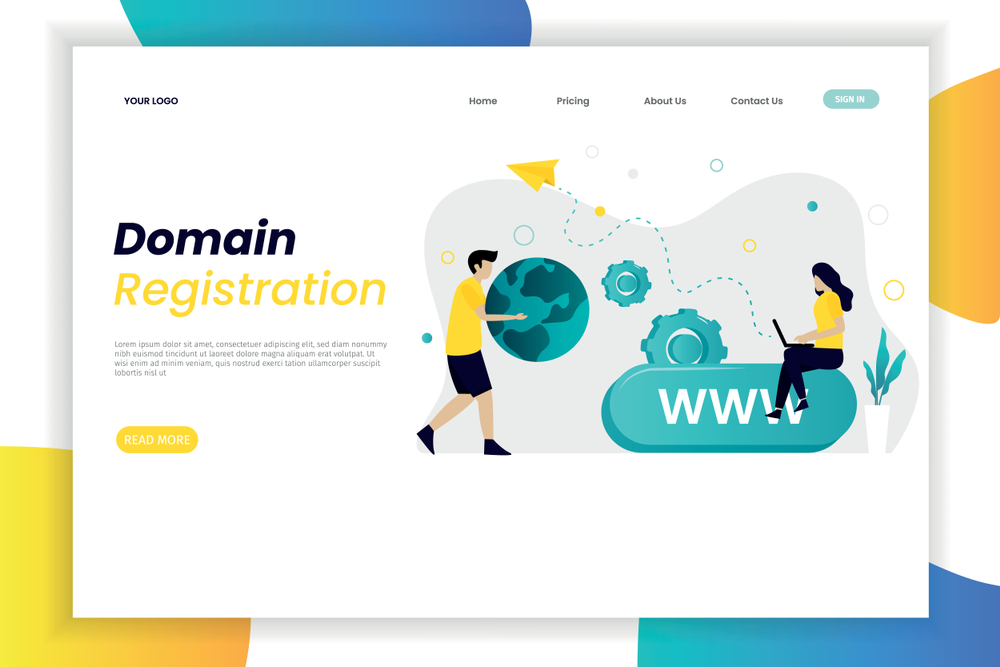Step-by-Step Guide: Secure Hostinger Website with Cloudflare
Step 1: Sign Up or Log In to Cloudflare
-
Sign up or log in to your Cloudflare account at Cloudflare.
-
Once logged in, click on “Add a Site” to start the process of securing your Hostinger website.
Step 2: Add Your Hostinger Domain to Cloudflare
-
Enter your domain name (e.g.,
yourdomain.com) and click “Add Site”. -
Cloudflare will automatically scan your existing DNS records. Once the scan is complete, click “Continue” to proceed.
Step 3: Choose a Cloudflare Plan
-
Cloudflare offers several plans, including a Free Plan. The Free Plan provides basic security and performance features, which is suitable for most websites.
-
Select the Free Plan or the plan that best suits your needs, and click “Confirm Plan”.
Step 4: Update DNS Settings in Hostinger
Cloudflare will provide you with two nameservers (e.g., ns1.cloudflare.com and ns2.cloudflare.com).
-
Log in to your Hostinger account and navigate to hPanel.
-
In the Domains section, select your domain.
-
Go to the DNS / Nameservers settings and select Use Custom Nameservers.
-
Replace the current nameservers with the ones provided by Cloudflare.
-
Save the changes. DNS propagation may take 24-48 hours, but often it happens much faster.
Step 5: Enable SSL/TLS Encryption on Cloudflare
-
Go to the SSL/TLS tab in your Cloudflare dashboard.
-
Select Full (Strict) mode for SSL to ensure both Cloudflare-to-user and Cloudflare-to-server communication are encrypted. This is the most secure option.
-
Full (Strict): Provides end-to-end encryption, ensuring both Cloudflare and the web server are secured with valid SSL certificates.
-
Flexible SSL: Encrypts traffic between the user’s browser and Cloudflare but not between Cloudflare and your server (not recommended for a secure setup).
-
-
Enable Always Use HTTPS to force visitors to access your website over HTTPS (more secure than HTTP).
Step 6: Activate Web Application Firewall (WAF)
Cloudflare’s Web Application Firewall (WAF) protects your site from common vulnerabilities and attacks, such as SQL injections, cross-site scripting (XSS), and more.
-
In the Firewall section of your Cloudflare dashboard, ensure the WAF is enabled.
-
You can choose to activate additional security rules (e.g., OWASP rules, rate limiting, etc.) to further protect your website.
Step 7: Enable DDoS Protection
Cloudflare offers DDoS protection by default. This feature blocks malicious traffic from reaching your website, preventing denial-of-service attacks.
-
In the Firewall section, Cloudflare will automatically mitigate any DDoS attack detected.
-
You can also enable Bot Fight Mode under the Security settings to further block malicious bots.

Step 8: Configure Cloudflare Caching
Caching content through Cloudflare reduces the load on your Hostinger server and improves website performance.
-
Navigate to the Caching section of the Cloudflare dashboard.
-
Enable Cache Everything to cache static assets (e.g., images, JavaScript, CSS).
-
You can also set the Cache Level to Aggressive to improve loading speeds.
Step 9: Enable “Automatic HTTPS Rewrites”
Automatic HTTPS Rewrites will help redirect HTTP links to HTTPS, eliminating mixed content issues and ensuring all resources are loaded securely.
-
Go to SSL/TLS > Edge Certificates in the Cloudflare dashboard.
-
Enable Automatic HTTPS Rewrites.
Step 10: Test Your Site for Security
-
After DNS propagation is complete, go toyourdomain in your browser.
-
Check for the padlock icon in the address bar, indicating your site is secured with SSL encryption.
-
Test your site’s performance and security using tools like GTMetrix and SSL Labs.
Additional Cloudflare Features for Enhanced Security
-
Rate Limiting: Set up rate limiting rules to prevent abuse, such as brute-force login attempts.
-
Bot Management: Use Cloudflare’s advanced bot management features to protect against malicious bots.
-
Content Security Policy (CSP): You can enforce security policies to prevent cross-site scripting and data injection.
Conclusion: Enhanced Security with Cloudflare and Hostinger
By integrating Cloudflare with Hostinger, you can significantly enhance your website’s security. Cloudflare provides a robust suite of tools, including SSL/TLS encryption, DDoS protection, WAF, and more. These features ensure your website remains secure, performs well, and is protected against threat