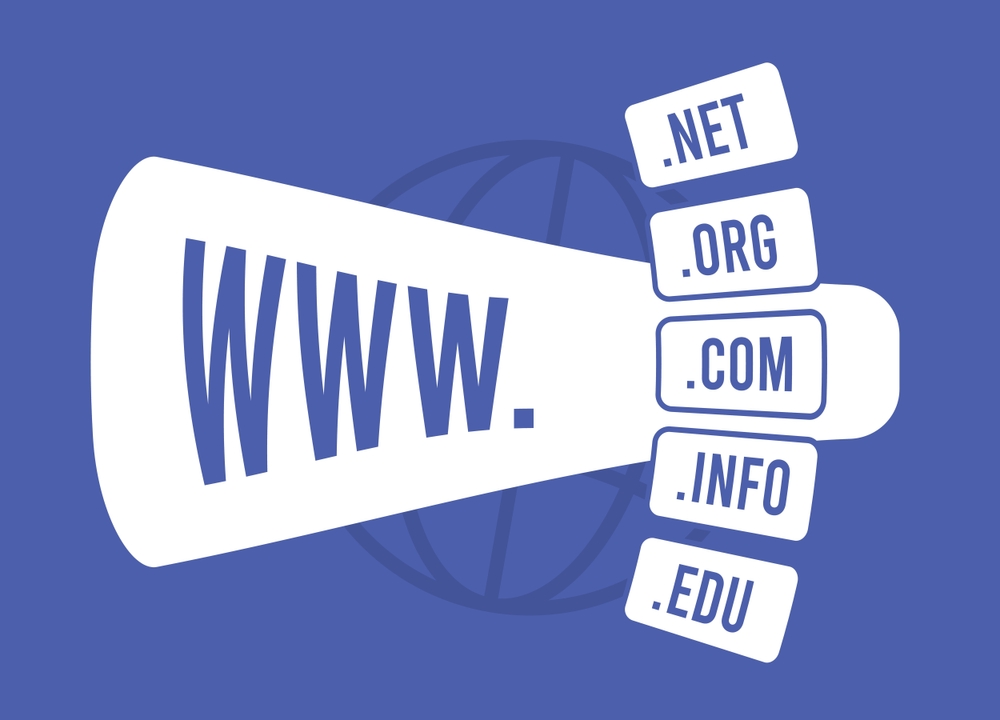Cloudflare SSL with Namecheap: A Complete Setup Guide
Securing your website with SSL is no longer optional—it’s essential. With Cloudflare SSL and Namecheap, you can create a secure, fast-loading website without spending a dime. Whether you’re a beginner or an experienced webmaster, this guide will walk you through how to enable Cloudflare SSL for your domain registered with Namecheap.
Why Use Cloudflare SSL with Namecheap?
Setting up Cloudflare SSL with Namecheap gives you a secure HTTPS connection, improved SEO rankings, and added trust for your visitors. Here are some advantages:
-
Free SSL Certificates
-
Improved page speed and security
-
Easy DNS management
-
DDoS protection and firewall
-
Automatic HTTPS redirection
Cloudflare acts as a proxy between your visitors and your server, encrypting traffic and offering a more efficient delivery route.
How to Set Up Cloudflare SSL with Namecheap
Follow these simple steps to get your website running on HTTPS with Cloudflare and Namecheap.
Step 1: Add Your Domain to Cloudflare
-
Create an account at Cloudflare.
-
Click “Add a Site” and enter your Namecheap domain.
-
Cloudflare will scan your DNS records automatically.
You’ll be directed to choose a plan. For SSL setup, the Free Plan is more than sufficient.
Step 2: Review DNS Records
Once Cloudflare imports your DNS records, double-check the following:
-
Make sure A records point to your web host IP.
-
Ensure MX records are present (important if you’re using email).
-
Keep important records unproxied (grey cloud), especially email.
Step 3: Update Nameservers on Namecheap
Cloudflare will provide you with two nameservers (e.g., lisa.ns.cloudflare.com, mike.ns.cloudflare.com). Now:
-
Log in to your Namecheap account.
-
Go to Domain List → Select your domain → Click Manage.
-
Under Nameservers, choose “Custom DNS.”
-
Paste the Cloudflare nameservers and save.
It can take up to 24 hours for nameserver changes to propagate globally.
Step 4: Configure SSL in Cloudflare
Once your site is connected to Cloudflare:
-
Go to the SSL/TLS tab in your Cloudflare dashboard.
-
Select an SSL mode:
-
Flexible: Encrypts between user and Cloudflare only.
-
Full: Encrypts end-to-end but accepts self-signed SSL at origin.
-
Full (Strict): Encrypts end-to-end with a valid SSL at origin.
-
We recommend starting with Full, and switching to Strict once you install a valid certificate on your host.
Step 5: Force HTTPS Redirect
To ensure visitors always access your site via HTTPS:
-
In Cloudflare, go to the SSL/TLS → Edge Certificates tab.
-
Turn on Always Use HTTPS.
-
Optionally, enable Automatic HTTPS Rewrites to avoid mixed content warnings.
This ensures all your HTTP links are redirected to HTTPS automatically.

Optional: Install Origin Certificate on Your Server
Cloudflare can generate a free Origin SSL Certificate for your web server. This is ideal for Full (Strict) SSL.
-
In Cloudflare: SSL/TLS → Origin Server → Create Certificate.
-
Choose a key format and validity (up to 15 years).
-
Install the certificate and private key on your hosting server.
This ensures full encryption from end to end—Cloudflare to your server, and your server to your visitors.
Troubleshooting Cloudflare SSL with Namecheap
1. Getting Too Many Redirects Error?
Make sure you’re not using both Flexible SSL and a redirect plugin/server rule at the same time.
2. Site Still Shows Not Secure?
-
SSL propagation may take time
-
Clear browser cache
-
Ensure all resources (images, CSS) are loaded via HTTPS
Additional Resources
For more help and documentation:
If you need personalized support or want help with a complete setup, contact Digitor.
Conclusion
Setting up Cloudflare SSL with Namecheap is straightforward, secure, and cost-effective. By combining Cloudflare’s free SSL with Namecheap’s domain management, you unlock better performance and top-tier security. Whether you’re a blogger, business owner, or developer, it’s a must-do upgrade that boosts trust and ranking.
Make the switch today—and give your visitors the secure experience they deserve.