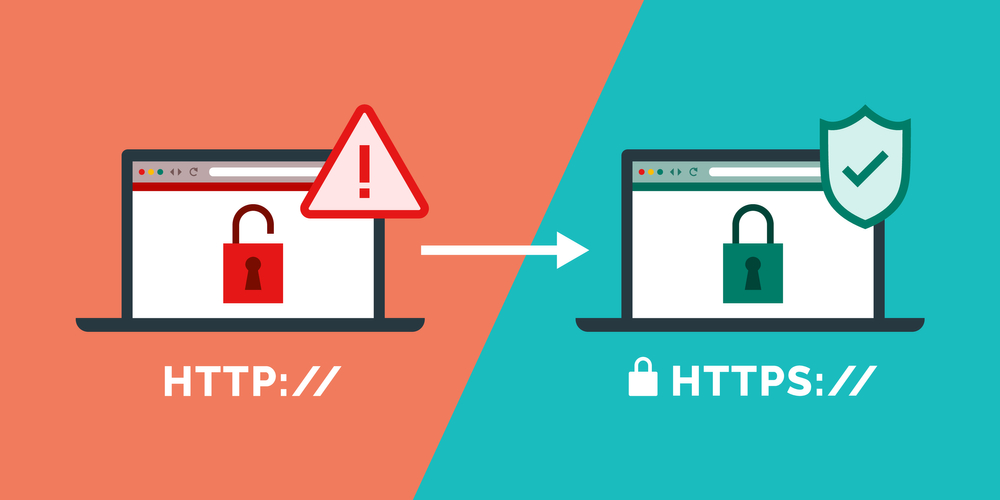Introduction: Why Speed Matters for Your Hostinger Website
In the competitive digital world, website speed is crucial. Slow loading times can increase bounce rates and negatively affect your SEO rankings. If you’re hosting your website with Hostinger and want to improve its speed, Cloudflare can be the perfect solution.
Cloudflare offers a powerful suite of tools that can significantly enhance your website’s performance. By leveraging its Content Delivery Network (CDN), caching features, and security protocols, Cloudflare can drastically reduce your website’s load time and improve user experience.
This guide will show you how to integrate Cloudflare with your Hostinger website to achieve maximum speed optimization.
What is Cloudflare and How Can It Help Speed Up Your Website?
Cloudflare is a globally distributed CDN that helps improve the performance and security of websites. It caches your content at multiple servers worldwide, ensuring that users access your site from the nearest location, thus reducing latency and loading times.
Here’s how Cloudflare contributes to your website’s speed:
-
Global Content Delivery: Cloudflare caches your website’s content on its servers, making it quicker for users to access your site no matter where they are located.
-
Automatic Caching: Cloudflare automatically stores static content (like images, JavaScript, and CSS files) to serve them faster.
-
Minification: Cloudflare can automatically minify your HTML, CSS, and JavaScript files, making them smaller and faster to load.
-
Image Optimization: Cloudflare optimizes images on the fly using its Polish feature, which reduces image file sizes without compromising quality.
Steps to Integrate Cloudflare with Hostinger for Faster Website Speed
To leverage Cloudflare’s full potential for speed, follow these steps:
Step 1: Set Up Your Cloudflare Account
-
Sign up for Cloudflare by visiting Cloudflare’s website.
-
After logging in, click “Add a Site” and enter your website’s domain name (e.g.,
www.yourdomain.com). -
Cloudflare will scan your domain’s current DNS settings, and you’ll be asked to verify them.
Step 2: Add Your Site to Cloudflare
-
Review your DNS records: Cloudflare will automatically detect your DNS records from Hostinger. Ensure that your A, CNAME, and MX records are accurate.
-
Select a Cloudflare plan: Choose the Free plan if you’re just starting, or explore the premium plans for advanced features.
Click Continue after reviewing the DNS records.
Step 3: Update Your Hostinger DNS to Cloudflare Nameservers
Cloudflare will provide you with two nameservers (e.g., ns1.cloudflare.com and ns2.cloudflare.com). You need to update your Hostinger domain to point to these nameservers.
-
Log in to Hostinger’s hPanel.
-
Go to Domains > Your Domain and click on DNS / Nameservers.
-
Select Use Custom Nameservers and enter the Cloudflare nameservers provided.
-
Click Save to update the DNS settings.
Step 4: Enable Cloudflare’s Performance Features
Once your domain is connected to Cloudflare, you can enable several performance-enhancing features:
Enable Cloudflare CDN
-
In Cloudflare’s dashboard, go to DNS and ensure the cloud icon next to your DNS records is orange, indicating that Cloudflare is proxying traffic and serving cached content.
Auto Minify HTML, CSS, and JavaScript
-
Navigate to Speed > Optimization in your Cloudflare dashboard.
-
Enable Auto Minify for JavaScript, CSS, and HTML. This reduces file sizes and speeds up loading.
Enable Rocket Loader
-
Rocket Loader improves JavaScript loading times by asynchronously loading JS files.
-
Go to Speed > Optimization, then enable Rocket Loader for faster page rendering.
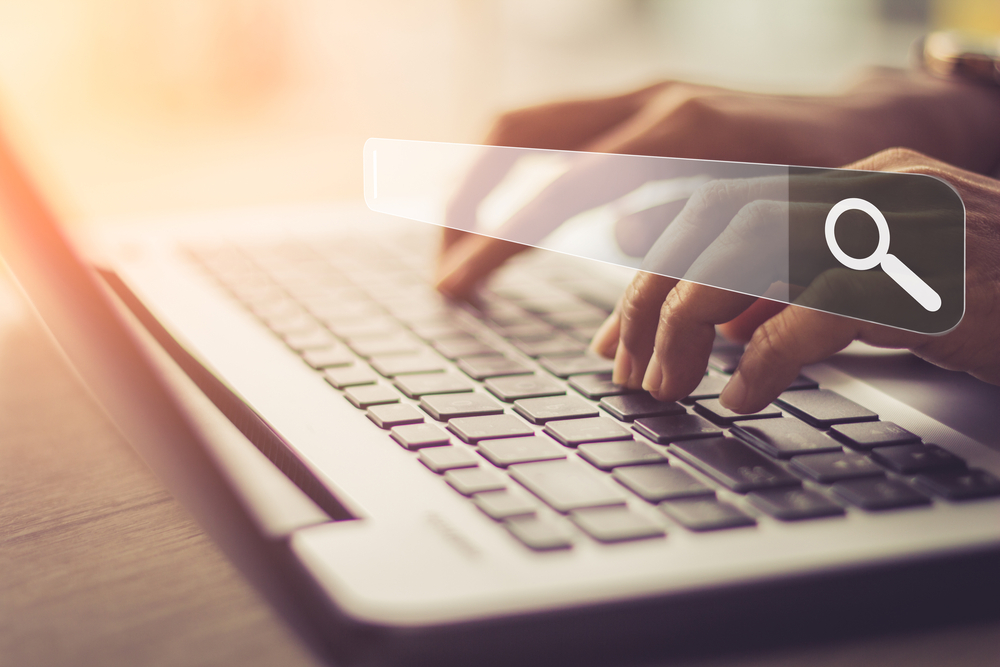
Polish and Mirage for Image Optimization
-
Polish reduces the size of images served on your website without losing quality. Enable Polish in Speed > Optimization.
-
Mirage optimizes images for mobile users, ensuring they load quickly even on slower networks.
Enable HTTP/2 and HTTP/3
-
These newer protocols improve website speed by handling multiple requests concurrently.
-
Go to Network in your Cloudflare dashboard, and ensure HTTP/2 and HTTP/3 are enabled.
Additional Tips for Speed Optimization on Hostinger
Optimize Your Hostinger Website Content
-
Enable Caching in Hostinger: Hostinger offers a built-in caching system. Ensure that caching is enabled through Hostinger’s hPanel to complement Cloudflare’s performance features.
-
Compress Images: Before uploading images, ensure they are optimized for the web. You can use tools like TinyPNG to compress images without losing quality.
-
Use Lazy Loading: Lazy loading ensures images and videos are only loaded when they come into view on the user’s screen, reducing initial page load time.
-
Choose the Right Hostinger Plan: Hostinger offers various hosting plans optimized for speed. If you’re on a shared hosting plan, upgrading to VPS or Cloud Hosting can further boost performance.
Monitor Website Speed with Tools
After integrating Cloudflare, use tools like Google PageSpeed Insights or GTmetrix to measure your website’s speed. Cloudflare’s performance features, along with Hostinger’s infrastructure, should significantly improve load times.
Conclusion: Enhance Your Site Speed with Hostinger and Cloudflare
By integrating Cloudflare with your Hostinger website, you can enjoy lightning-fast load times, enhanced security, and a better overall user experience. With features like CDN, caching, image optimization, and more, Cloudflare plays a pivotal role in speeding up your site.
Cloudflare can make a noticeable difference in both performance and security. If you need any assistance optimizing your website speed, feel free to contact Digitor. We’re here to help you improve your site’s performance and security.